Macro editor, Offline macro editing with the frame simulator, Configuring the frame simulator – Grass Valley Karrera Video Production Center v.4.0 User Manual
Page 253
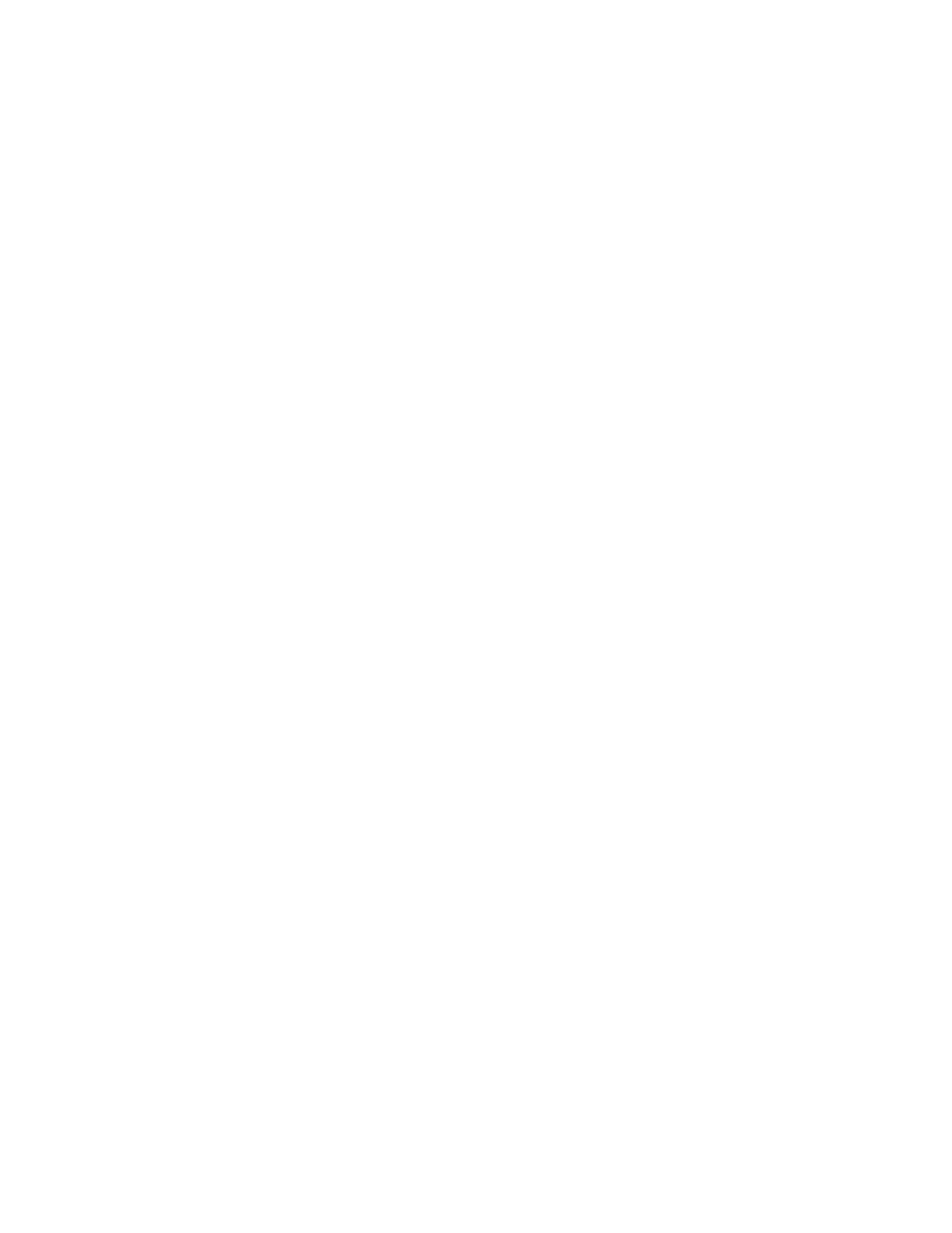
KARRERA — User Manual
253
Macro Editor
Macro Editor
Macro Editor is a powerful part of the Karrera. The Macro Editor can com-
municate with the Karrera Frame or the Karrera Frame Simulator. Config-
uring the menu to communicate with the Frame Simulator allows you to
use the Macro Editor to edit/create macros offline on a PC.
CAUTION External Macro Editor programs from versions of Karrera software earlier
than V3.0 are not supported and therefore should be removed.
Offline Macro Editing with the Frame Simulator
You can use the Frame Simulator included with the Karrera software to edit
and create macros offline and save them to a USB Memory Stick or other
storage device making them portable for use in future shows.
Also in this release, as part of the Frame Simulator interface, you can con-
figure the line rate. The line rate will affect all transition, timeline, and
macro pause durations.
Configuring the Frame Simulator
The Karrera Frame Simulator will be installed automatically in the Grass
Valley directory, during the software installation (see the Karrera Release
Notes) for a standalone PC. In order to run the Frame Simulator properly,
the line rate will have to be configured once (as it affects all transition, time-
line, and macro pause durations) and the main.exe file will need to be
running simultaneously with the Menu on PC.
Using a correctly configured Frame Simulator and Show file, you will be
assured that macros will properly reference sources and source names, as
well as the expected durations for the required line and frame rate.
To configure, operate, and understand more about the Frame Simulator,
open and follow the instructions in the Readme.txt file in the Frame Simu-
lator directory (default):
C:\Program Files\Grass Valley\GV Switcher\GVSwitcherSystem_Vx.x.x
\Frame Simulator.
To configure the Frame Simulator line rate using a Windows shortcut:
1.
Navigate to C:\Program Files\Grass Valley\GV
Switcher\GVSwitcherSystem_Vx.x.x \Frame Simulator.
2.
Right-click select Create Shortcut.
3.
Right-click on the shortcut and select Properties.
4.
Append -config to the Target address after main.exe as shown in
