E-mem prefs assignment, Learning r-mems on the control panel – Grass Valley Karrera Video Production Center v.4.0 User Manual
Page 180
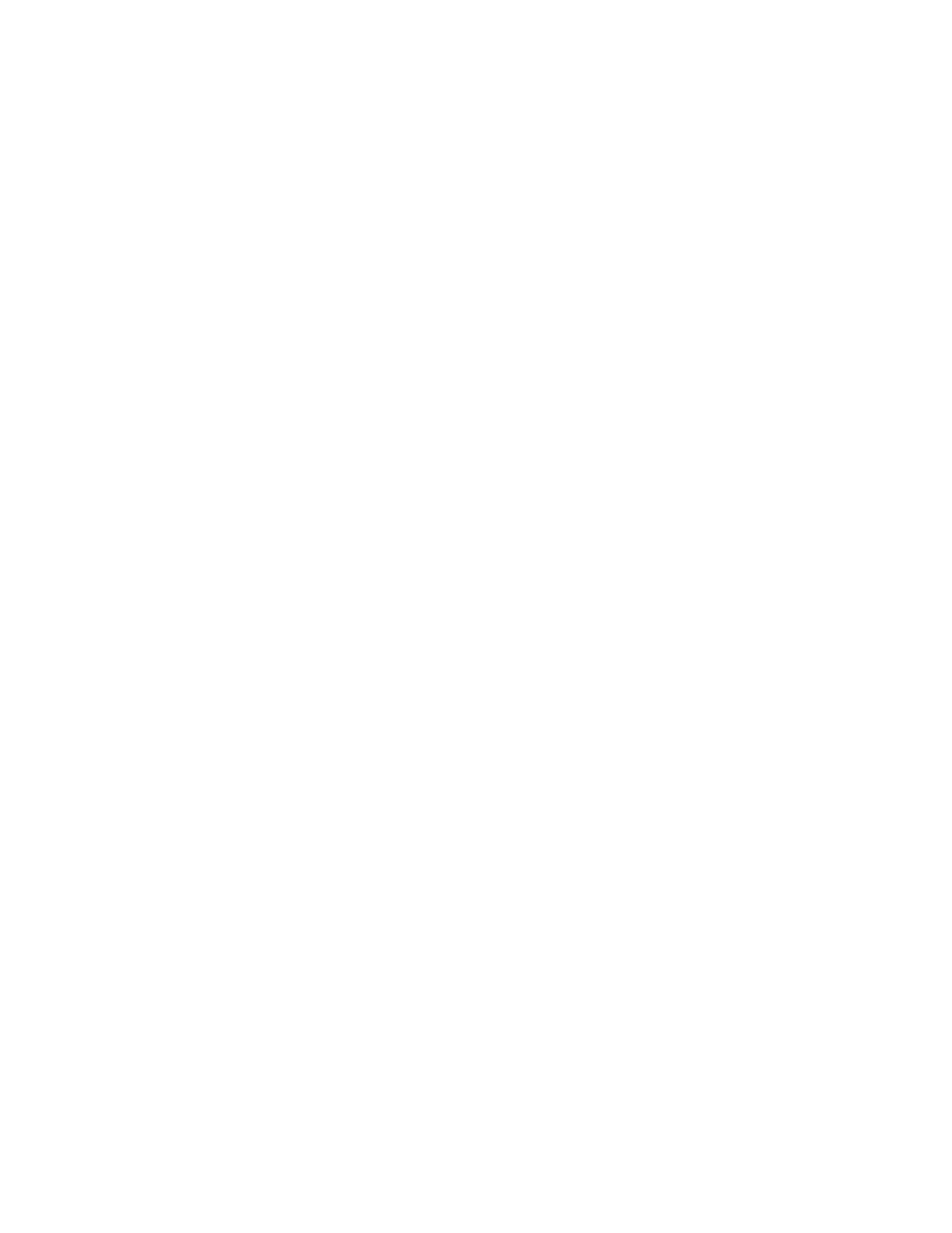
180
KARRERA — User Manual
Section 5 — Device Control
E-MEM Prefs Assignment
By default R-MEM is not assigned to any E-MEM Enable group button. You
use the E-MEM Prefs menu (accessed in the User Setups, Suite Prefs,
E-MEM Prefs menu), to make an assignment. Touch the R-MEM data pad,
then select the desired Enable button.
Once this assignment has been made, recalling an E-MEM register in the
Master E-MEM area will recall that same number R-MEM register.
Learning an E-MEM register in the Master E-MEM area will also learn the
same R-MEM register.
CAUTION Make sure the R-MEM enable group you choose is only enabled when you
actually need to use it during effect recalls. Confusing source selection button
changes can occur otherwise. Using E-MEM Auto Recall can help control
when groups are enabled.
Learning R-MEMs on the Control Panel
When R-MEM has been assigned to an E-MEM Enable button
(
Misc 1
—
Misc 8
), learns can be performed from the Control Panel as well as
the R-MEM menu.
Note
The Learn operation you will use erases any existing information in all the
enabled levels of the current E-MEM register.
1.
In the Master E-MEM area, select the Enable button (
Misc 1
—
Misc 8
) to
which R-MEM has been assigned. This enables R-MEM for the current
effect register.
2.
Setup the desired R-MEM state.
a.
Go to the R-MEM Router Select menu (accessed via
Router
,
Control)
and select the router source to be used with each switcher source.
b.
Go to the R-MEM menu (touch the
R-MEM
category selection button)
and enable the desired switcher sources. Select
Auto Recall
if you
want the ability to recall R-MEM settings for only the selected
switcher sources.
