Quick tabs, Data pads and touch buttons – Grass Valley Karrera Video Production Center v.4.0 User Manual
Page 201
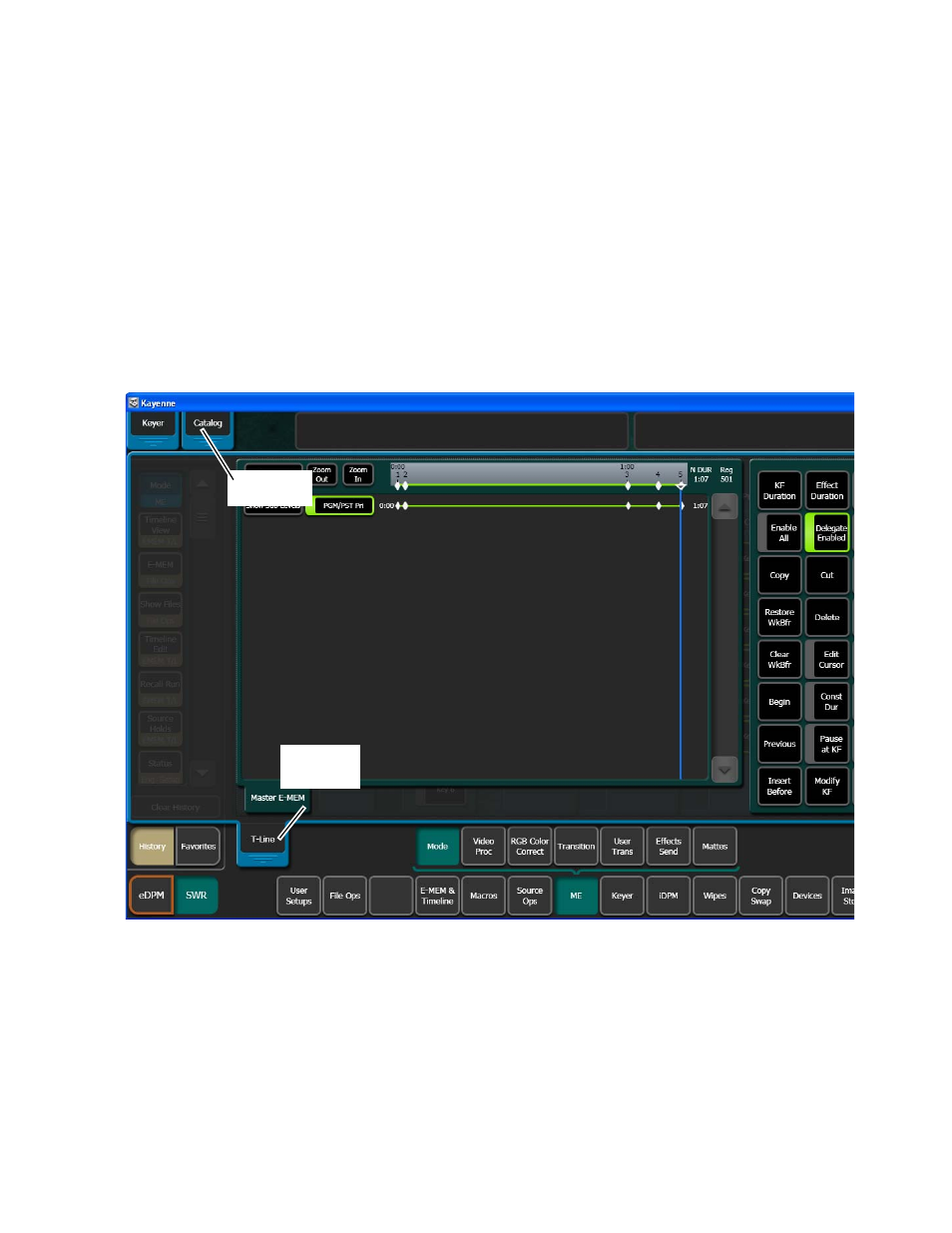
KARRERA — User Manual
201
Menu Panel Overview
Quick Tabs
Quick tabs provide fast access to related menus in addition to the History
and Favorites mode. Each tab with a label provides a semi-transparent, pre-
determined menu that appears over the current menu when touched
(
), to allow fast access when performing operations like setting
parameters, selecting delegations, choosing functions, etc.
Click on the tab, upper left of the menu, to open the Quick Tab, the tab
moves to the bottom. Click in another menu, where the tab was, or on the
tab again to close it. In the example in
, the E-MEM & Timeline
(T-Line) menu Quick Tab has been selected.
Figure 96. Menu Quick Tabs Example
Data Pads and Touch Buttons
The Karrera system menus make extensive use of data pads. Data pads are
active areas on the screen that display a summary of the status of an object,
and when touched bring up additional controls and information for that
object. In
, the data pad for ME-1, Keyer 1 has been selected,
causing the rest of the screen to display settings and controls for that keyer.
A special pattern data pad also exists, which displays the shape of the
Open
Quick Tab
Quick Tab
