Restoring kf duration default to the keypad, Editing effect duration, Editing effect duration with the control panel – Grass Valley Karrera Video Production Center v.4.0 User Manual
Page 223: Figure 113
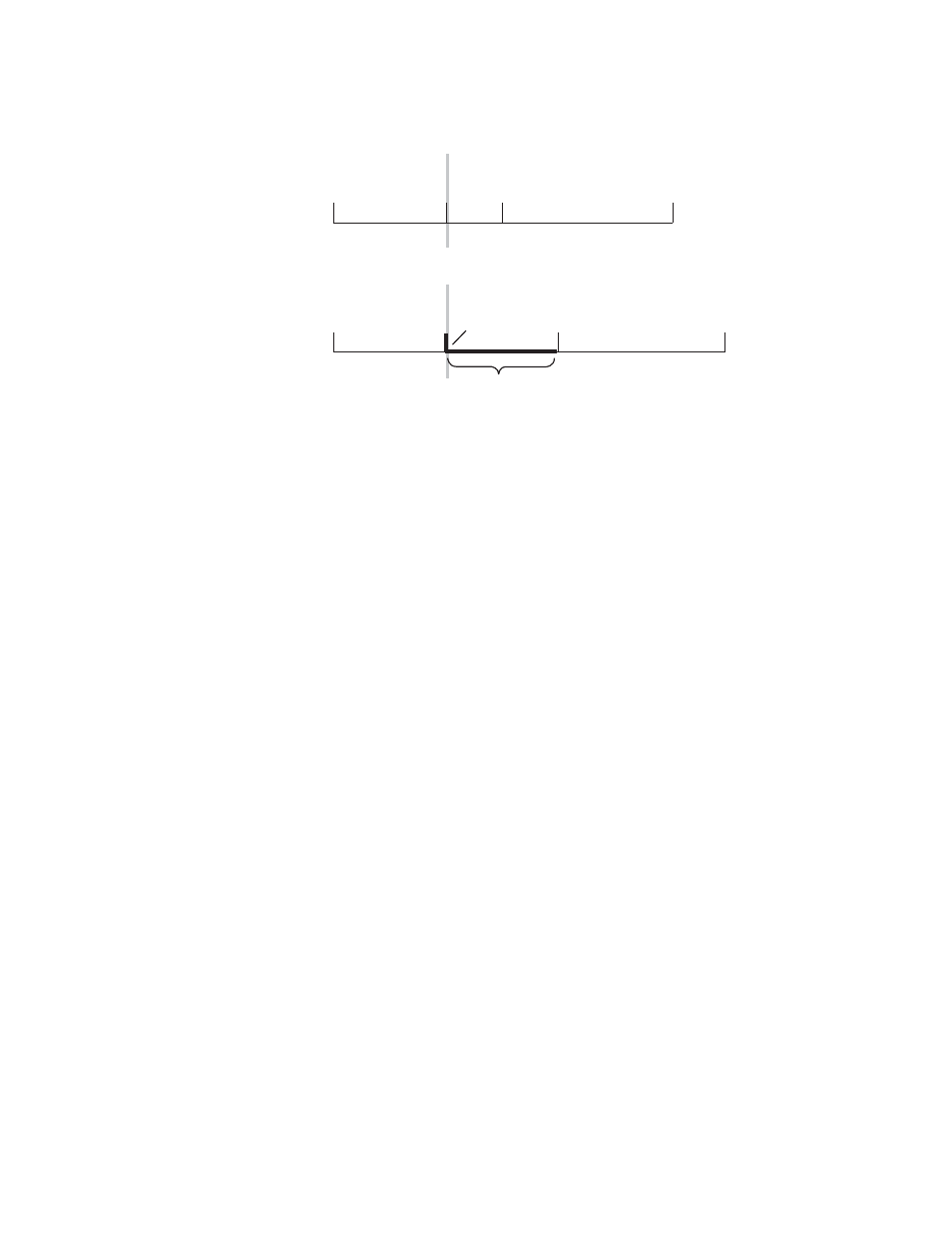
KARRERA — User Manual
223
E-MEM & Timeline Operation
Figure 113. Modifying an Existing KF Duration
Restoring KF Duration Default to the Keypad
The keypad retains the last duration value entered until it is changed on the
keypad, or until the edit cursor is moved to a new location with a different
duration. You can reset the keypad to the factory default one second dura-
tion at any time
1.
Press the
KF Duration
button
to display the keypad.
2.
Press
•
Editing Effect Duration
When an effect is first created it has a “natural duration”, which is the time
indicated by the last keyframe. With the Effect Duration feature you can
make the overall length of the effect longer or shorter with a single com-
mand. Each keyframe duration in the effect will be increased or decreased
proportionately to match the new “forced duration”.
Editing Effect Duration with the Control Panel
1.
Select the effect whose duration you wish to change.
2.
Touch the
Ef Dur
button on the Master E-MEM area.
3.
Type a new duration in Seconds • Frames • Field format and touch
Enter
. Entering a single value defaults to frames, and the third Field
value is optional. Entering a
1
for the Field value specifies odd field. For
example,
1.0.1
indicates 1 second, 0 frames, 1 field.
Note
Entering only a • restores the natural duration of the effect.
1
2
3
4
0.00
1.15
3.00
1
2
3
4
0.00
1.00
1.00
2.00
3.15
Modify,
With 1 Second KF Duration Entered
KF Dur 0.15
Edit Cursor On KF
0618_04_137_r0
New
Keyframe
New
Keyframe Duration 1.00
Effect Duration Increased
