Grass Valley Karrera Video Production Center v.4.0 User Manual
Page 110
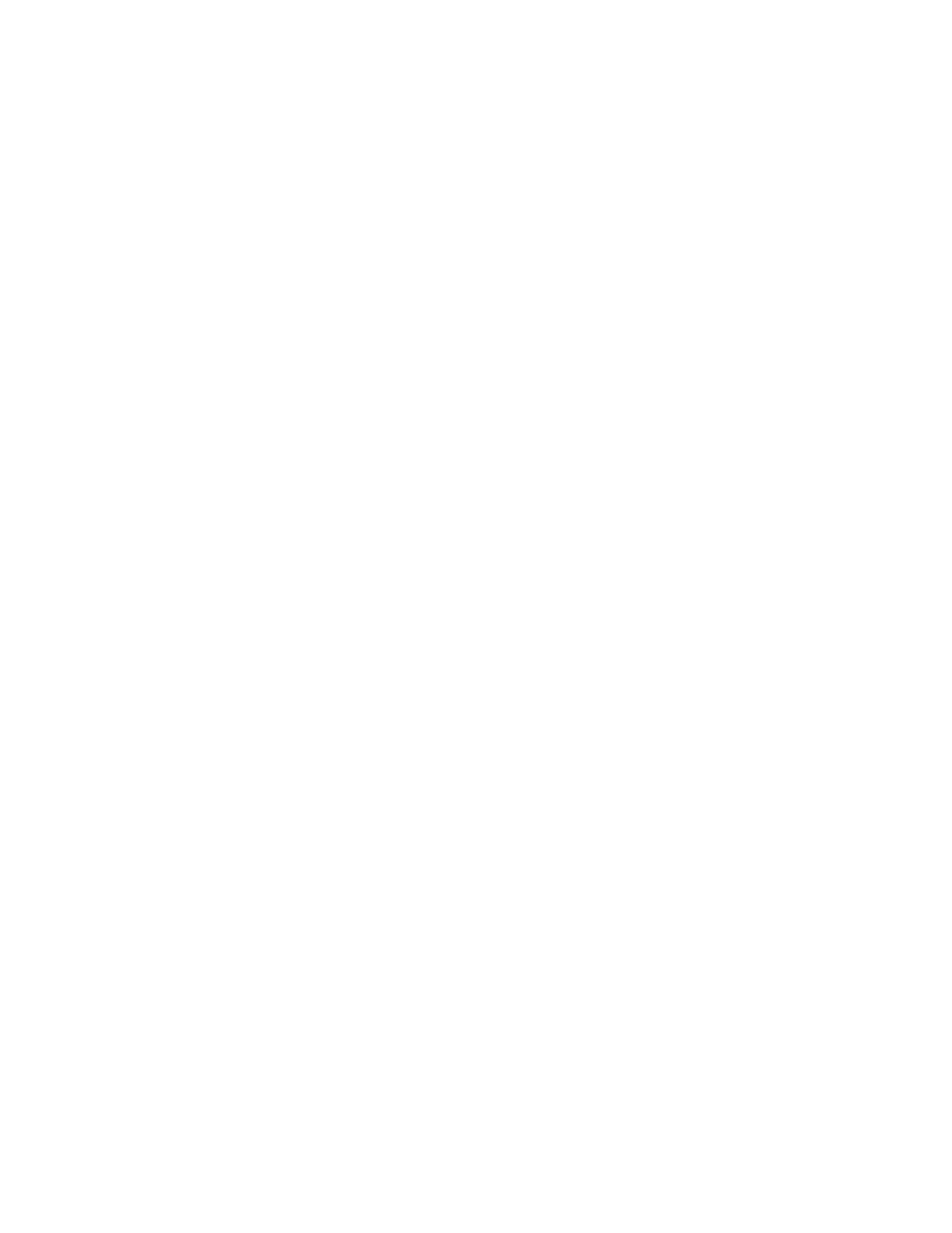
110
KARRERA — User Manual
Section 3 — Video Mix/Effects
Loop
button —
•
ON
— starts the recursive effect.
•
OFF
— stops the recursive effect and returns to live video.
Keyframe Reset
button — is used to control when images are frozen. It is only
available when the
Keyframe
mode button is selected as the Strobe Type.
•
ON
— A keyframe triggers a reset, followed by a new single strobe. It
resets that loop by creating a new frozen image at each keyframe that
has the
Keyframe Reset
button on.
•
OFF
— does not change the frozen image at each keyframe
Force Strobe
button — When an effect passes over or stops on a keyframe, a
single strobe event is triggered. While the effect sits on a keyframe with
keyframe-strobe on, no additional events are triggered. The "history" of the
prior single event is discarded, and a single strobe is triggered again.
•
ON
— accumulates a field/frame of video within the Output Recursive
loop.
•
OFF
— No action is taken.
Mode buttons —
•
Over
— places the image over the remnant or “montage”.
•
Under
— places the image under the remnant.
•
Erase
— erases the image and remnant.
Show Picture Parameter
•
ON
— (default) displays the live video image in addition to the still mon-
tage.
•
OFF
— displays only the montage without the live video image.
Matte Control
buttons —
•
None
— No matte.
•
Matte
— allows you to create a matte fill for the montage and activates
the Hue, Saturation, and Brightness soft knobs for modifying the matte.
•
Rainbow
— allows you to create an alternating RGB rainbow matte fill
for the montage and activates the Hue Speed, Saturation, and Bright-
ness soft knobs for modifying the matte.
•
Matte
Parameter — activates the soft knobs for Hue (or Hue Speed for
Rainbow Matte), Saturation, and Brightness and displays those values.
