Appending a macro to another macro in the menu, Saving macro registers, Loading macro registers – Grass Valley Karrera Video Production Center v.4.0 User Manual
Page 142: Using a macro for multiple copies or swaps
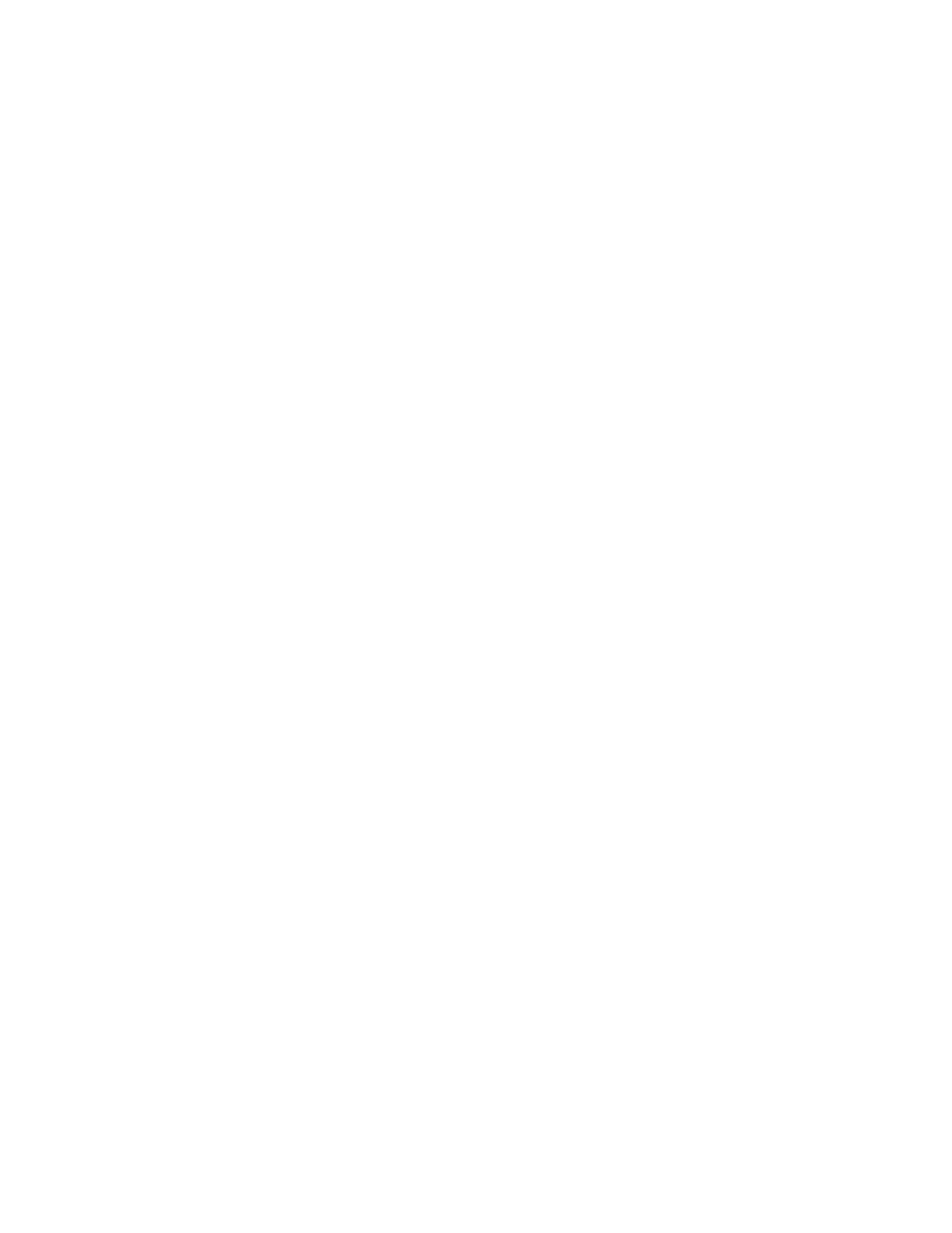
142
KARRERA — User Manual
Section 4 — Switcher Control
Appending a Macro to Another Macro in the Menu
1.
Go to the Macro Catalog menu (press
Macros
,
Catalog
).
2.
Touch the Macro Register number button of the register to which you
wish to add the contents of another macro.
3.
Touch the
Macro
#
data pad in the Append Existing Macro pane.
4.
Select the macro you wish to append to the target macro in the pop-up,
and select the
Do Append
button (or select the
Cancel
button if you wish to
cancel the operation).
Note
The contents of the indicated macro will be appended to the originally
selected macro. Only the current contents of the macro is appended to
another macro. Deleting or changing the source macro will not change the
behavior of the macro that has received its contents through an append.
Saving Macro Registers
1.
Go to the File Ops, Macro menu.
2.
Press the Save button in the File Operations pane.
3.
Navigate to the folder (System Storage or Remote Storage tab) into
which you wish to save the Macro files (left pane). You can create a new
folder if you wish.
4.
Select
All
,
Enter Reg(s)
,
or the
Select Reg(s)
buttons
(enter or select a range
for the latter two).
5.
Touch the
Save
button.
Note
Only the macro registers themselves are saved with this procedure, not any
macro attachments.
Loading Macro Registers
Macro registers are loaded similarly, by selecting the macro register file or
a folder of macros touching the
Load
button in the File Ops, Macros menu.
Note
Only the macro registers themselves are loaded with this procedure, not any
macro attachments.
Using a Macro for Multiple Copies or Swaps
When copying or swapping several settings in turn (copying an ME to
several other MEs, for example) time may be required for one command to
complete before the next command can be serviced. If you create a macro
that performs multiple copy or swap operations, add a short delay after
each operation to ensure each completes successfully. For example, to copy
