Grass Valley Karrera Video Production Center v.4.0 User Manual
Page 308
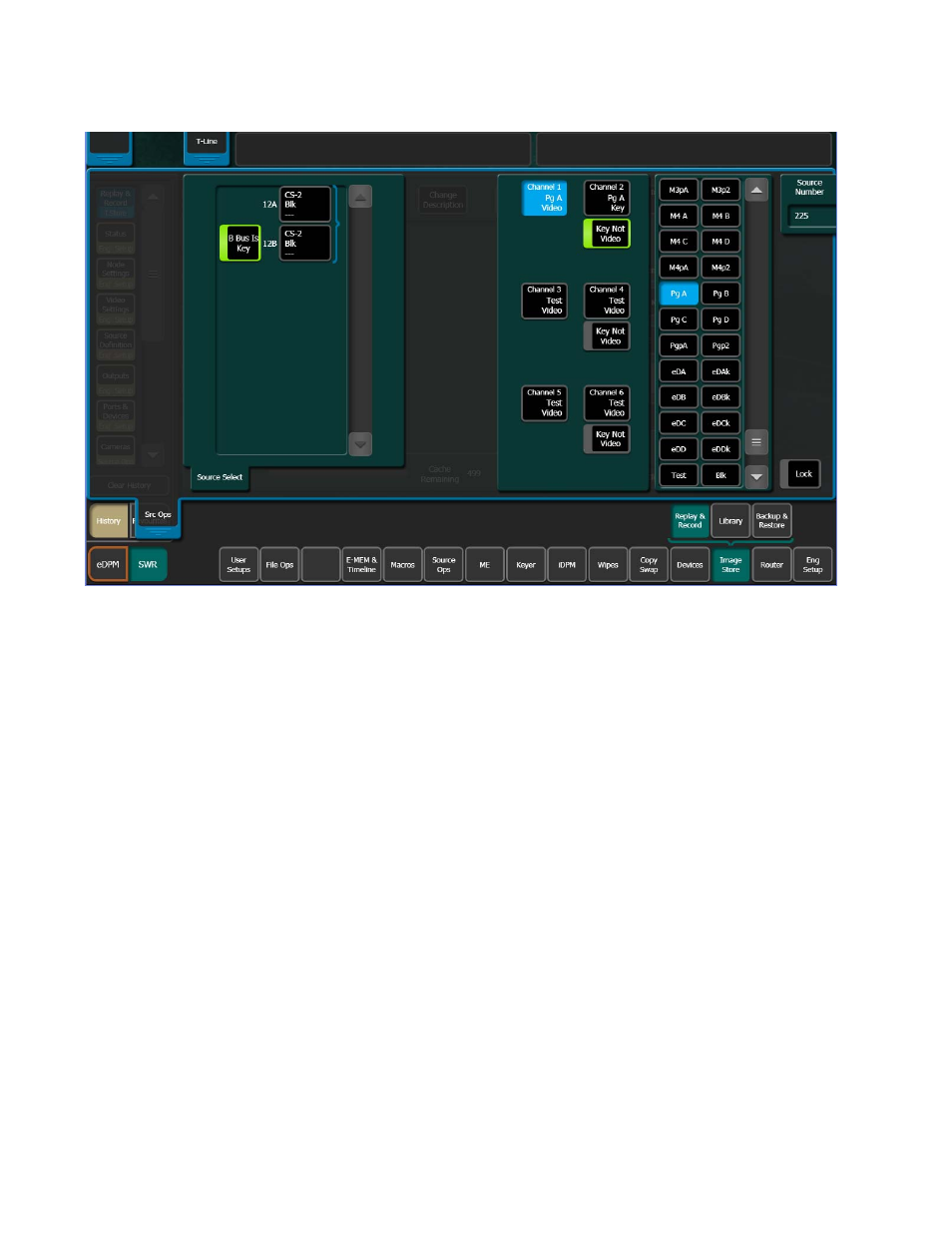
308
KARRERA — User Manual
Section 7 — Advanced Operations
Figure 177. Source Ops, Quick Tab Menu
Using the
Key not Video
button changes an input source to a separate
(unpaired) key signal.
1.
Go to the Source Ops, Image Store menu by touching
Source Ops
,
Image
Store
.
2.
Touch the even numbered Image Store channel you want to record as a
key.
3.
Touch the corresponding
Key Not Video
button.
4.
Using the Source scroll list, touch to select the desired source for the key.
Any change to Image Store channels in this way will be reflected in the
Image Store, Replay & Record, Stills menu tab.
5.
Press the
Capture Still
button.
6.
Verify that the channel defined as “Video Not Key” is selected.
7.
Capture the key signal for that channel (see Capturing a Still from Input
Video
), or pair and capture the key signal with an odd
channel (see Capturing Stills as Video Key Pairs
Note
If a linear key has been assigned in Eng Setup, that key will be captured but
if no key was assigned, the key will be full raster white.
