Learning registers, Learn a register in the current bank – Grass Valley Karrera Video Production Center v.4.0 User Manual
Page 128
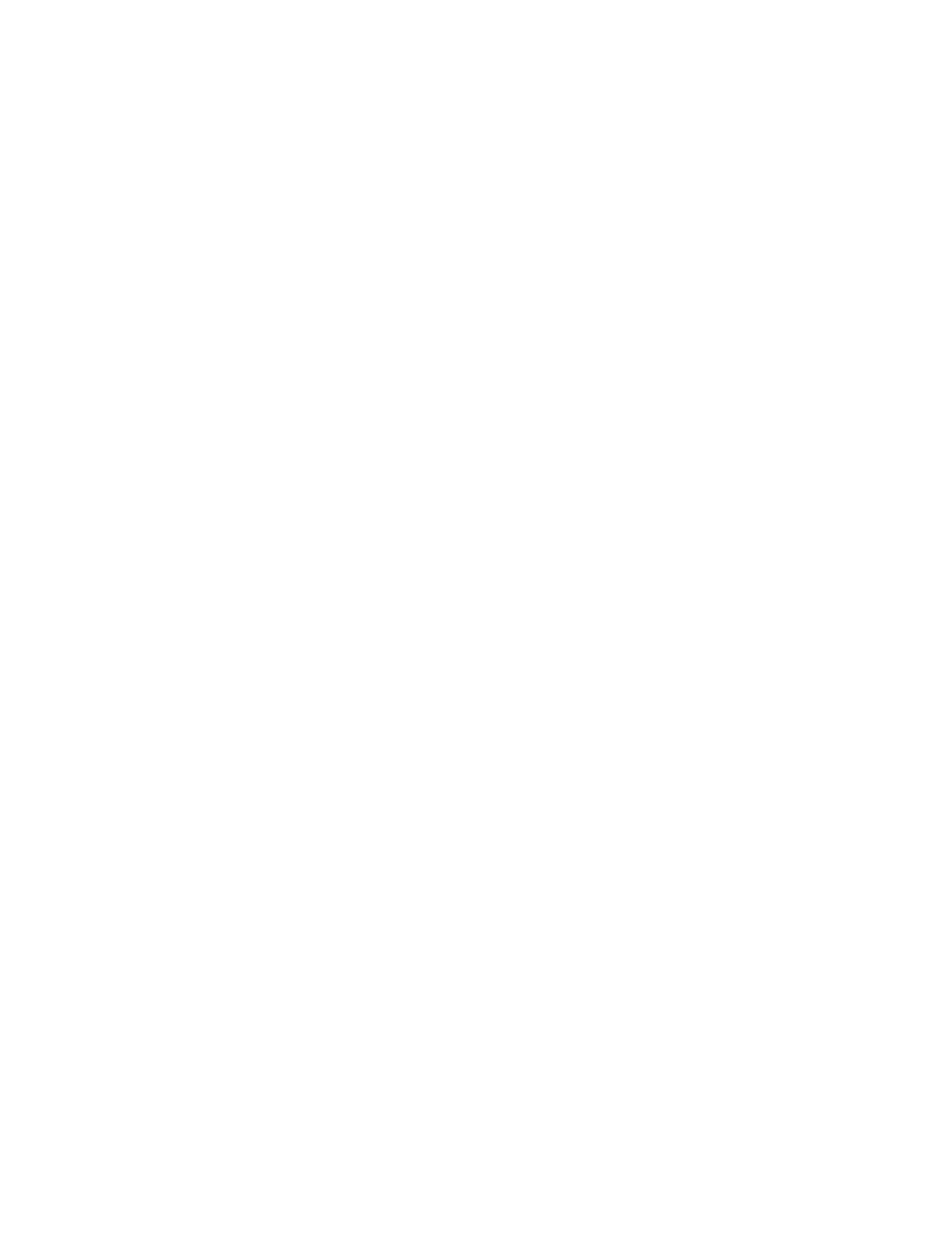
128
KARRERA — User Manual
Section 4 — Switcher Control
(seconds)
,
•
,
(frames)
,
•
,
(field)
,
Enter
The default time entry is in frames. For example, a time of 15 frames (one
half second on 60 hz systems) can be input simply by pressing:
15
,
Enter
Entries in seconds can be entered by adding one separator. For example, a
time of 1 second is input by pressing:
1
,
•
,
Enter
An odd field is input by pressing
1
as the last entry. For example, a time of
one second 15 frames and one field is input by pressing:
1
,
•
,
15
,
•
,
1
,
Enter
After an odd field has been entered, it is represented with an “f” in the
E-MEM readout. For example, the completed time above appears as
1:15f
. It is possible to enter values other than 1 as an odd field. The system
will calculate and display the correct number frames and a single odd field.
To enter only fields, use two separators before the number. For example, a
time of 30 fields (one half second on 60 hz systems) is entered by typing:
•
,
•
,
30
,
Enter
CAUTION Pressing the • button first resets the effect duration to the Natural duration.
You can actually enter any combination of seconds, frames and fields. The
Karrera system will do the conversion and display the result in seconds,
frame, field format.
Decimal values for other non-time parameters are also input in the Master
E-MEM area with the numeric keys, the
•
button for the decimal, and the
Enter
button to complete the entry. If a default value exists for an entry, it can
be input without typing in a value by pressing:
•
,
Enter
The Karrera menu Panel also provides a touch activated keypad for
entering values directly into menus, using similar procedures.
Learning Registers
Note
The following procedure will affect any Partial Keyframing advanced effects,
including button color. See Partial Keyframing
for more informa-
tion.
Learn a Register in the Current Bank
1.
Create the effect.
