Entering system view, Exiting the current view, Returning to user view – H3C Technologies H3C S5120 Series Switches User Manual
Page 23: Command view reference
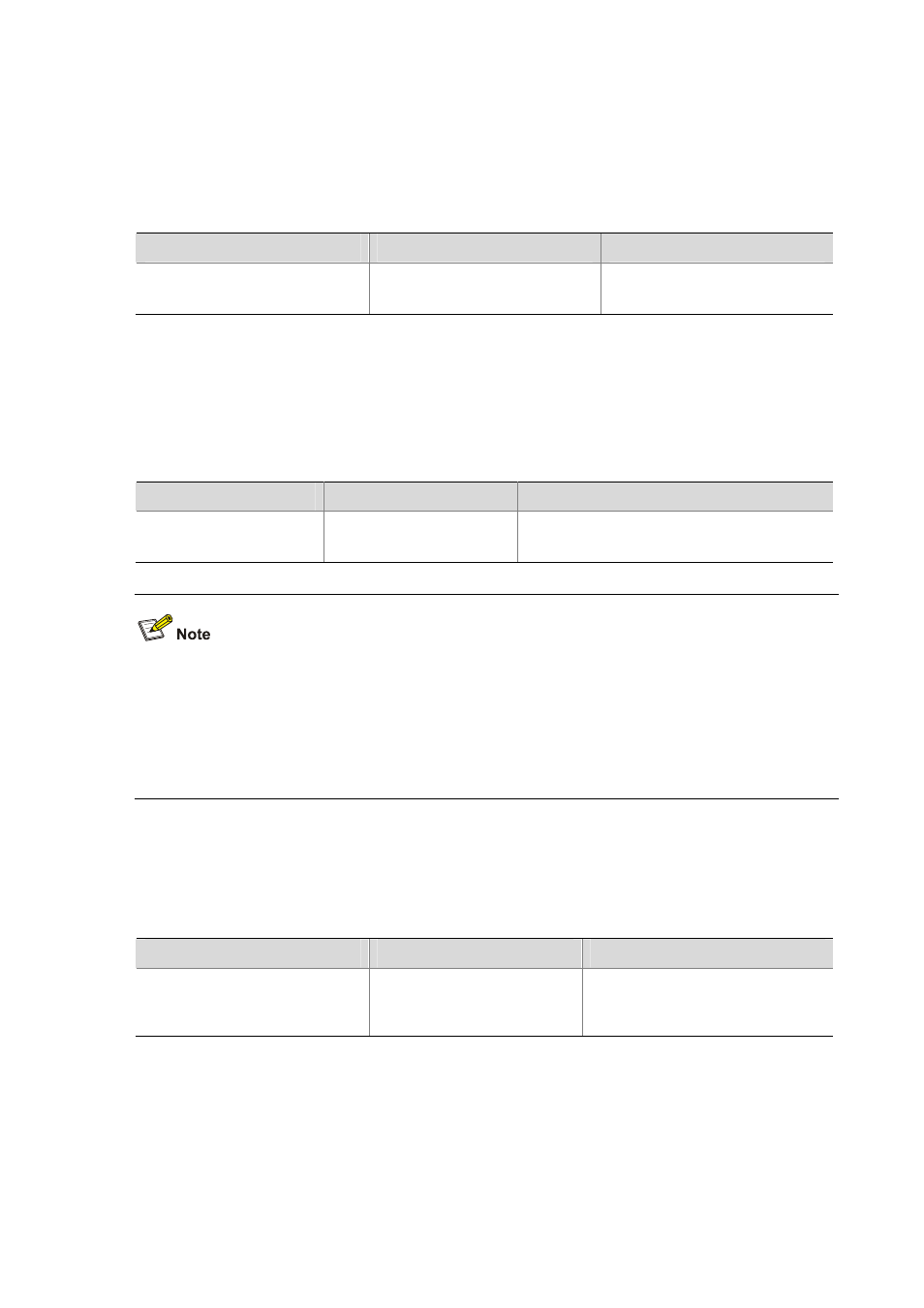
1-9
Entering system view
After logging in to the device, you are in user view and the prompt is <device name>.
In user view, only a few operations are allowed, for example, display operations, file operations, FTP
and Telnet operations. To further configure the device, you need to enter system view.
Follow these steps to enter system view:
To do…
Use the command…
Remarks
Enter system view.
system-view
Required
Available in user view
Exiting the current view
The device’s CLI views are multi-layered, for example, user view > system view > interface view, VLAN
view, etc.
Use the following command to exit the current view after finishing configurations in the current view:
Follow these steps to exit the current view:
To do…
Use the command…
Remarks
Exit the current view to
return to the previous view
quit
Required
Available in any view
z
If the current view is user view, executing the quit command breaks the connection between the
user terminal and the switch.
z
In public key edit view, use the public-key-code end command to return to the previous view
(public key view). In public key view, use the peer-public-key end command to return to the
system view.
Returning to user view
To return to user view from any non-user view, you do not have to execute the quit command repeatedly.
Instead, you can use the return command or press Ctrl+Z.
Follow these steps to return to user view directly:
To do…
Use the command…
Remarks
Return to user view directly
return
Required
Available in any view other than user
view
Command View Reference
This section describes the commonly used function views of the H3C switch series and how to enter
these views.
The following describes the views in details. Unless otherwise noted, all examples start in system view.
