Controlling cli display, Controlling multi-screen display, Configuring the history buffer size – H3C Technologies H3C S7500E Series Switches User Manual
Page 23: Multi-screen display
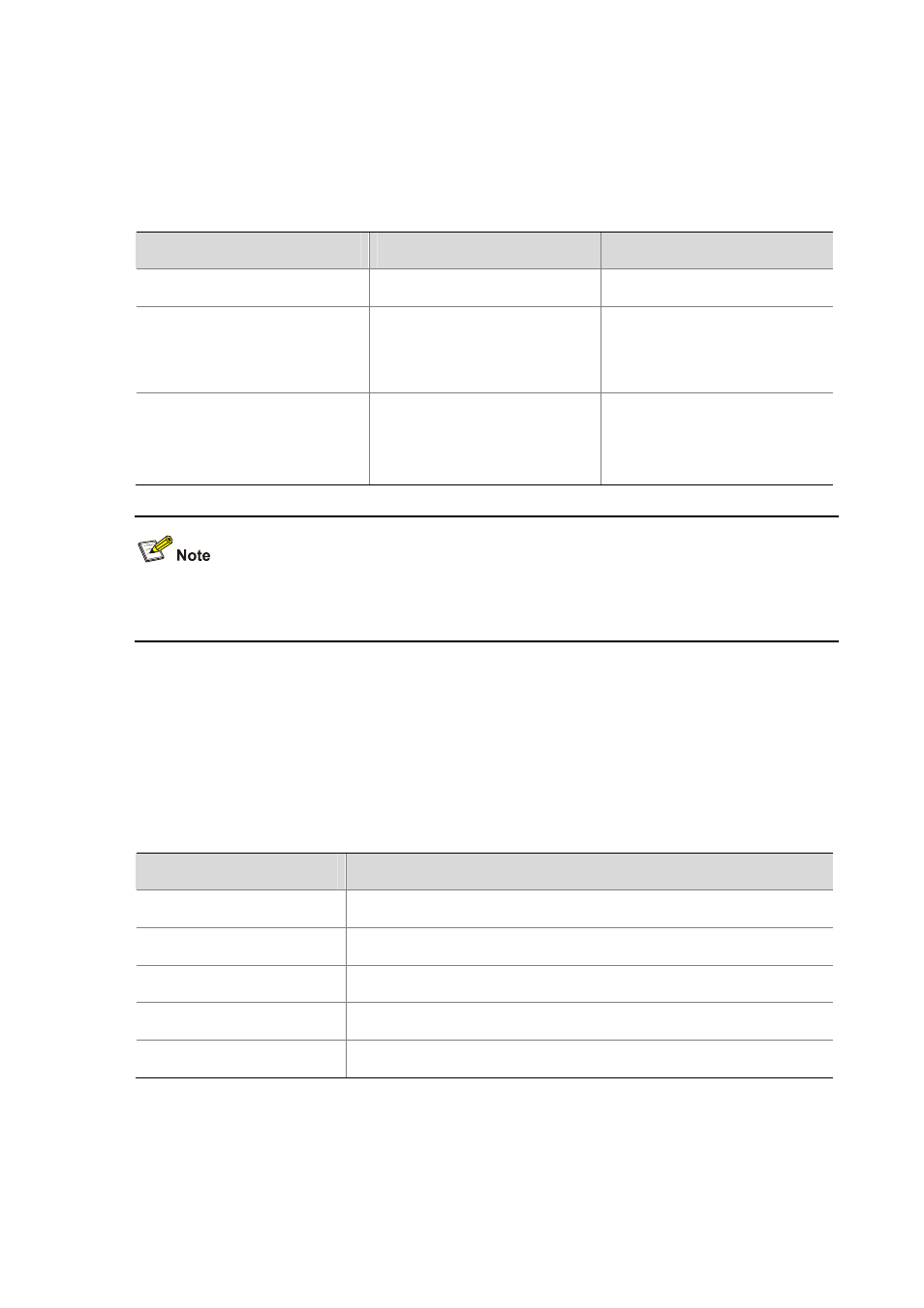
1-12
(For more information about the history-command max-size command, see Logging In to the
Switch Commands in the Fundamentals Command Reference.
Configuring the History Buffer Size
Follow these steps to configure the history buffer size:
To do…
Use the command…
Remarks
Enter system view
system-view
—
Enter user interface view
user-interface { first-num1
[ last-num1 ] | { aux | vty }
first-num2 [ last-num2 ] }
—
Set the maximum number of
commands that can be saved in
the history buffer
history-command max-size
size-value
Optional
By default, the history buffer can
save up to 10 commands.
For more information about the user-interface and history-command max-size commands, see
Logging In to the Switch Commands in the Fundamentals Command Reference.
Controlling CLI Display
Multi-Screen Display
Controlling multi-screen display
If the output information spans multiple screens, each screen pauses after displayed. Then, you can
perform one of the following operations to proceed.
Action
Function
Press Space
Displays the next screen.
Press Enter
Displays the next line.
Press Ctrl+C
Stops the display and the command execution.
Press
Displays the previous page.
Press
Displays the next page.
By default, each screen displays up to 24 lines. To change the maximum number of lines displayed on
the next screen, use the screen-length command. For more information about the screen-length
command, see Logging In to the Switch Commands in the Fundamentals Command Reference.
