Entering system view, Figure 1-3 – H3C Technologies H3C S7500E Series Switches User Manual
Page 15
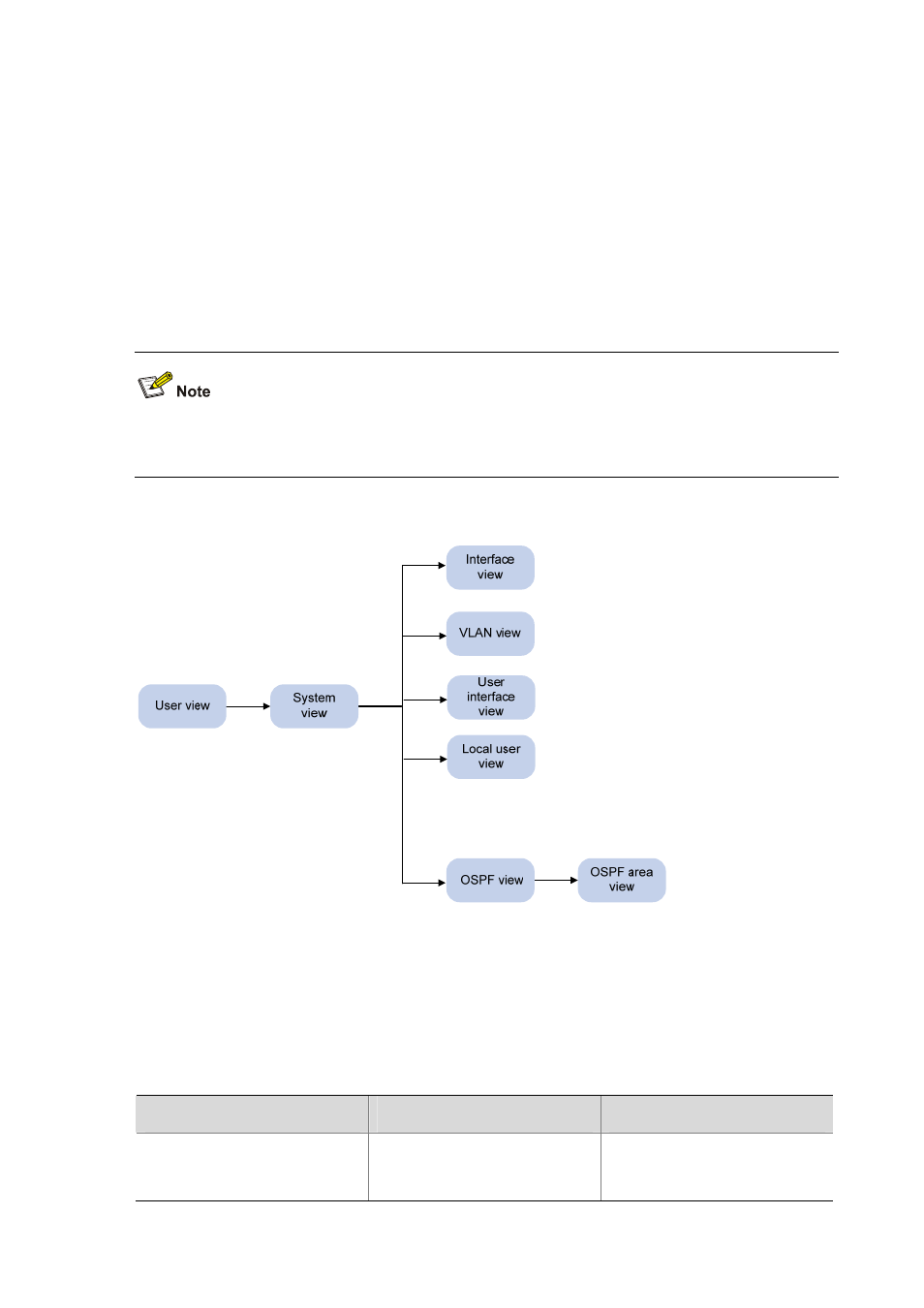
1-4
z
After logging in to the switch, you are in user view. The prompt of user view is <device name>. In
user view, you can perform display, debugging, and file management operations, set the system
time, restart your device, and perform FTP and telnet operations.
z
You can enter system view from user view. In system view, you can configure parameters such as
daylight saving time, banners, and short-cut keys.
z
In system view, you can enter different function views. For example, enter interface view to
configure interface parameters, create a VLAN and enter its view, enter user interface view to
configure login user attributes, create a local user and enter local user view to configure the
password and level of the local user, and enter OSPF view to configure OSPF parameters.
To know which commands are supported in a certain view, enter ? in this view. Then the system
displays all the commands that can be executed in this view.
Figure 1-3 Command line views
……
Entering System View
When you log in to the device, you automatically enter user view, where
You can perform limited operations in user view, such as display operations, file operations, and Telnet
operations. To perform further configurations for the device, enter system view.
Follow the step below to enter system view:
To do…
Use the command…
Remarks
Enter system view from user view
system-view
Required
Available in user view
