Using command history, Accessing history commands – H3C Technologies H3C S7500E Series Switches User Manual
Page 22
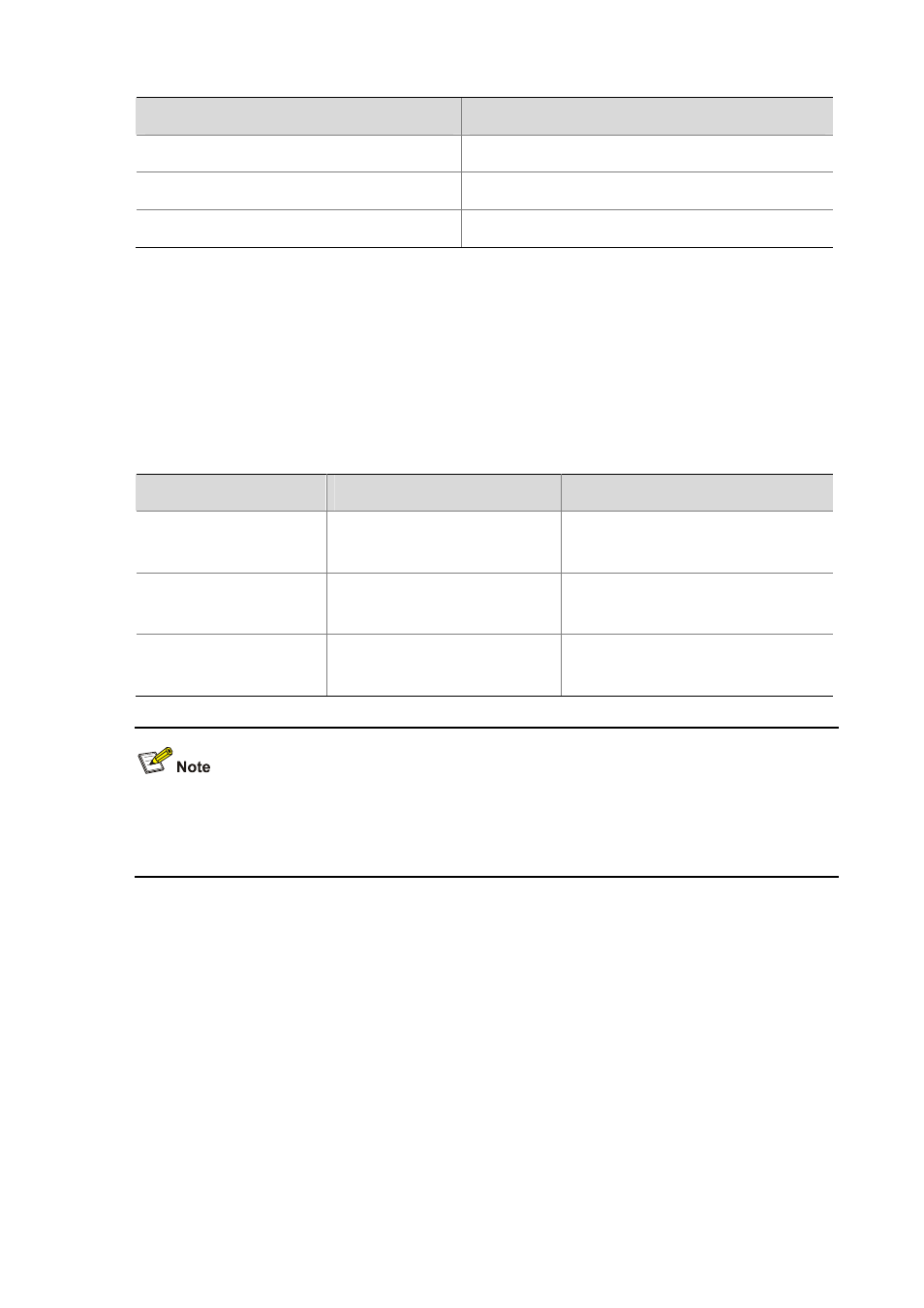
1-11
Error information
Cause
% Ambiguous command found at '^' position.
Ambiguous command
Too many parameters
Too many parameters
% Wrong parameter found at '^' position.
Wrong parameters
Using Command History
The CLI automatically saves the commands recently used in the history command buffer. You can
access and execute them again.
Accessing History Commands
Follow a step below to access history commands:
To do…
Use the key/command…
Result
Display history commands
display history-command
Displays valid history commands you
used
Display the previous history
command
Up arrow key or Ctrl+P
Displays the previous history command,
if any
Display the next history
command
Down arrow key or Ctrl+N
Displays the next history command, if
any
You can use arrow keys to access history commands in Windows 200X and XP Terminal or Telnet.
However, the up and down arrow keys are invalid in Windows 9X HyperTerminal, because they are
defined differently. You can press Ctrl+P or Ctrl+N instead.
z
The commands saved in the history command buffer are in the same format in which you typed
the commands. If you type an incomplete command, the command saved in the history command
buffer is also an incomplete one.
z
If you execute the same command repeatedly, the switch saves only the earliest record. However,
if you execute the same command in different formats, the system saves them as different
commands. For example, if you execute the display cu command repeatedly, the system saves
only one command in the history command buffer. If you execute the command in the format of
display cu and display current-configuration respectively, the system saves them as two
commands.
z
By default, the CLI can save up to 10 commands for each user. To set the capacity of the history
command buffer for the current user interface, use the history-command max-size command.
