H3C Technologies H3C S10500 Series Switches User Manual
Page 235
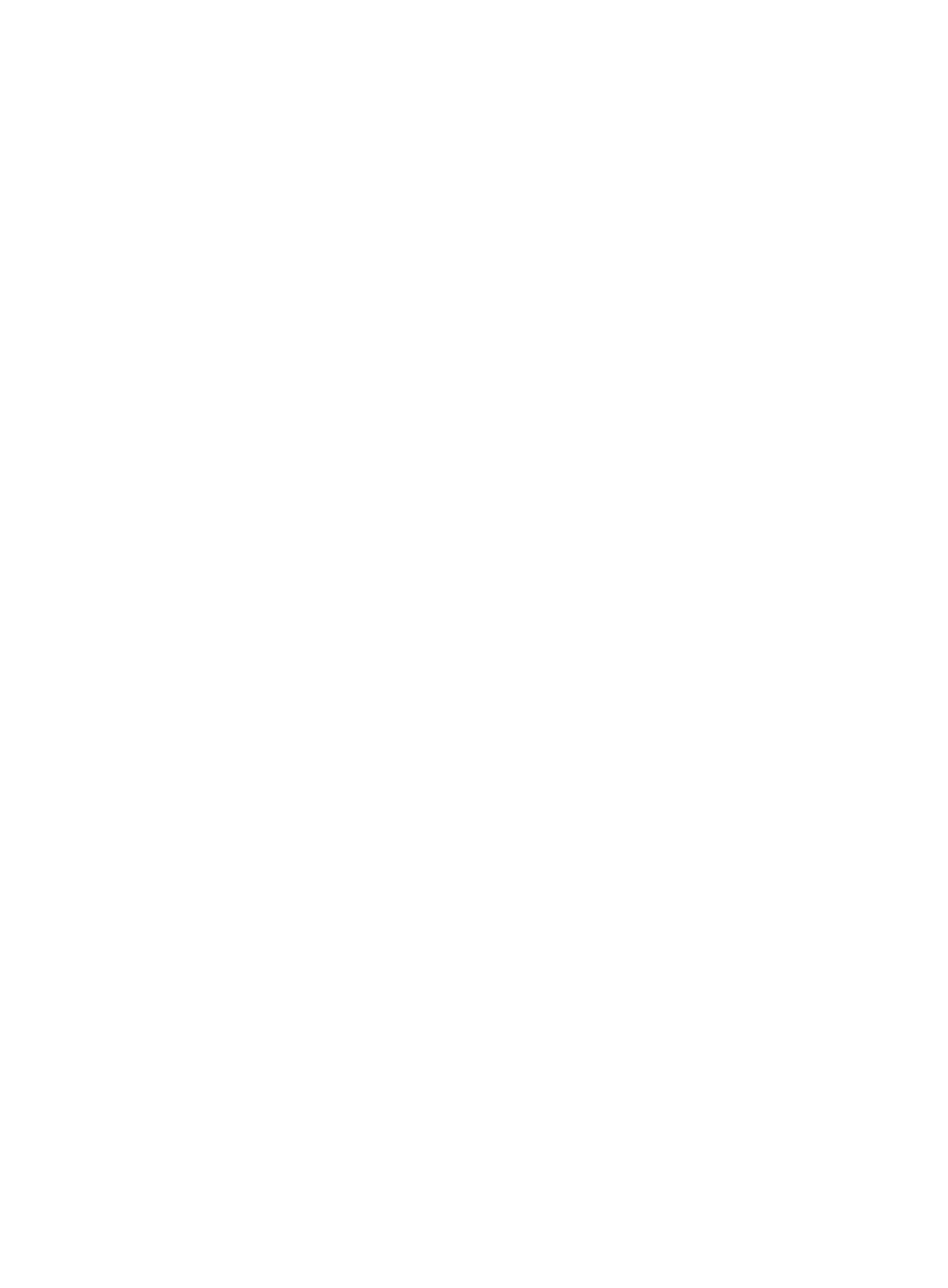
220
5.
Configure MSDP peers
# Configure an MSDP peer on Switch B.
[SwitchB] msdp
[SwitchB-msdp] peer 192.168.1.2 connect-interface vlan-interface 101
[SwitchB-msdp] quit
# Configure an MSDP peer on Switch C.
[SwitchC] msdp
[SwitchC-msdp] peer 192.168.1.1 connect-interface vlan-interface 101
[SwitchC-msdp] peer 192.168.3.2 connect-interface vlan-interface 102
[SwitchC-msdp] quit
# Configure MSDP peers on Switch E.
[SwitchE] msdp
[SwitchE-msdp] peer 192.168.3.1 connect-interface vlan-interface 102
[SwitchE-msdp] quit
6.
Verify the configuration
Use the display bgp peer command to view the BGP peering relationships between the switches. For
example:
# View the information about BGP peering relationships on Switch B.
[SwitchB] display bgp peer
BGP local router ID : 1.1.1.1
Local AS number : 100
Total number of peers : 1 Peers in established state : 1
Peer AS MsgRcvd MsgSent OutQ PrefRcv Up/Down State
192.168.1.2 200 24 21 0 6 00:13:09 Established
# View the information about BGP peering relationships on Switch C.
[SwitchC] display bgp peer
BGP local router ID : 2.2.2.2
Local AS number : 200
Total number of peers : 1 Peers in established state : 1
Peer AS MsgRcvd MsgSent OutQ PrefRcv Up/Down State
192.168.1.1 100 18 16 0 1 00:12:04 Established
To view the BGP routing table information on the switches, use the display bgp routing-table command.
For example:
# View the BGP routing table information on Switch C.
[SwitchC] display bgp routing-table
Total Number of Routes: 5
BGP Local router ID is 2.2.2.2
