With, Step 7 – Measurement Computing WBK Options User Manual
Page 157
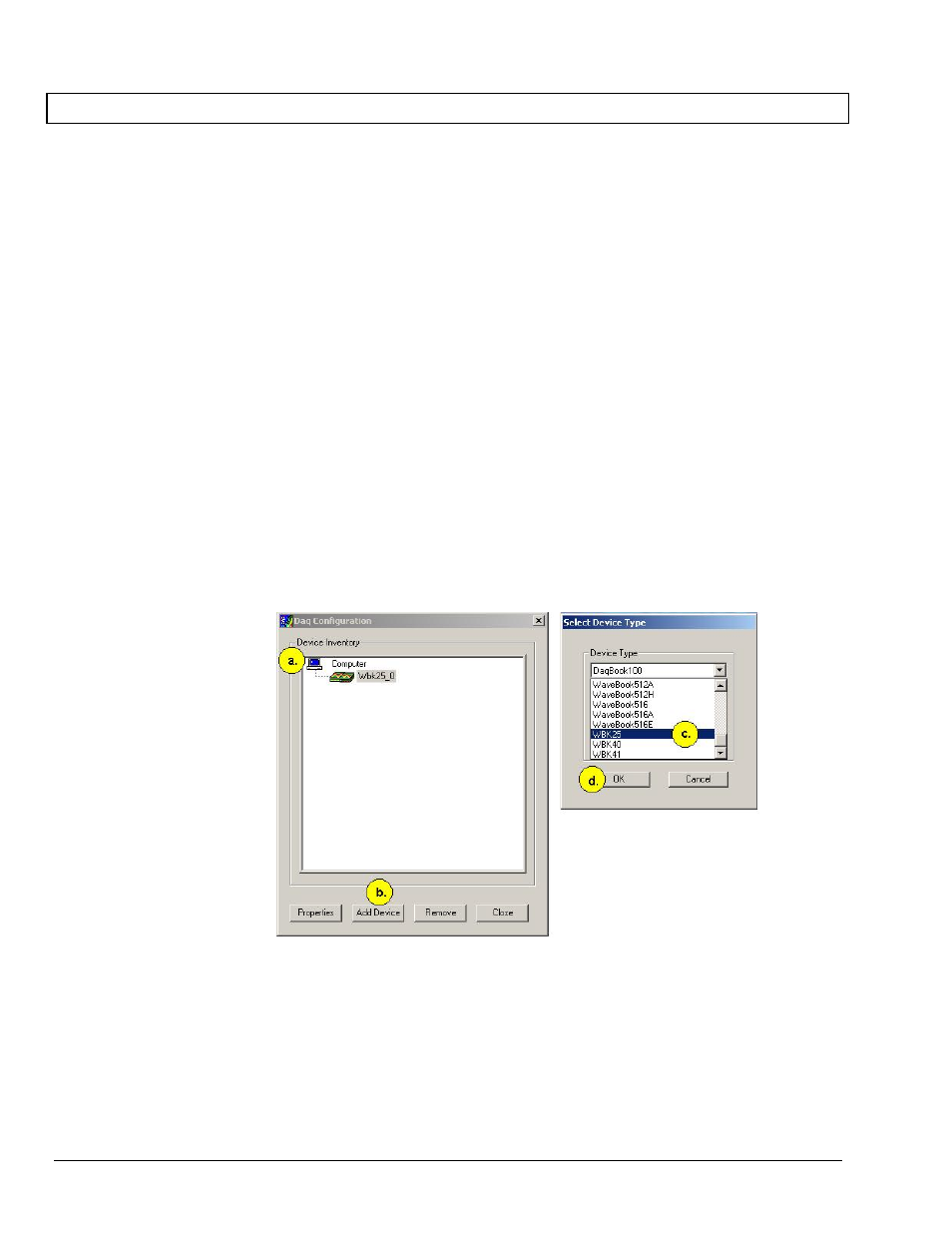
STEP 7 -
Configure the System using the Daq* Configuration Applet
The Daq* Configuration applet, designed for 32-bit Windows 95/98/Me/NT/2000/XP systems, is located in the
Windows Control Panel. It allows you to add or remove a device and change configuration settings.
1. Open the Daq* Configuration Applet.
a. Open the Control Panel by navigating from the Windows’ Desktop as follows:
Start Menu
⇒ Settings ⇒ Control Panel
b. From the Control Panel, double-click the Daq* Configuration icon.
2. Add the WBK25 to the list of installed devices.
The first-level device is the device that will be connected directly to the Ethernet, via a host computer’s
Ethernet jack or a jack on a network hub. The WBK25 is a first-level device.
a. Select the Computer image in the Device Inventory configuration tree (following figure).
b. Click the <Add Device> button. The “Select Device Type” box will appear.
c. Select the WBK25 from the list of devices, as applicable.
d. Click the <OK> button. The “Properties” box will appear for the selected device.
Using Daq* Configuration Device Inventory & Select Device Type to Add a Device
WBK25, pg. 12
919896
WBK25 Ethernet Interface Module User’s Guide
