Connect serial cables, Connecting cables for a command thc replacement, Connecting cables for a command thc – Hypertherm THC ArcGlide User Manual
Page 276
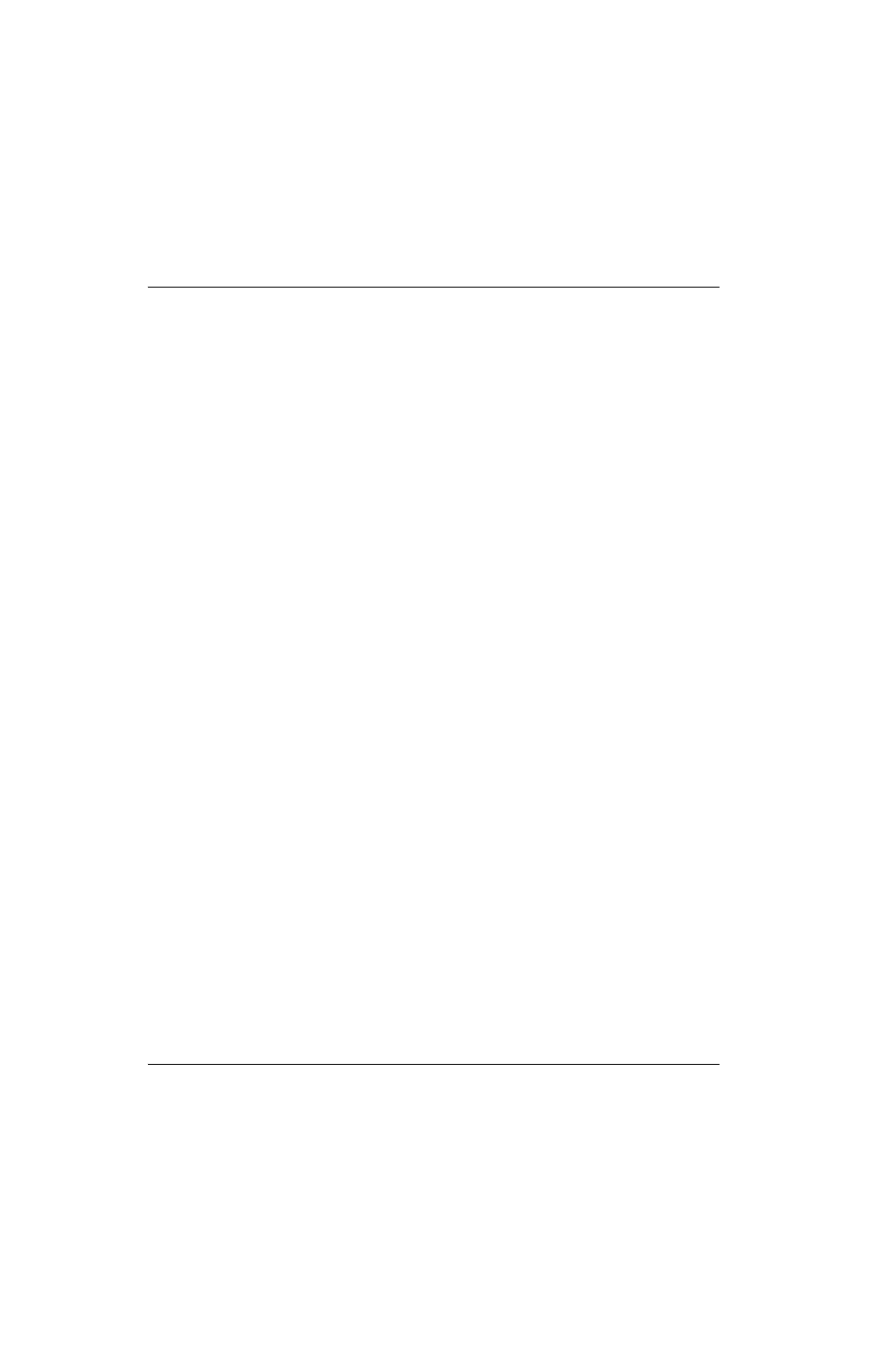
276
ArcGlide THC Instruction Manual 806450
B – ArcGlide THC Serial Communication Installation
Connect serial cables
Connecting serial cables to an ArcGlide THC depend on whether you are replacing a Command THC or installing the
ArcGlide in a new system.
Connecting cables for a Command THC replacement
Before you install your ArcGlide THC, see
Placement of system components on page 54 for information about placing
ArcGlide THC components and how to connect power. See also
To replace a Command THC with an ArcGlide THC:
1. Connect the Z adapter cable (223253) to the control module:
a. Insert the round connector with the blue band into the plasma I/O port on the front of the control module.
b. Insert the round connector with the yellow band into the CNC I/O port on the front of the control module.
2. Connect the CNC and plasma I/O cables to the Z adapter:
a. Connect the DB37 female connector on the end of the CNC I/O cable to the DB37 male connector with the
yellow band on the Z adapter cable. Fasten the standoffs to secure the connectors.
b. Connect the DB37 female connector on the end of the plasma I/O cable to the DB37 male connector with the
blue band on the Z adapter cable. Fasten the standoffs to secure the connectors.
3. Connect the CNC I/O cable to the I/O port on the CNC.
4. Connect the plasma board adapter cable (223260):
a. Connect the DB37 female connector on the end of the plasma I/O cable to the DB37 male connector on the
plasma board adapter cable. Fasten the standoffs to secure the connectors.
b. Connect the DB50 male connector on the end of the plasma board adapter cable to the J5 connector on the
plasma interface board in the plasma system.
For more information, see
