Arcglide setup in phoenix™ software, Set up arcglide and hypernet – Hypertherm THC ArcGlide User Manual
Page 119
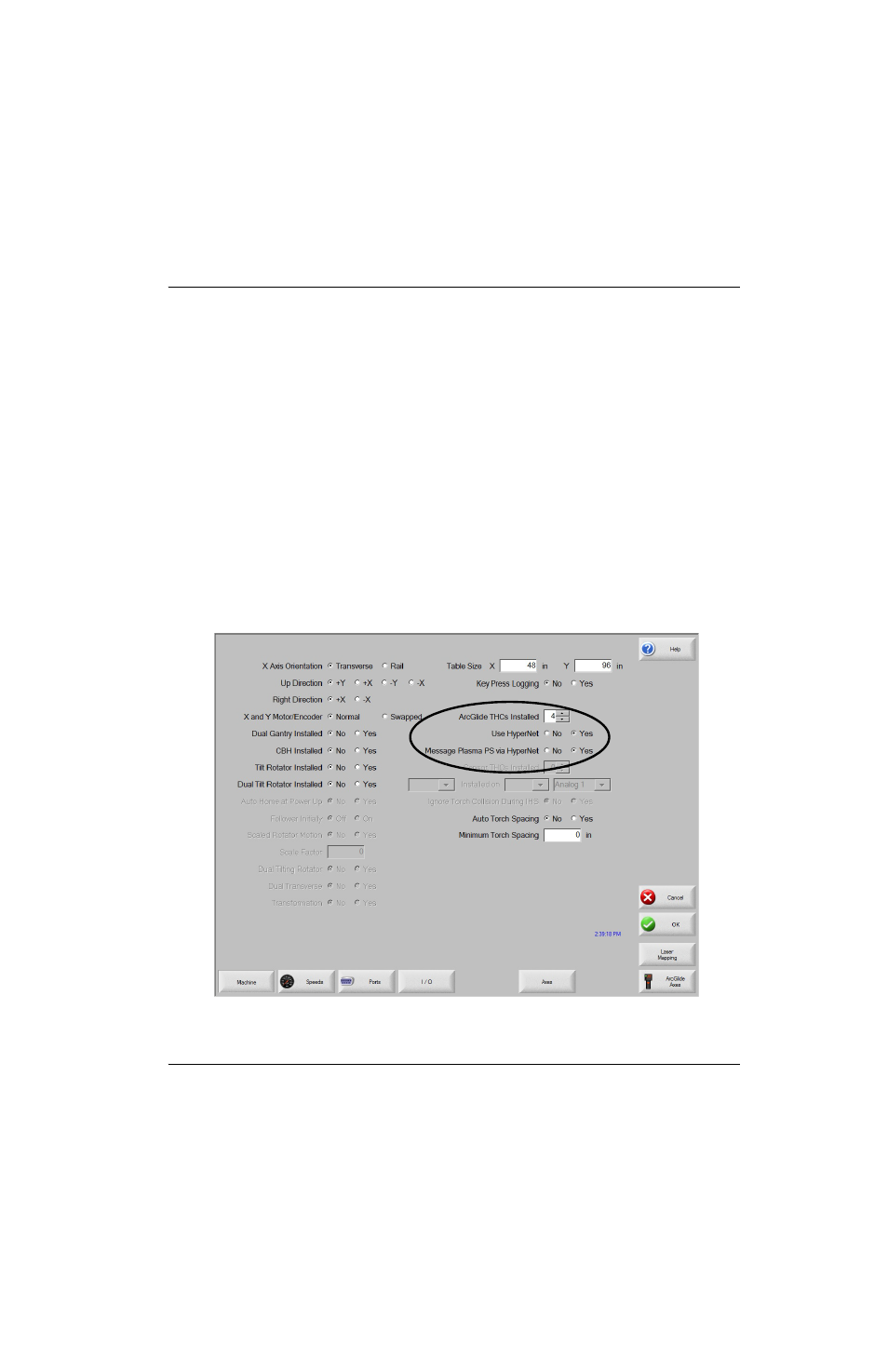
ArcGlide THC Instruction Manual 806450
119
2 – Installation
ArcGlide setup in Phoenix™ software
If you are installing the ArcGlide THC hardware with a Hypertherm CNC and Phoenix software (version 9.5 or later) and
the Hypernet interface, refer to the
Phoenix Software V9 Series Installation and Setup Manual (806410) for complete
information.
Set up ArcGlide and Hypernet
To set up the ArcGlide THC and Hypernet:
1. Choose Setups > Password and enter the Machine password.
2. On the Machine setup screen, shown in Figure 32, use the scroll box next to ArcGlide THCs Installed to specify the
number of ArcGlide THCs installed.
3. Choose Yes next to Use Hypernet to enable Hypernet communication. Choose No to configure the system for
discrete communication.
4. Choose Yes next to Message Plasma PS via Hypernet to enable command-based messaging with the plasma
system.
Figure 32
