Technical debug options, Debug log file, Example insight.a0x file – Gasboy CFN Site Controller User Manual
Page 31
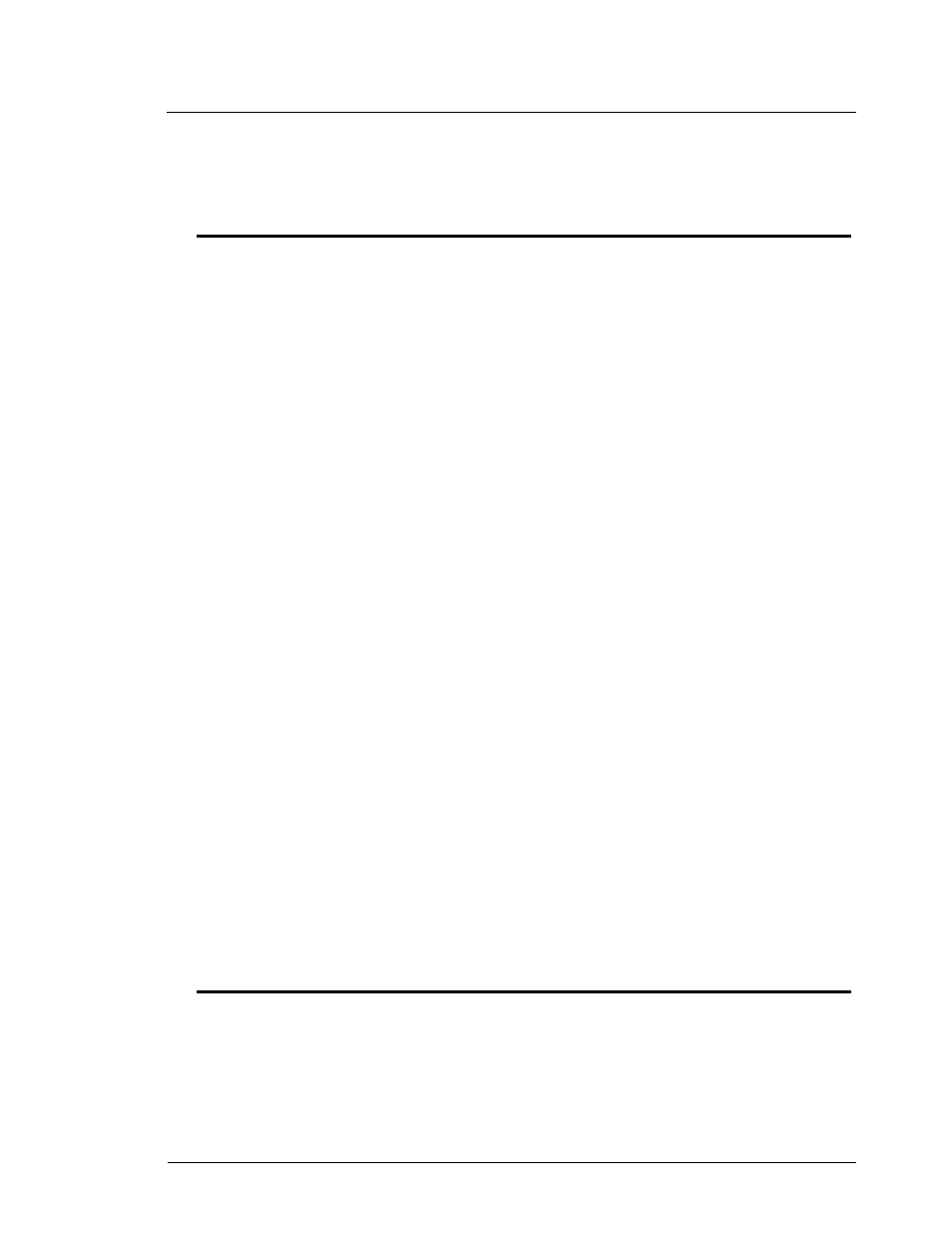
Pump Interface Manual v1.3
Insight Interface - CFN3 only
23
03/20/03
Gasboy CFN Series
controller, the 9600 converter box and the Tokheim 69 box. Also verify the readers were
installed with, at a minimum, Insight MTPQ0500 or the latest Gasboy certified software.
Technical debug options
At the Insight session (on NT), the following keystrokes serve debug purposes:
0 = debug off (default)
1 = debug level 1, only display errors
2 = debug level 2, display all Insight traffic
3 = debug level 3, display all Insight and site traffic
s = send debug output to the screen (default)
f = send debug output to the file dpt_log.cxx (described below)
‘ ‘ (space) = toggles the display ON and OFF when debug output is going to the screen.
ALT-R = restarts the Insight session
Debug log file
The debug log file is saved as dpt_log.cxx, where:
c = com port number
xx = cycles from 00 to 99, then 00 over again
When starting for the first time on com1 and press “f”, the logging will go to:
dpt_log.100 for 1Meg of data, then to
dpt_log.101 for another 1Meg, then
.
.
.
dpt_log.199 for another 1Meg, then
dpt_log.100 and cycles through again.
It is possible to have logging on 2 sessions at one time. For com2, the file would start at
dpt_log.200 following the same format as com1.
If you restart the Insight session, it starts with the next file after the last one written. For
example: if you quit during dpt_log.123 with (ALT-X) and start over, or restart (ALT-R), and
turn on file logging again it will begin with dpt_log.124.
If you see an event you want to capture, press ALT-R (then “f” again if you want to
continue with logging which will start a new log file), you can remove the old file which is not in
use.
Example Insight.A0x file
The following file is for illustration purposes only. Your file will differ depending on your
specific site requirements. The Insight.A0x file should contain only what is necessary to operate
but you can comment out lines by placing an asterisk (*) at the beginning of the line. When
setting up this file, if you have a TED/DEBIT module, begin with the module requirements.
