Basler Electric DECS-400 User Manual
Page 117
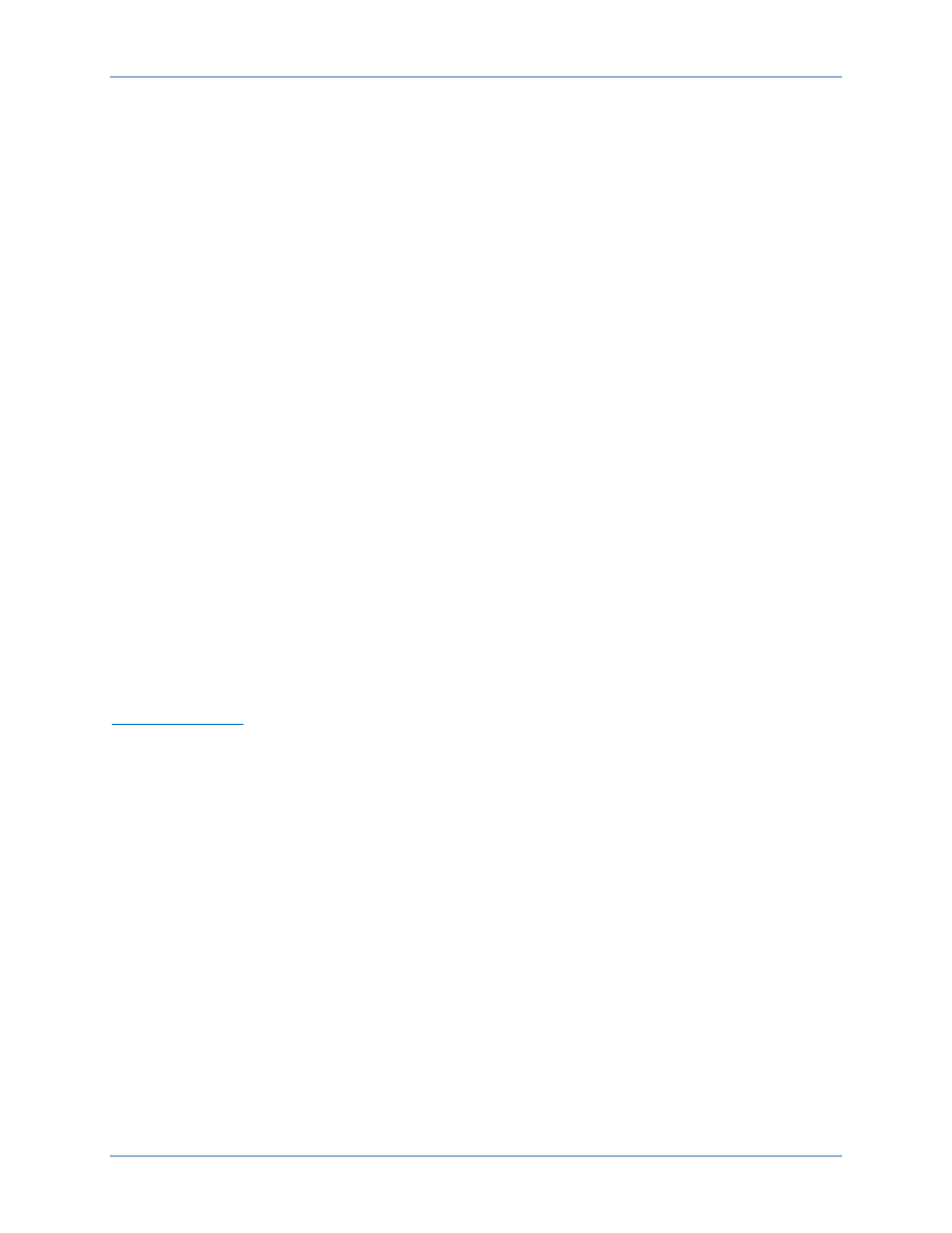
9369700990 Rev R
105
Record List. This area of the Data Log Viewer screen displays the list of available data log records.
Individual records can be selected from the list and printed, saved as a text file, or downloaded in the
ASCII, ASCII COMTRADE, or binary COMTRADE formats.
Selected Record Information. This area of the Data Log View screen displays information relating to the
data log record selected in the Record List. Displayed information includes the trigger source, number of
pre-trigger points, number of post-trigger points, total points, the sample interval, and the number of
parameters reported.
Trigger Record. This button is clicked to manually trigger data record acquisition. A data log cannot be
manually triggered unless data logging is enabled on the Log Setup tab.
Stop Record. This button is clicked to end acquisition of a manually triggered data record.
Refresh Summary/List. Clicking this button updates the Report Summary data and Record List with the
latest available information.
Reset New Record Counter. Clicking this button resets the number of new records reported in the Report
Summary to zero.
Reset Total Record Counter. Clicking this button resets the number of total records reported in the Report
Summary to zero.
Print Record. This button is clicked to print a selected data record in the Record List.
Print Report. This button is clicked to print a copy of the Report Summary.
Save Record. This button is clicked to save a selected record in a text file.
Save Report. This button is clicked to save the Report Summary in a text file.
Download Selected Record. Clicking this button displays the COMTRADE/Log File Download screen.
This screen enables the fault record selected from the Record List to be downloaded in the ASCII, ASCII
COMTRADE, or binary COMTRADE formats. Clicking the Download File button enables you to save the
record in the desired format.
Download Trend Log. This button is clicked to display the Trending File Download screen, which enables
you to save a trending file with a “log” file extension. Trend log duration and parameters are selected on
the Trending tab of the Data Log screen.
Mode Triggers Tab
Mode Triggers tab settings are shown in Figure 74 and described in the following paragraphs.
Stop/Start Mode. This setting enables the Start or Stop mode to trigger a data log report. Selecting NO
TRIGGER disables a Start or Stop mode trigger.
Soft Start Mode. This setting enables a data log report to be triggered when Soft Start mode is enabled
(Soft Start Mode Active) or disabled (Off). Selecting NO TRIGGER disables a Soft Start mode trigger.
Underfrequency Mode. This setting enables a data log report to be triggered when Underfrequency mode
is active or inactive. Selecting NO TRIGGER disables an Underfrequency mode trigger.
Control Mode. This setting enables a data log report to be triggered when either AVR mode or Manual
mode is active. Selecting NO TRIGGER disables a control mode trigger.
Operating Mode. This setting enables a data log report to be triggered when Power Factor mode is active,
Var mode is active, or neither mode is active. Selecting NO TRIGGER disables an Operating mode
trigger.
DECS-400
BESTCOMS™ Software
