Changing a partition name – StorCase Technology Fibre-to-SCSI Single RAID User Manual
Page 65
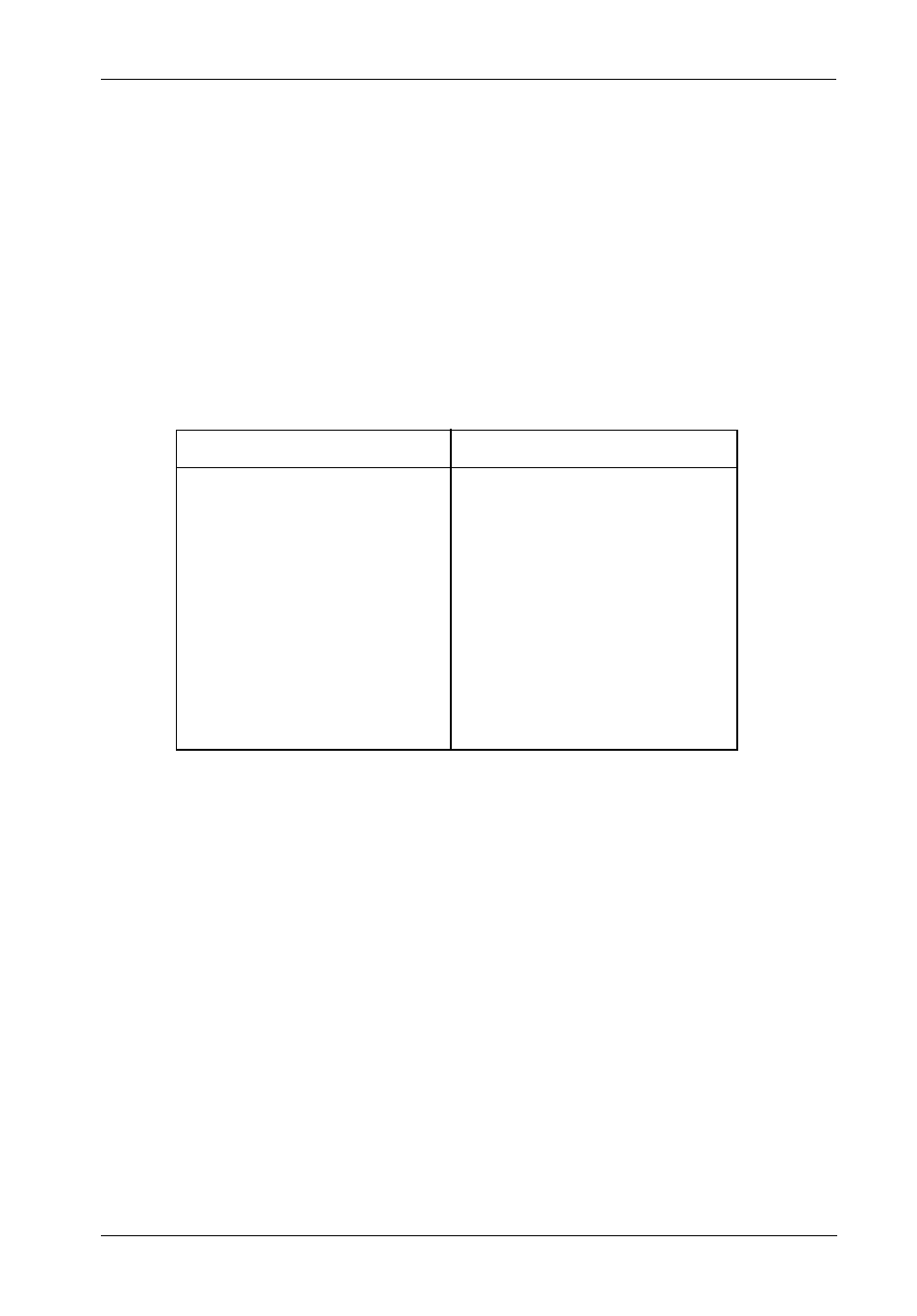
S10C100 User's Guide - Rev. A01
StorCase Technology, Inc.
Configuration
53
The Partition Menu should now display (Figure 32).
2.
Select Change Partition Name and press Enter.
The Enter New Name screen should now display.
3.
Enter the new name and press Enter.
Up to 35 characters (any character, including spaces) can be used.
The system will now confirm your request to change the partition name.
4.
Select Yes and press Enter.
Changing a Partition Name
This function allows the user to change the name of a partition. This does not affect the Target
ID or LUN values of the partition. The controller does not allow the partition name to be changed
while a utility is running.
To change a partition name:
1.
Display the Partition Menu.
From the Array Menu
From the All Partitions Menu
1.
Select Array Menu from the
System Menu and press Enter.
The Select Array screen should now display, along with a
list of existing arrays.
2.
Select the desired array and
press Enter.
The Array Menu screen should now display.
3.
Select Partition Menu and press
Enter.
The Select Partition screen should now display along with a
list of exisiting partitions for the selected array.
4.
Select the partition to be viewed
and press Enter.
The Partition Menu screen should now display.
1.
Select Partitions Menu from the
System Menu and press Enter.
The Select Partition or Free Area screen should now display,
along with a list of existing partitions and free space.
2.
Select the desired partition and
press Enter.
The Partition Menu screen should now display.
3.
Select Partition Menu and press
Enter.
The Select Partition screen should now display along with a
list of exisiting partitions for the selected array.
4.
Select the partition to be viewed
and press Enter.
The Partition Menu screen should now display.
IFS_80
