Creating a multiple-partition array – StorCase Technology Fibre-to-SCSI Single RAID User Manual
Page 36
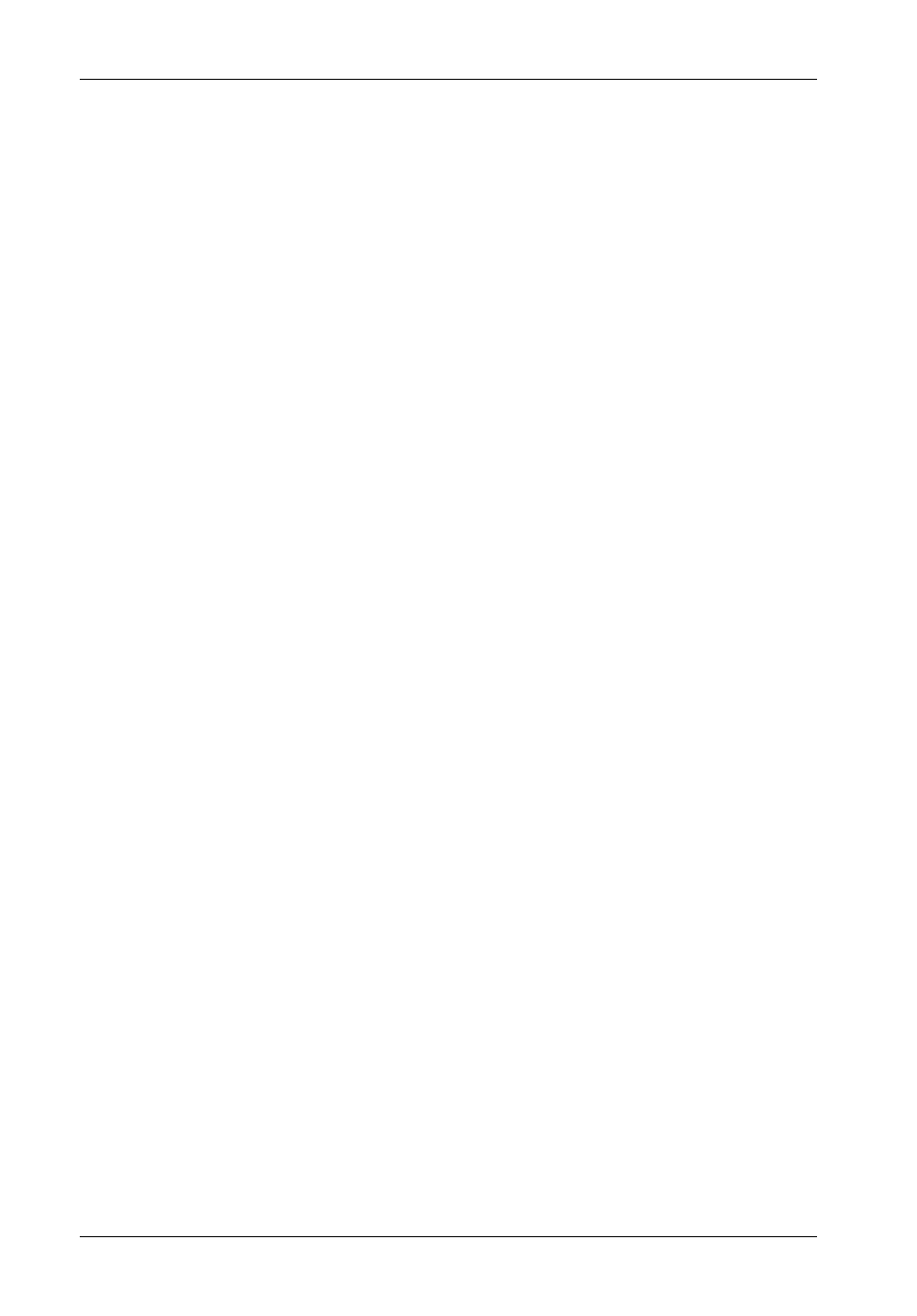
24
Configuration
StorCase Technology, Inc.
S10C100 User's Guide - Rev. A01
Creating a Multiple-Partition Array
This function allows the user to create multiple-partition arrays. Multiple-partition arrays work
well with very large disk drives and make the most efficient use of disk space for fault tolerance
(parity and spares). Refer to section "Understanding Partitions" for further information.
To create a multiple-partition array:
1.
Select Add an Array from the System Menu and press Enter.
The Enter Array Name screen should now display (Figure 10).
2.
Enter a name for the array and press Enter.
Up to 35 characters (any character, including spaces) can be used. If no name is to
be used, just press Enter (a name may be added or changed later).
The system will now ask if you want to create one partition for the entire array.
3.
Select No to create a multiple-partition array and press Enter.
The RAID Type screen should now display (Figure 12).
4.
Select the array type (RAID0, RAID3, RAID4, RAID5, RAID50, VOLUME, or MIRRORED)
and press Enter.
NOTE:
A RAID 10 array is created when there are more than two drives in a mirrored array.
If RAID 50 is selected as the RAID type, the Select RAID 50 Array Size screen displays
all possible configurations for the array and drive combinations. Select the desired
configuration and press Enter. Skip to Step 7.
For all other RAID types, the Number of Drives screen will display (Figure 13).
5.
Enter the number of drives (excluding spares) to be used in the array and press Enter.
The Select Drives screen should now display (Figure 14).
6.
Select the drives to be used for the array and press Enter.
A drive is selected by highlighting it and then pressing Enter. Each selected drive
turns gray in the drive list. To skip a drive, use the é or ê key.
If the array is mirrored, RAID 3, RAID 4, RAID 5, or RAID 50 and there are one or more
drives left, the Number of Spares screen will display.
