Expanding a partition – StorCase Technology Fibre-to-SCSI Single RAID User Manual
Page 63
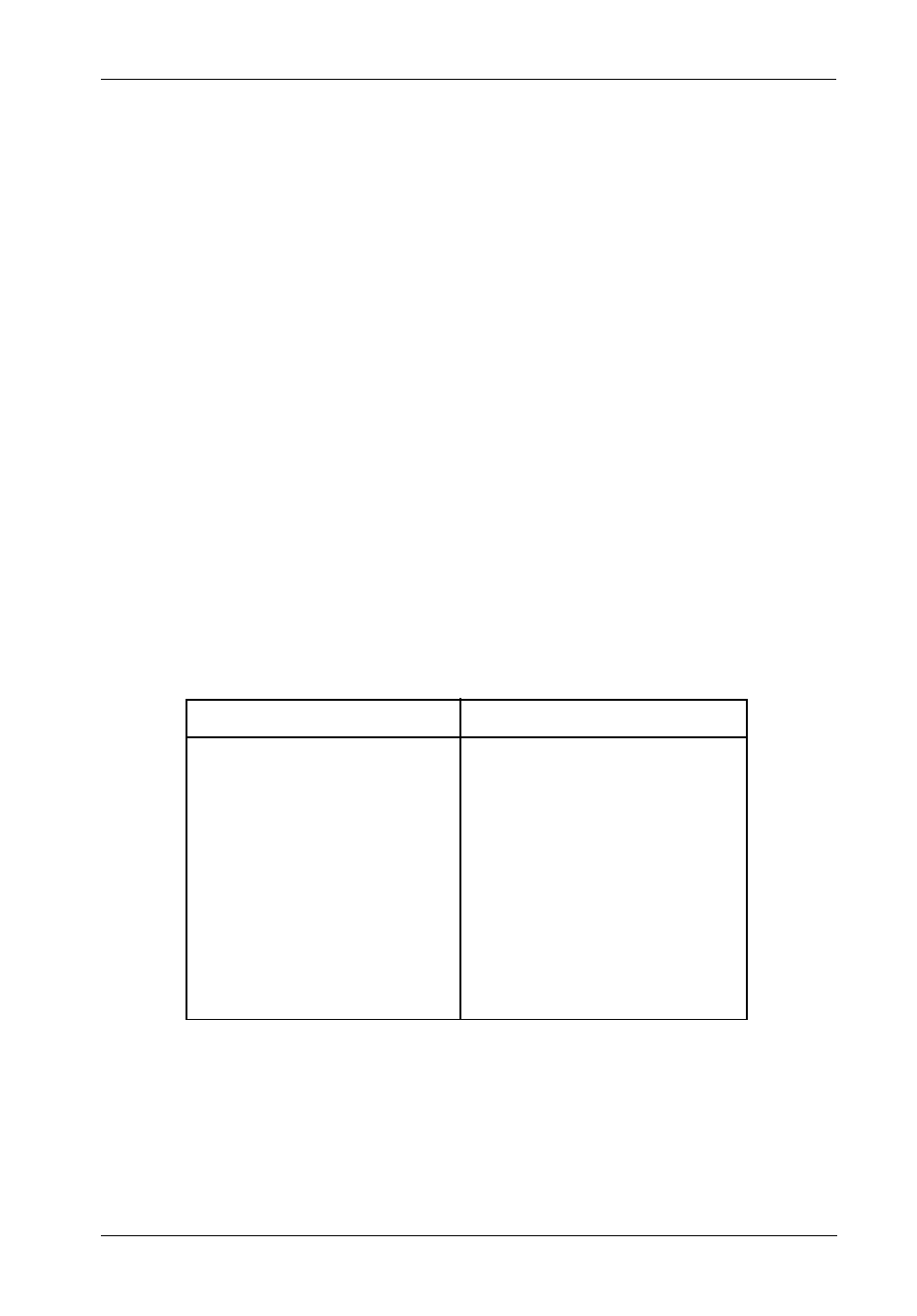
S10C100 User's Guide - Rev. A01
StorCase Technology, Inc.
Configuration
51
2.
Select Partition Statistics and press Enter.
The Partition Statistics Menu should now display (Figure 35).
3.
Select Reset Statistics and press Enter.
The system will now confirm your request to reset the statistics.
4.
Select Yes and press Enter.
Expanding a Partition
This function allows the user to expand an existing partition (with some limitations). A partition
can only be expanded into contiguous, free space following the partition (refer to section
"Understanding Partitions" for further information).
To expand a partition:
1.
Display the Partition Menu.
The Partition Menu should now display (Figure 32).
From the Array Menu
From the All Partitions Menu
1.
Select Array Menu from the
System Menu and press Enter.
The Select Array screen should now display, along with a
list of existing arrays.
2.
Select the desired array and
press Enter.
The Array Menu screen should now display.
3.
Select Partition Menu and press
Enter.
The Select Partition screen should now display along with a
list of exisiting partitions for the selected array.
4.
Select the partition to be viewed
and press Enter.
The Partition Menu screen should now display.
1.
Select Partitions Menu from the
System Menu and press Enter.
The Select Partition or Free Area screen should now display,
along with a list of existing partitions and free space.
2.
Select the desired partition and
press Enter.
The Partition Menu screen should now display.
3.
Select Partition Menu and press
Enter.
The Select Partition screen should now display along with a
list of exisiting partitions for the selected array.
4.
Select the partition to be viewed
and press Enter.
The Partition Menu screen should now display.
IFS_80
