Interlogix DVR 60 User Manual User Manual
Page 97
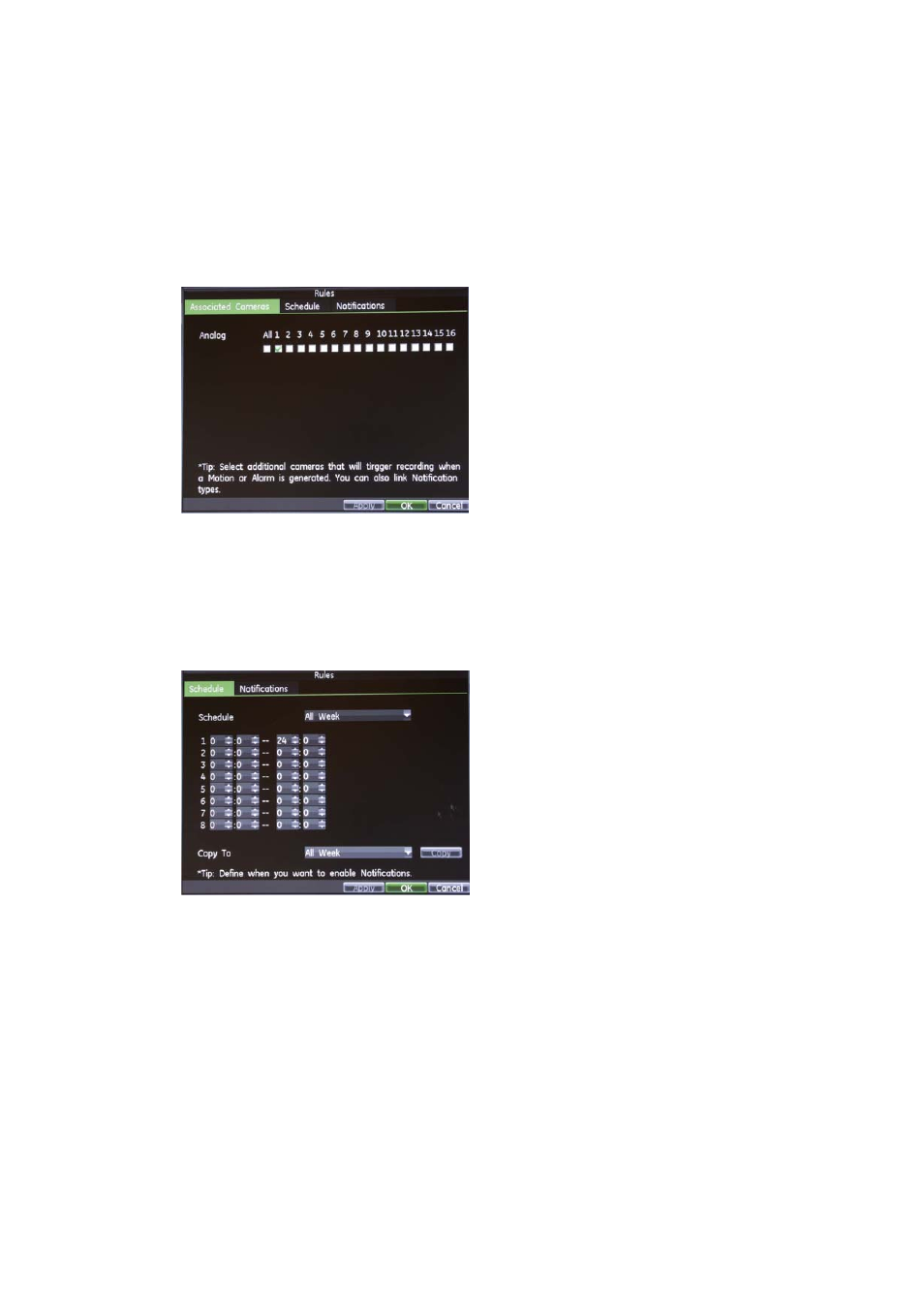
11BChapter 12: Configuring alarm settings
TruVision DVR 60 User Manual
91
0 and 255 squares. Click
OK
to accept and return to the motion detection
area setup interface..
Right-click the mouse and click
Exit
to return to the Camera Settings screen.
6. Select the cameras to be triggered for recording when motion is detected.
Click Motion Detection
Rules
to open the Rules screen.
Click the
Associated Cameras
tab.
Check the boxes under the desired cameras. Both analog and IP cameras
can be selected. Click
OK
to complete motion settings for the selected
camera.
7. Select the recording schedules for motion detection.
Click the
Schedule
tab to define a recording schedule for motion detection.
Select the day of the week for which you want to set up the schedule or select
All Week to set up the schedule for the entire week. You can define a
schedule for each day of the week. Default is all week.
Set the start and end time for recording. Define a time period by entering a
start (left column) and end (right column) time. You can schedule up to eight
time periods. Default is 24 hours.
Note:
Time periods defined cannot overlap.
8. Select the notification method.
Click the Notifications tab to define the method by which you want the DVR to
notify you of a motion detection alarm for the selected cameras. The
