Sequencing cameras in live mode, Cameo shortcuts, Sequencing cameras in live mode 37 – Interlogix DVR 60 User Manual User Manual
Page 43: Tcuts 37
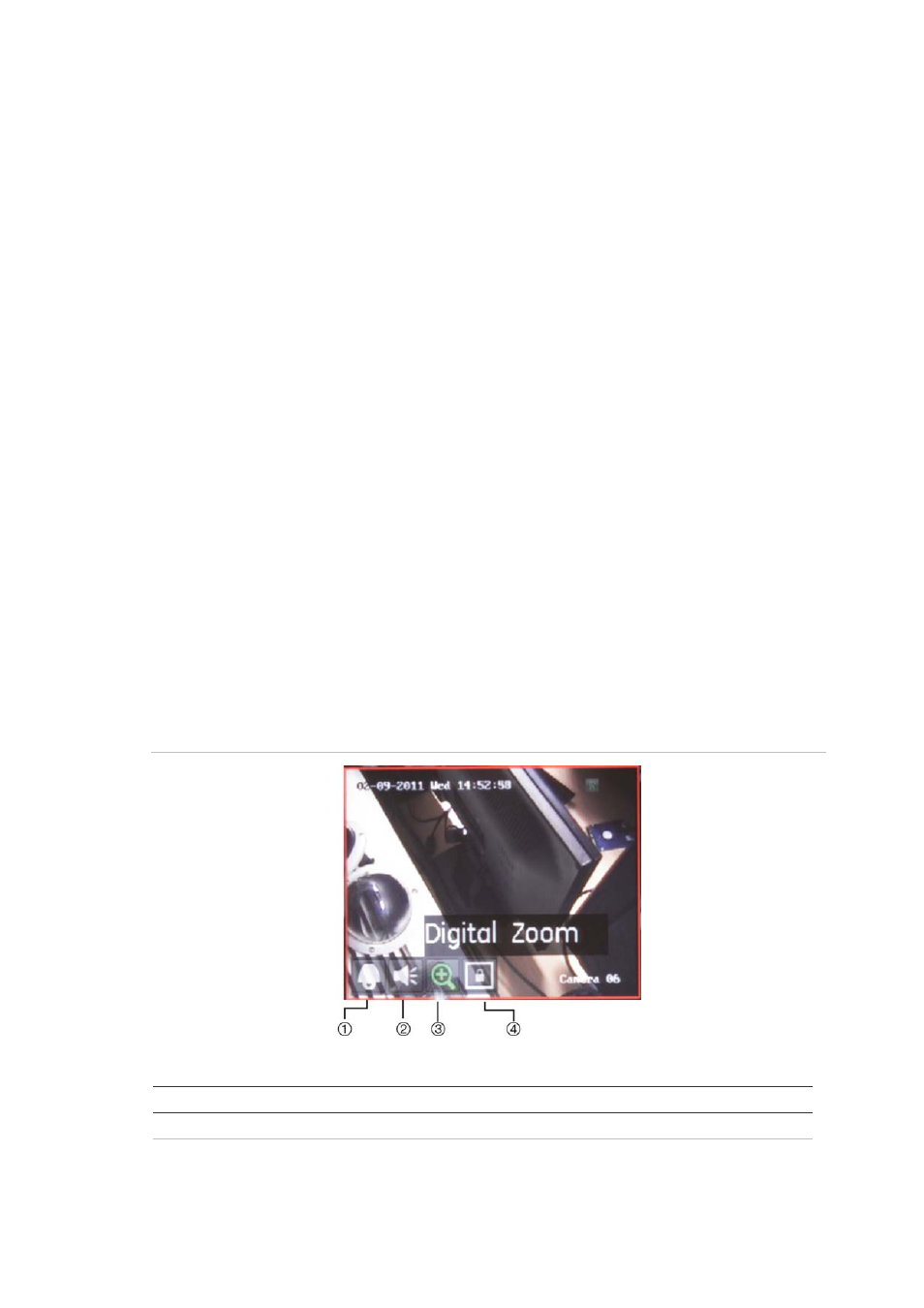
4BChapter 5: Live mode
TruVision DVR 60 User Manual
37
You can also right-click the mouse and select MultiView from the menu.
Select the desired multiscreen display layout.
Sequencing cameras in live mode
The sequencing feature allows a camera to be displayed briefly on-screen,
before advancing to the next camera in the sequence list. Sequencing can only
be done in full screen mode.
Each camera on the main and spot monitors can have a pre-programmed dwell
time and sequence order. See “Sequencing cameras” on page 44 for the setup
information. The default sequence displays each camera in numerical order.
Sequencing live mode:
1. Select the camera where you want to start sequencing.
2. Press the
Seq
button on the front panel.
3. Press the
Seq
button again to stop the sequencing.
Cameo shortcuts
Regularly used features of live mode can be quickly accessed by clicking the left-
button of the mouse. The Cameo shortcut pop-up menu appears (see Figure 16
below).
Figure 16: Cameo shortcut pop-up menu
Table 11: Cameo shortcut pop-up menu
Item Name
Description
1.
PTZ
Enter PTZ control mode.
2.
Audio
Enable/Disable audio output. The audio option must already have been setup
in the Display menu.
