Setting the hdd to redundancy – Interlogix DVR 60 User Manual User Manual
Page 121
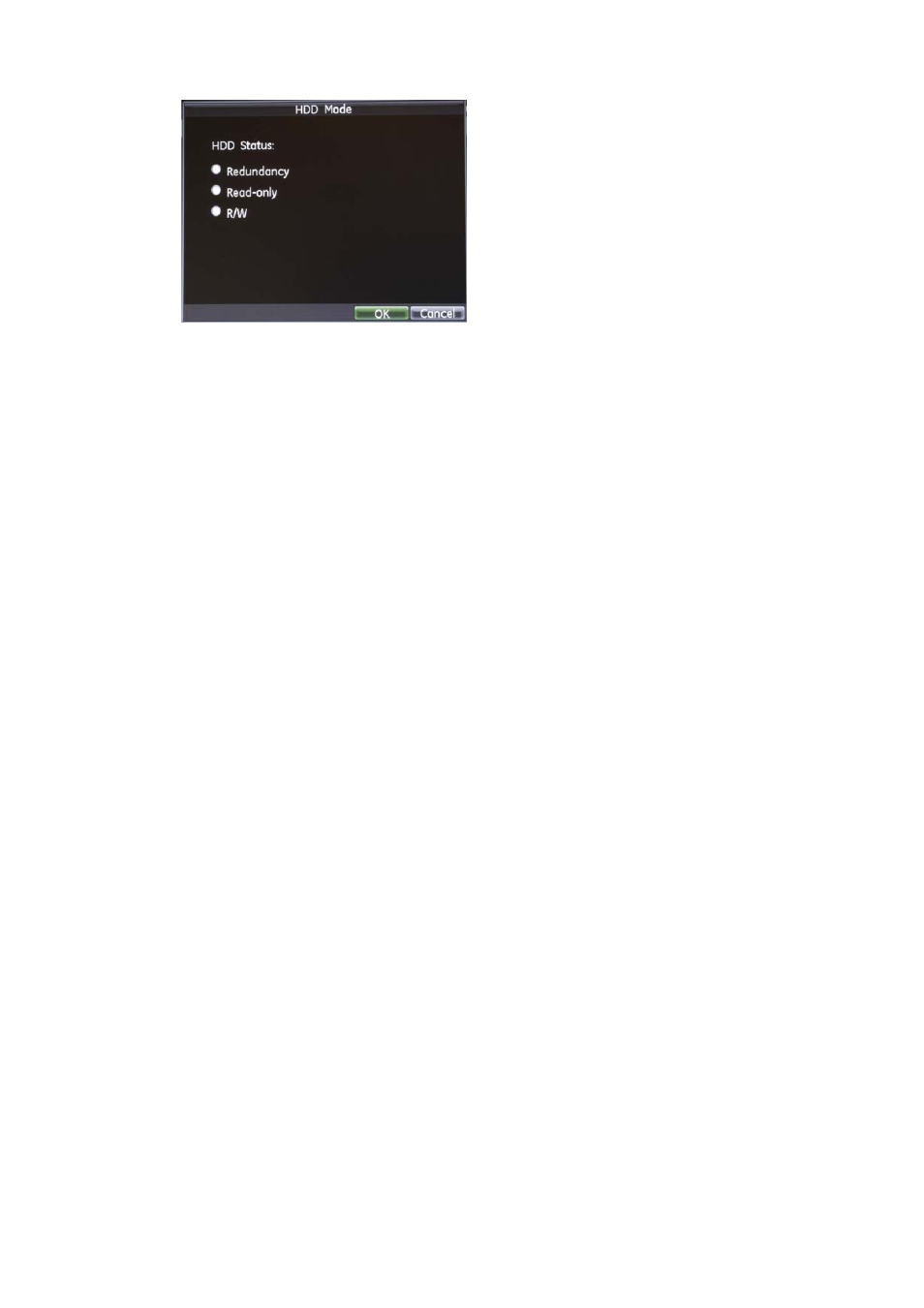
14BChapter 15: HDD management
TruVision DVR 60 User Manual
115
5. Select Read-Only.
6. Click
OK
to save and exit the screen.
Note
: Once set to read-only, the HDD cannot be used to save recorded files
until it is set back to read/write (R/W). If the HDD that is currently being
written to is set to read-only, the data is then recorded to the next HDD. If
there is only one HDD present, setting it to read-only causes the DVR to not
record.
Setting the HDD to redundancy
To be able to use HDD redundancy on your DVR you need to have at least two
HDDs installed. Setting up HDD redundancy lets your DVR redundantly record a
copy of the videos onto multiple drives as a safeguard against losing all your files
in case of disk failures. This process is also known as mirroring.
Redundancy significantly reduces the storage capability of the HDDs. As a result
you need to double you capacity to record video over a given time.
To set up HDD redundancy:
1. Enter the HDD Management screen by clicking
System
in the main menu,
and then
Hard Disk
.
2. Select the HDD you to set up for redundancy.
3. Click
Mode
to display the Mode screen.
4. Set the HDD Status to Redundancy.
5. Click
OK
to save and exit the screen.
Note
: The HDD set to redundancy stores an extra copy of the recording. If an
HDD is set to redundancy, at least one other HDD should be set to the R/W
status.
