Configuring time and date, Monitor setup, Enabling a password – Interlogix DVR 60 User Manual User Manual
Page 47
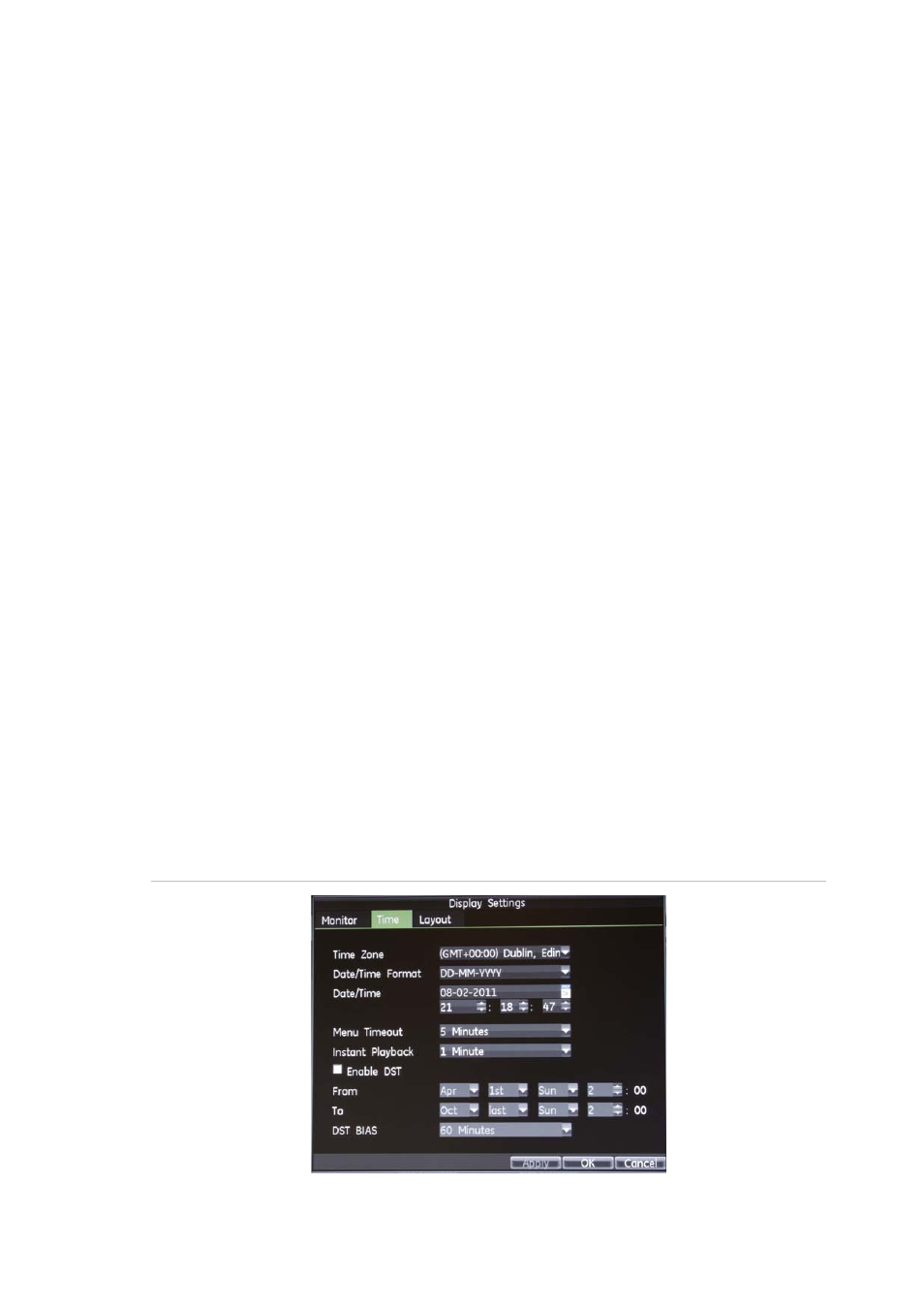
5BChapter 6: Configuring the live mode display
TruVision DVR 60 User Manual
41
Monitor setup
To configure
monitors
:
1. Enter the Display Settings screen by selecting
Display
in the main menu.
2. Click the
Monitor
tab. The Monitor screen appears. Modify the required
settings. See Table 12 on page 40.
3. Click the
Apply
button to save the settings.
4. Click
OK
to return to the main menu.
Enabling a password
The Password Required option determines whether or not users must enter their
passwords to gain access to the different functions of the DVR.
To enable password access:
1. Enter the Display Settings screen by selecting
Display
in the main menu.
2. Click the
Monitor
tab. The Monitor screen appears.
3. Check the Password Required box to enable or disable the option.
4. Click the
Apply
button to save the settings.
5. Click
OK
to return to the main menu.
Configuring time and date
You can set up the date and time that will appear on-screen and time stamped
recordings. The start and end time of daylight savings time (DST) in the year can
also be set. DST is deactivated by default. See Figure 18 below for the Time
settings screen.
Figure 18: Time screen
