Interlogix DVR 60 User Manual User Manual
Page 73
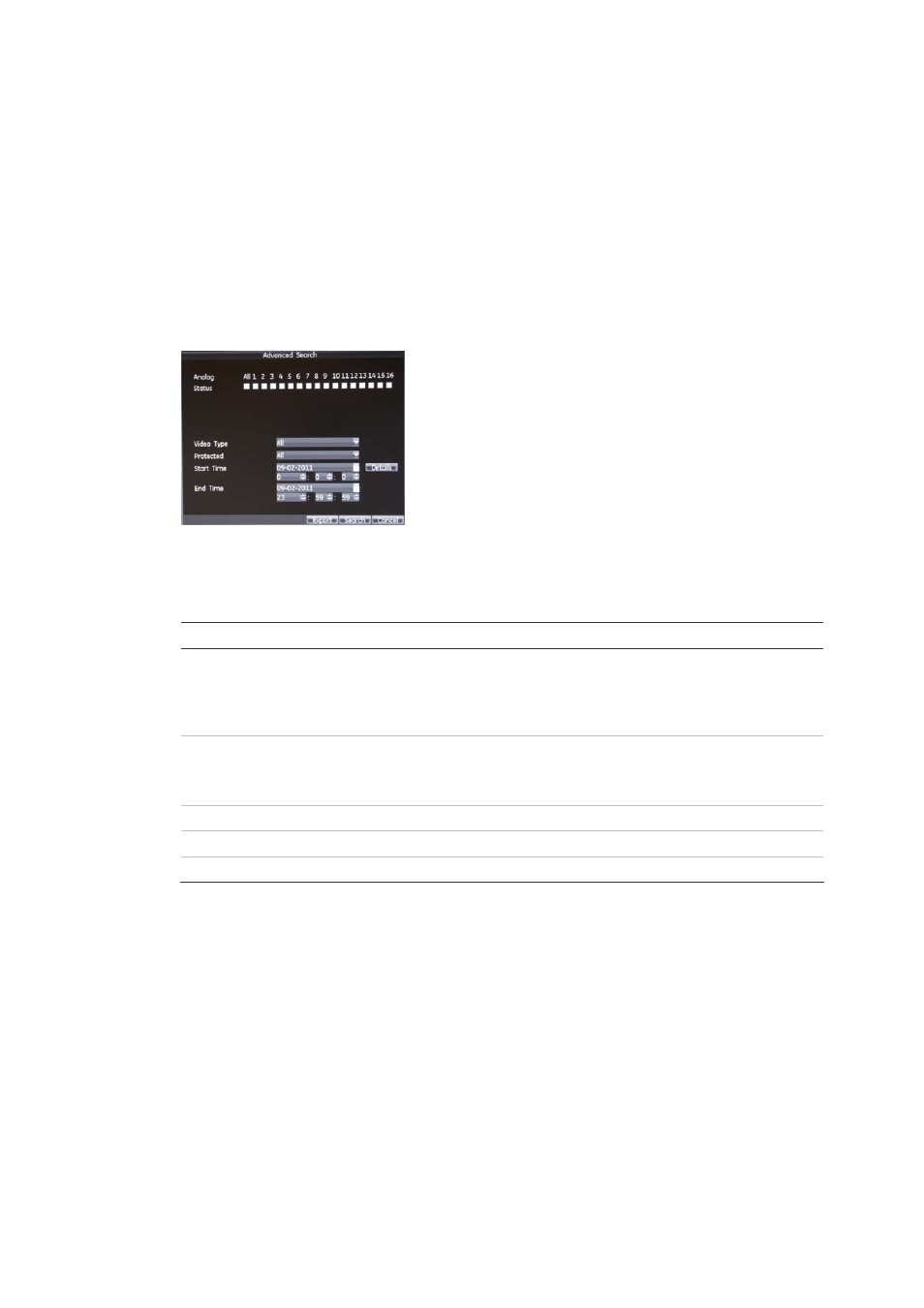
Chapter 9: Archiving recorded files
TruVision DVR 60 User Manual
67
To export recorded files to a backup device:
1. Connect the backup device to the DVR.
If using a USB memory drive, insert the device into the USB port on the front
panel. If using a digital video disk (DVD) or eSATA drive, insert the disc into
the DVD drive. If both media are found in the TVR 60, the USB device takes
precedence over the DVD.
2. In live mode press the
Search
button on the remote control or front panel, or
right-click the mouse and select the
Menu
button and the
Playback
button.
The Advanced Search screen appears.
3. In the Analog Status line, select the cameras.
4. Select the search parameters
Function Description
Video type
Search for the type of event or file. The options available are: Schedule,
motion detection, alarm or motion detection and/ alarm, manual
recording, all.
Select an option from the drop-down list.
Protected
When a file is locked, the search results display “Locked” in the Major
column. Locked files cannot be deleted.
Select an option from the drop-down list.
Start time
Select the start time and date for the search.
Details
Provides a detailed view on camera recordings.
End time
Select the end time and date for the search.
5. Click the
Search
button. The list of results appears.
6. Click the video file or files to export.
Note:
You can click the Play button to verify that the selected files are the
files to export.
7. Press the
Export
button. The Export screen appears.
The size of the currently selected files is displayed in the upper-right corner of
the screen.
8. Select the storage medium to export to from drop-down list.
9. Click the
Start
button to begin the backup process.
