Configuring the osd settings, Configuring the osd settings 108 – Interlogix DVR 60 User Manual User Manual
Page 114
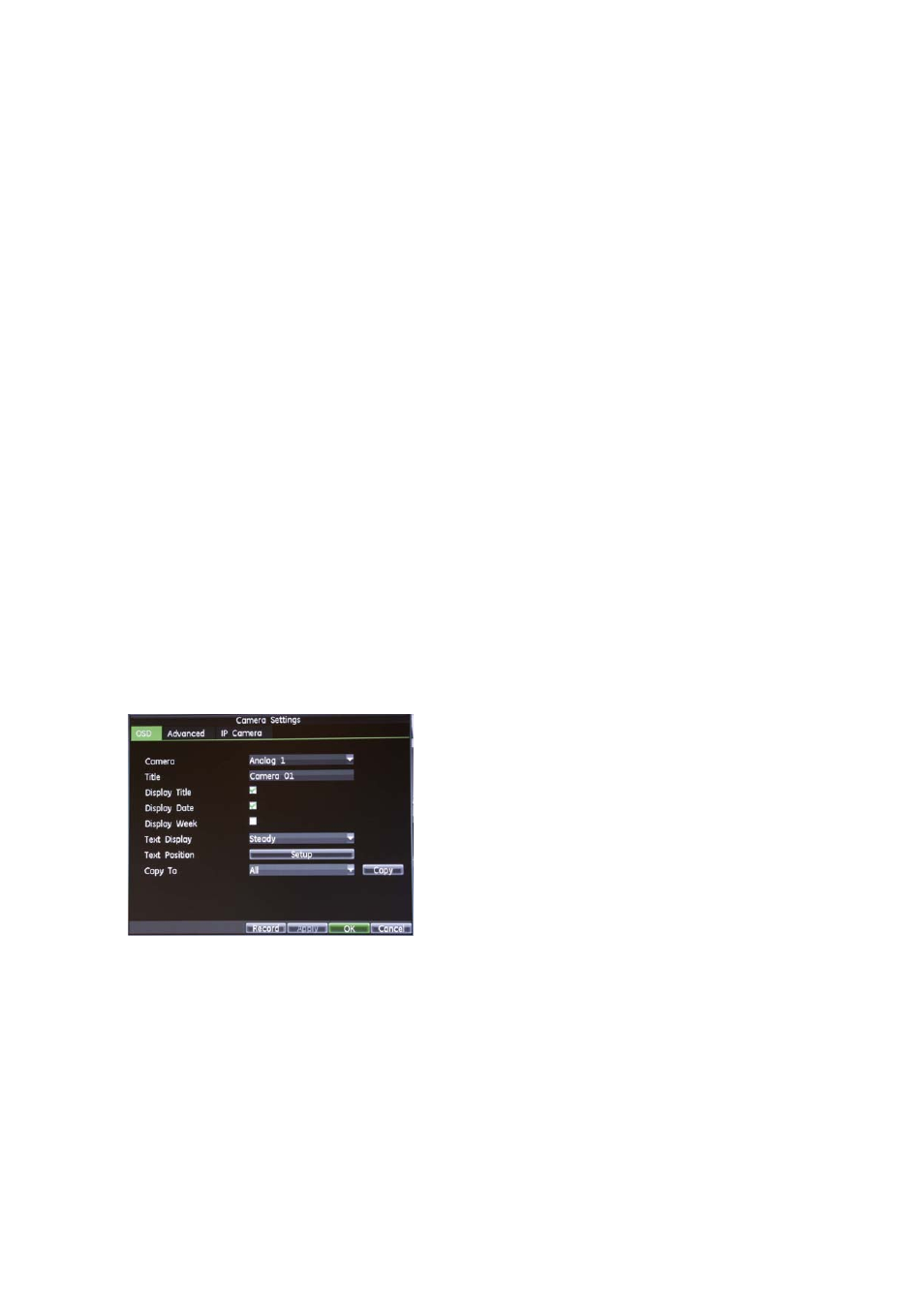
13BChapter 14: Camera management
108
TruVision DVR 60 User Manual
Enter the password of the IP camera under Admin Password. The default IP
camera password is 1234.
Note
: You must enter the password of the IP camera for the camera to be
correctly installed.
7. Click
OK
to save and return to the Camera Management screen. It takes
between 10 and 20 seconds for the new IP camera to be listed.
When an IP camera has been successfully added, the status for that camera
is displayed as enabled. If it has not been correctly installed (such as you
didn’t enter its password), delete the camera listed and repeat the procedure.
Configuring the OSD settings
You can configure what information is displayed on-screen for analog cameras
only.
The on-screen display (OSD) settings apply on each display while in live mode
and include the camera name, time and date.
To configure the OSD settings:
1. Enter the Camera Management screen by clicking
Camera
in the main menu.
2. Select camera for which to setup OSD settings in the Camera box.
3. Click
Setup
to display the Camera Settings screen. The OSD tab is displayed
by default.
4. Enter a name for the camera.
Note:
Although you can enter a camera title for an IP camera, it will not be
displayed on-screen. The other OSD menu options are not available for IP
cameras.
5. Check the Display Camera Name, Display Date, and Display Week boxes if
you want to display the camera name, date, and week.
6. Select a Date Format and a Time Format.
7. Select how you want the camera information displayed.
