Search results – Interlogix DVR 60 User Manual User Manual
Page 63
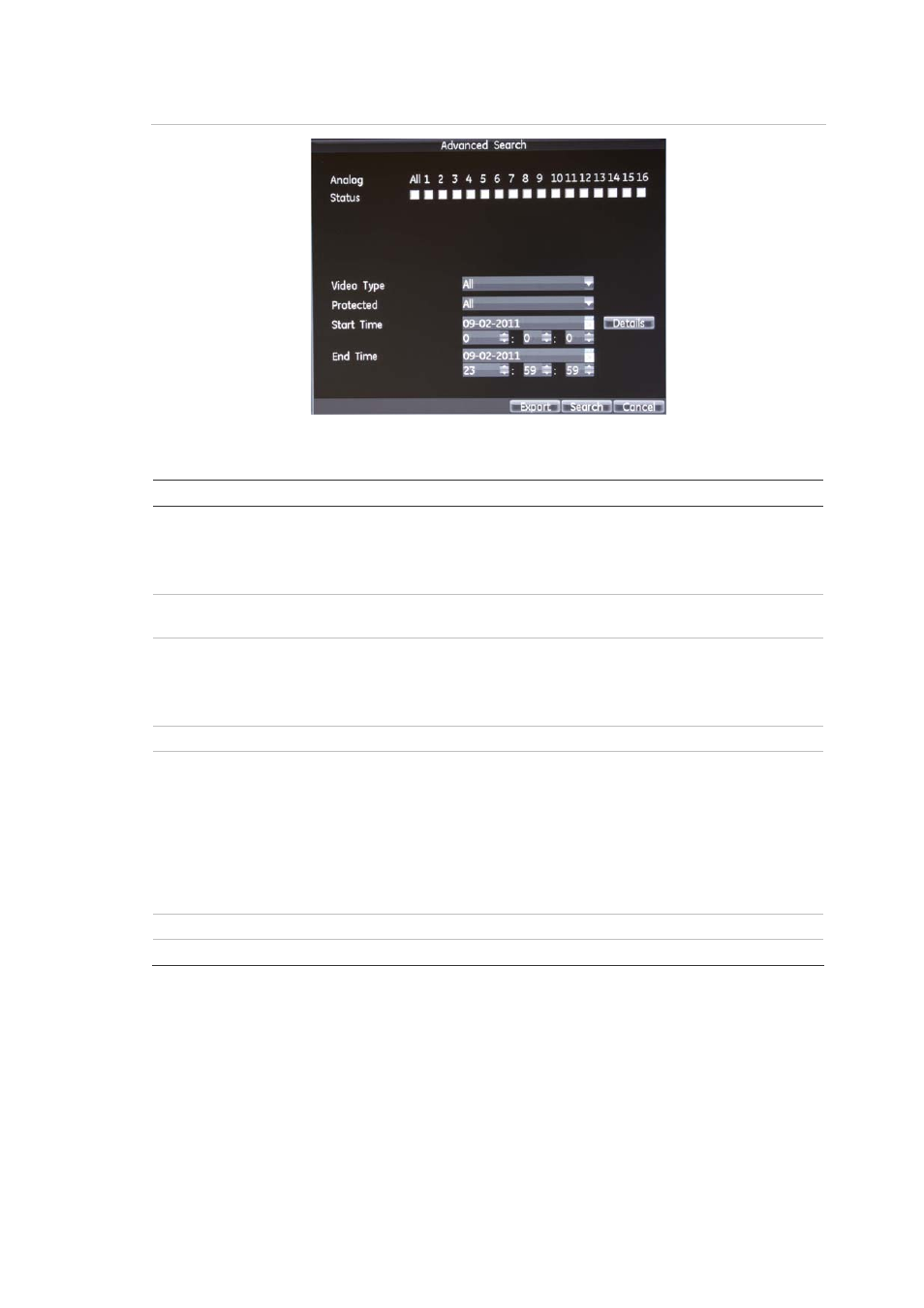
7BChapter 8: Playing back a recording
TruVision DVR 60 User Manual
57
Figure 27: Advanced Search screen
Table 16: Description of functions in the Advanced Search screen
Function Description
Analog / IP camera status
Displays all the analog and IP cameras set up in the system. A search can
include both analog and IP cameras. At least one camera must be selected in
a search.
Use to select the cameras to include in the search.
Video type
Search for the type of event. The options available are: Time, Motion, Alarm,
Motion or Alarm, Motion and Alarm, All.
Protected
Files found in a search can be protected against being subsequently deleted.
Locked files cannot be deleted. There are three file protection options:
Locked, unlocked, all. Unlocked is default.
Use to select the protection status of a recording.
Start time
Use to select the start time and date for the search.
Details
Provides a detailed view of the type of events recorded on the selected
camera or cameras over one day. The Detail screen can be used to narrow
the time window in a day to be searched. Use the mouse to move the left
green bar to change the search start time and the right blue bar to change the
search end time.
Click the Details button to enter the Detail sub-screen. If any changes are
made to the position of the green or blue bars, click OK and return to the
Advanced Search screen.
End time
Use to select the end time and date for the search.
Export
Use to archive selected files onto a storage device such as a USB.
Search results
A search will usually produce a list of files, which may extend to several pages.
The files are listed by camera, and then for each camera by date and time. The
oldest file is listed first. See Figure 28 on page 58 for an example of a search.
Only one file can be played back at a time.
Files can be locked by selecting a camera entry, which becomes highlighted, and
clicking the Lock button. The icon in the Protected column then changes.
