Checking hdd status – Interlogix DVR 60 User Manual User Manual
Page 122
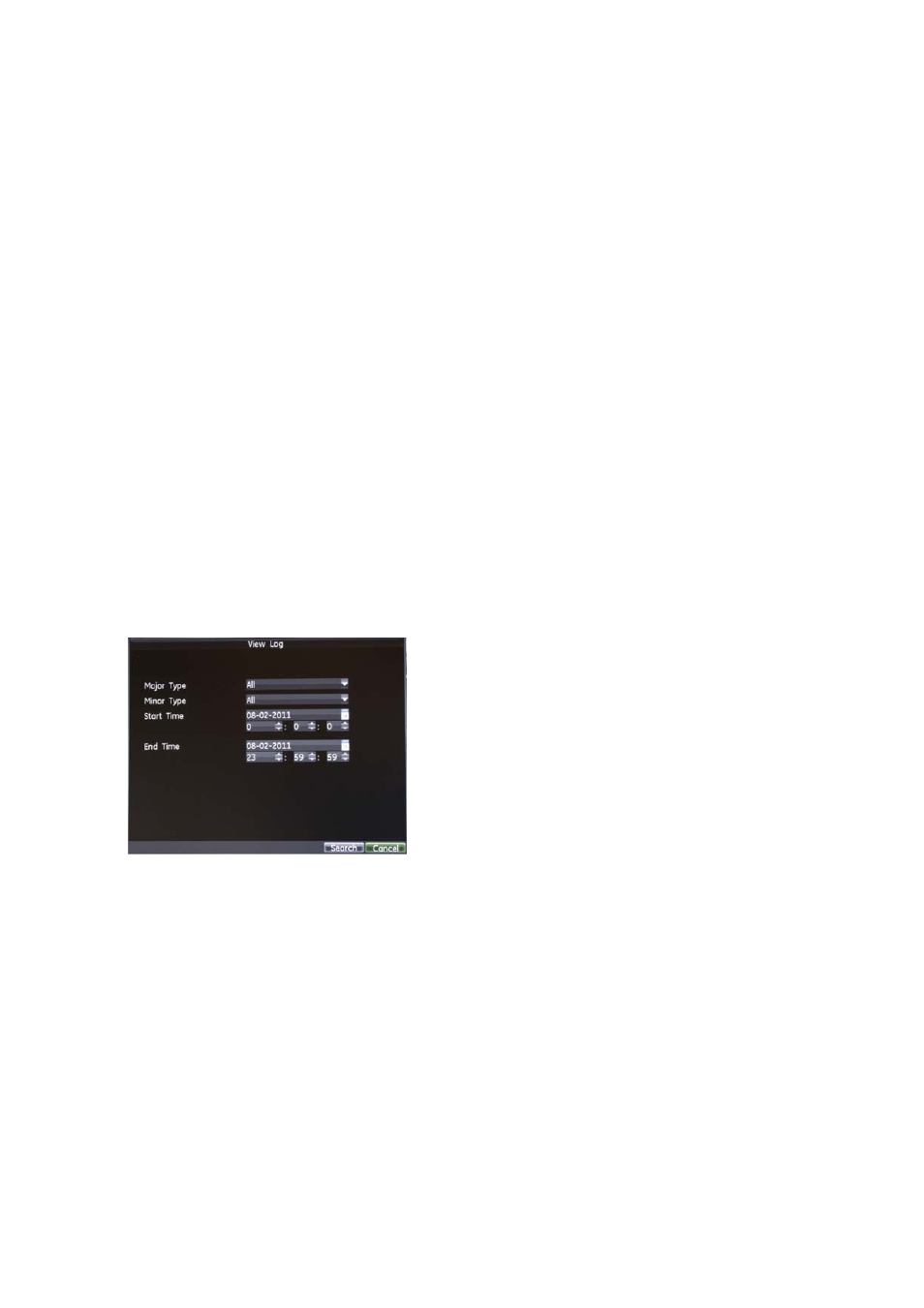
14BChapter 15: HDD management
116
TruVision DVR 60 User Manual
Checking HDD status
You can check the status of any of the installed HDDs on the DVR at anytime.
To check the status of a HDD:
1. Enter the HDD Management screen by clicking
System
in the main menu,
and then
Hard Disk
.
2. Note the status of the HDD listed under the Status column.
If the status is listed as Normal or Sleeping, the HDD is in working order. If it
is listed as Abnormal and has already been initialized, the HDD needs to be
replaced. If the HDD is Uninitialized, you need to initialize it before it can be
used in the DVR. Refer to “Initializing HDDs” on page 113 for more
information.
Alternatively, you can also view the SMART information of your installed HDDs.
SMART, short for Self-Monitoring, Analysis and Reporting Technology is a
monitoring system for hard disk drives to detect and report on various indicators
of reliability in the hopes of anticipating failures.
To view SMART information of a HDD:
1. Enter the Log Search menu by clicking
System
in the main menu, and then
View Log
.
2. Set Major Type to Information.
3. Set Minor Type to HDD SMART.
4. Enter the Start Time and End Time.
5. Click
Search
to begin log search. A result list is displayed.
