Interlogix DVR 60 User Manual User Manual
Page 132
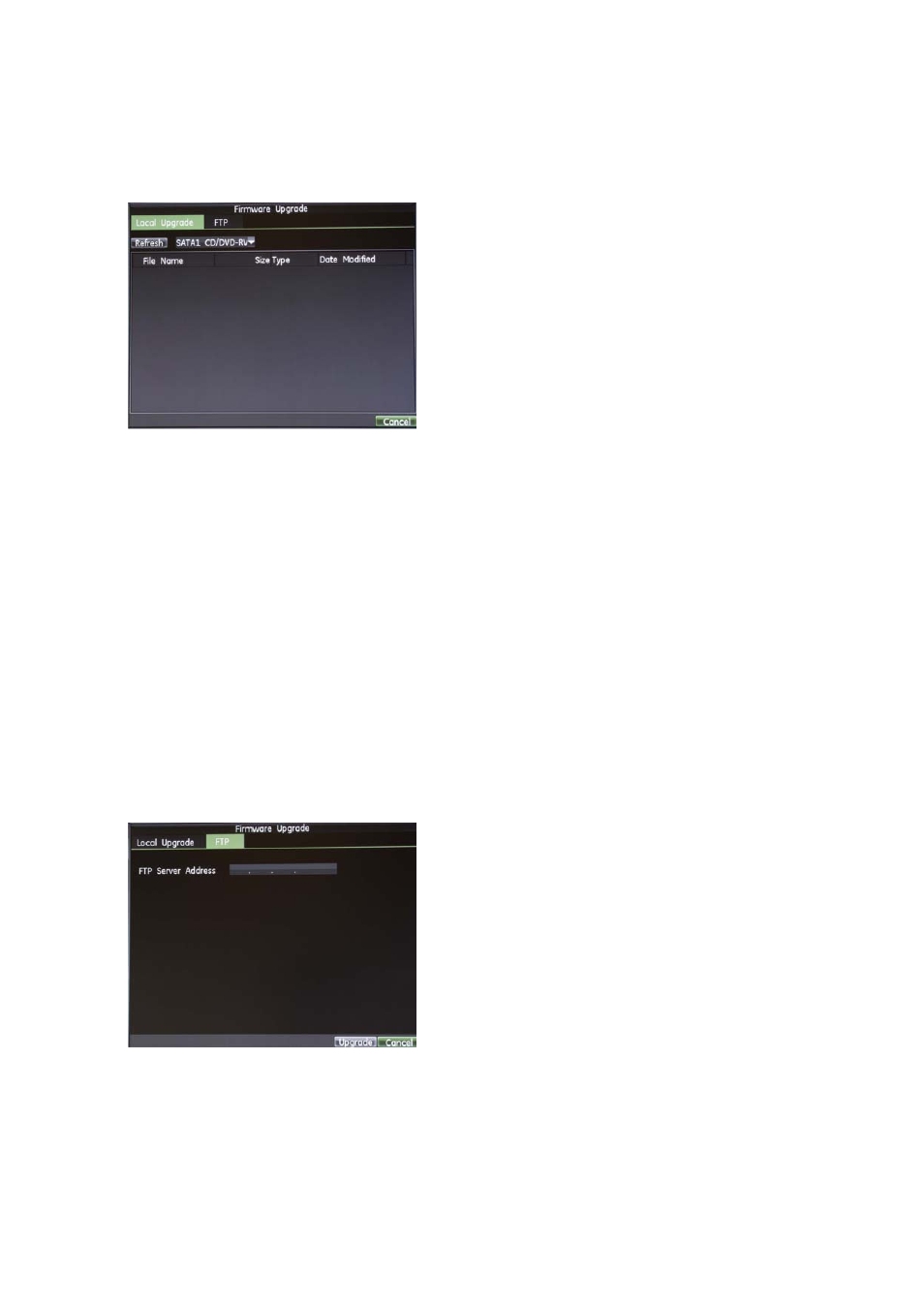
15BChapter 16: Configuring the DVR settings
126
TruVision DVR 60 User Manual
2. Connect the USB device to the DVR.
3. Enter the System View screen by selecting
System
in the main menu.
4. Click
Firmware
Upgrade
to enter the Firmware screen.
5. Click the Local Upgrade tab.
6. Select your USB device in the dropdown box.
7. Select the firmware on the USB device.
8. Click
Upgrade
to begin the upgrade process.
9. When the upgrade process completes, reboot the DVR.
To update via a FTP server:
1. Configure the PC (running FTP server) and DVR to be in the same Local
Area Network. Run the third-party TFTP software on the PC and copy the
firmware into the root directory of TFTP.
2. Enter the Firmware Update menu by selecting System in the main menu. The
System View screen appears.
3. Click the FTP tab.
4. Enter the FTP server address.
5. Click
Upgrade
to begin update process.
6. When the update process completes, reboot the DVR.
Note
: If the DVR fails to update, please contact your system supplier for
further assistance.
