Setting up privacy masking – Interlogix DVR 60 User Manual User Manual
Page 115
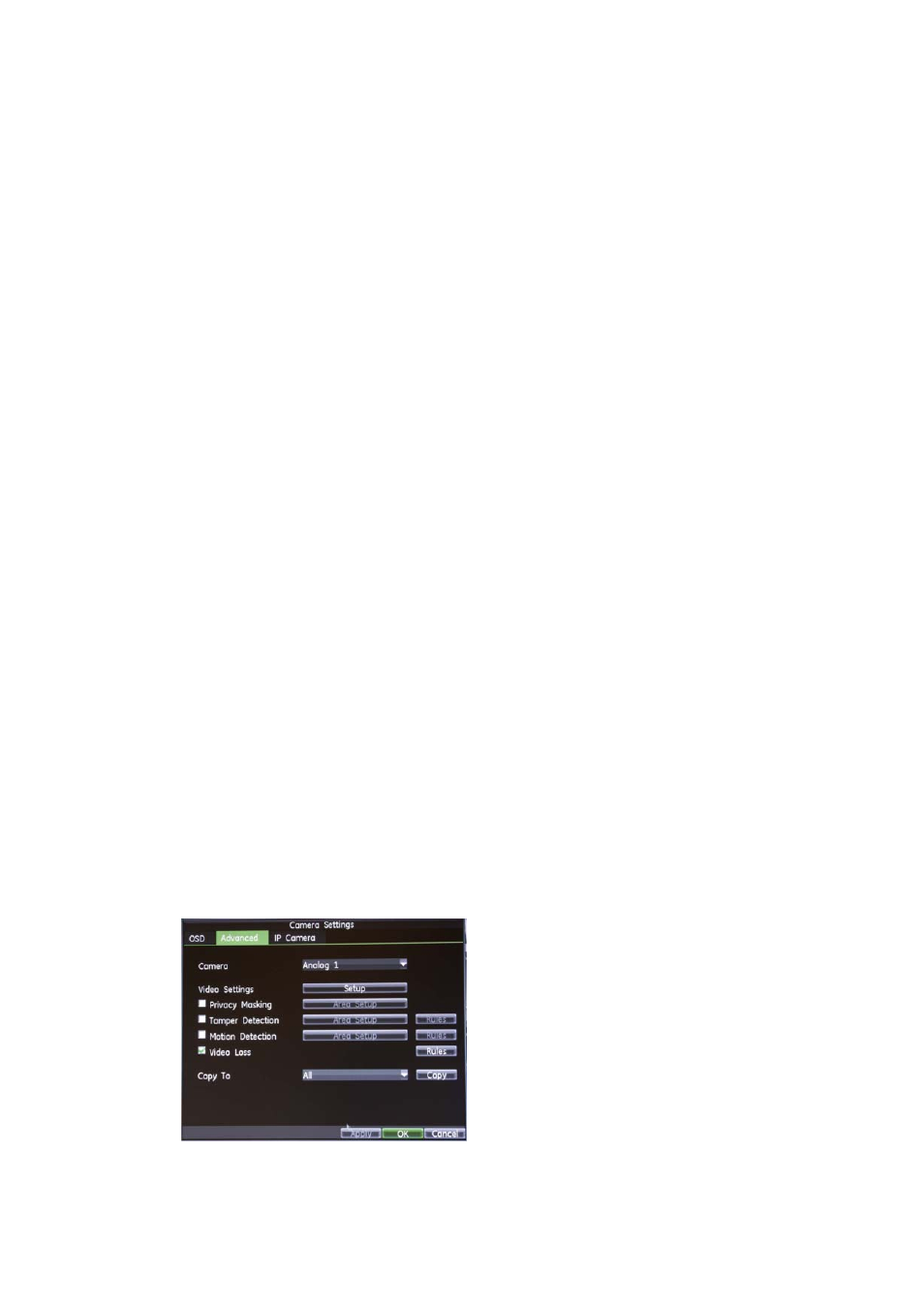
13BChapter 14: Camera management
TruVision DVR 60 User Manual
109
You can select one of the following options:
• Steady
• Steady & Flashing
• Transparent
• Transparent & Flashing
8. To configure where you want the camera information displayed on-screen,
click
Text Position Setup
.
You are taken to a camera view screen and an area marked where the
camera information is displayed. Click and drag the marked area anywhere
on the screen to set the display position.
9. To copy the configured settings to a different camera (or all), select a Camera
from the Copy To box, and then click
Copy
.
10. Click
Apply
to save your changes, and
OK
to exit the screen.
Setting up privacy masking
For analog cameras you can define an area on screen that can remain hidden
from view. For example, you can choose to block the view of an analog camera
when overlooking residential premises. This hidden area is referred to as privacy
masking. Privacy masking cannot be viewed live or recorded, and appears as a
blank screen on display.
However, although you can select the privacy masking option for IP cameras,
you cannot set up an area where it applies on-screen. Areas are selected from
the IP camera itself. Refer to the IP camera user manual for information on doing
this.
To setup a privacy mask:
1. Enter the Camera Management screen by clicking
Camera
in the main menu.
2. Select camera for which to setup privacy masking in the Camera box.
3. Click the Advanced tab to enter the Advanced Camera Settings screen.
4. Check the Privacy Masking box to enable feature.
