Interlogix DVR 60 User Manual User Manual
Page 82
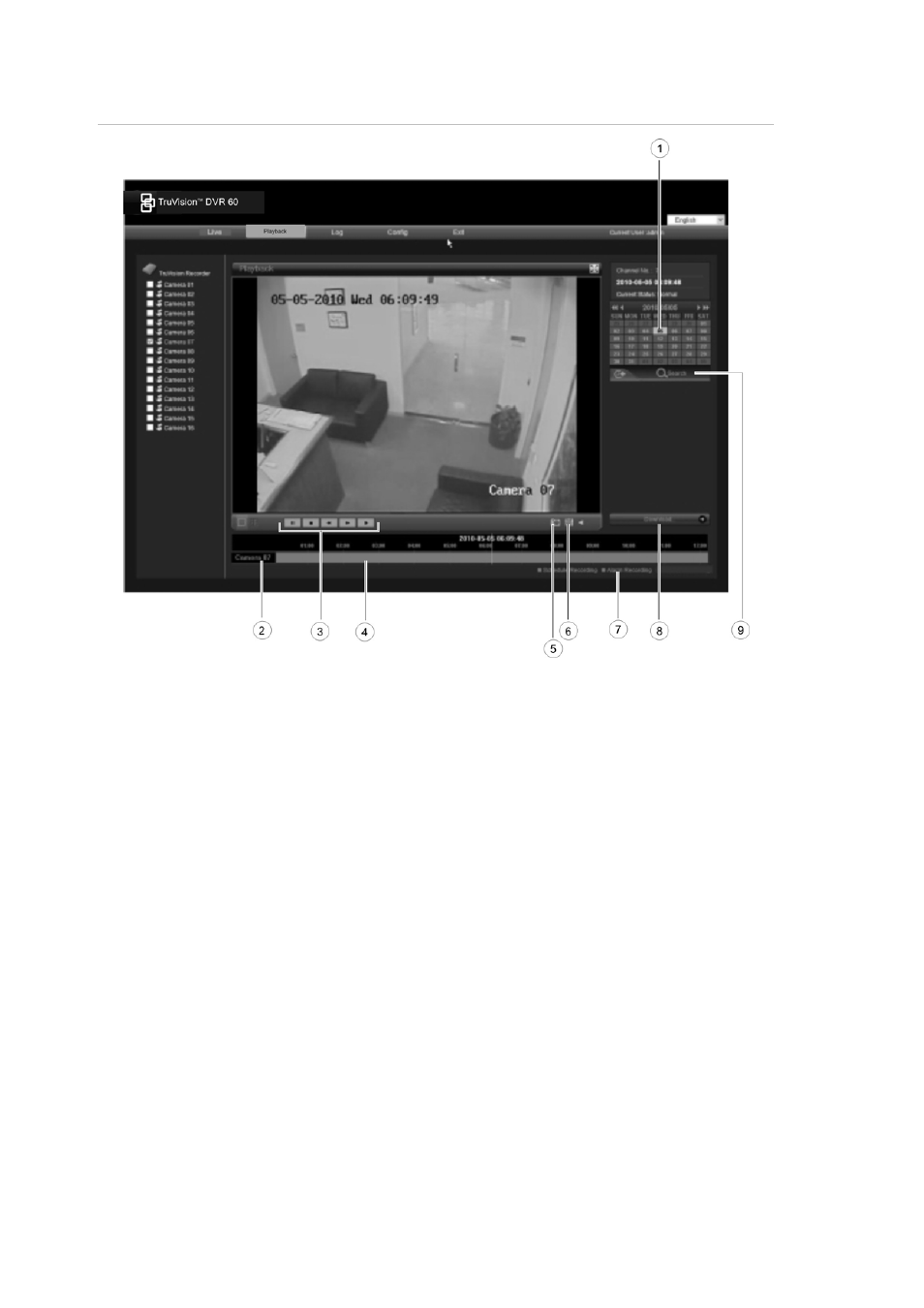
9BChapter 10: Using the Web browser
76
TruVision DVR 60 User Manual
Figure 33: Browser playback page
1.
Calendar. Selected day is highlighted
2. Selected
camera
3.
Playback control toolbar
4.
Timeline (TL). Indicates video recorded for the
specified day as well as type of recording
5.
Click to capture a snapshot of the video
6.
Click to save the video playback
7.
Type of recording:
Blue
: Indicates video recorded based on the
recording schedule defined.
Red
: Indicates video recorded triggered by an alarm
event.
8.
Click to download the recorded video
9.
Click to start Search
Select a camera and a day to search from on the calendar displayed, and then
click Search. The timeline below the page indicates video recorded for the
specified day. The timeline also classifies by color the type of recording with each
type.
Click and drag the marker across the timeline on where you want video playback
to begin, and then click Play on the playback control toolbar. You can capture a
snapshot of a video image, save the video playback, or download the recorded
video.
