Defining a recording schedule – Interlogix DVR 60 User Manual User Manual
Page 87
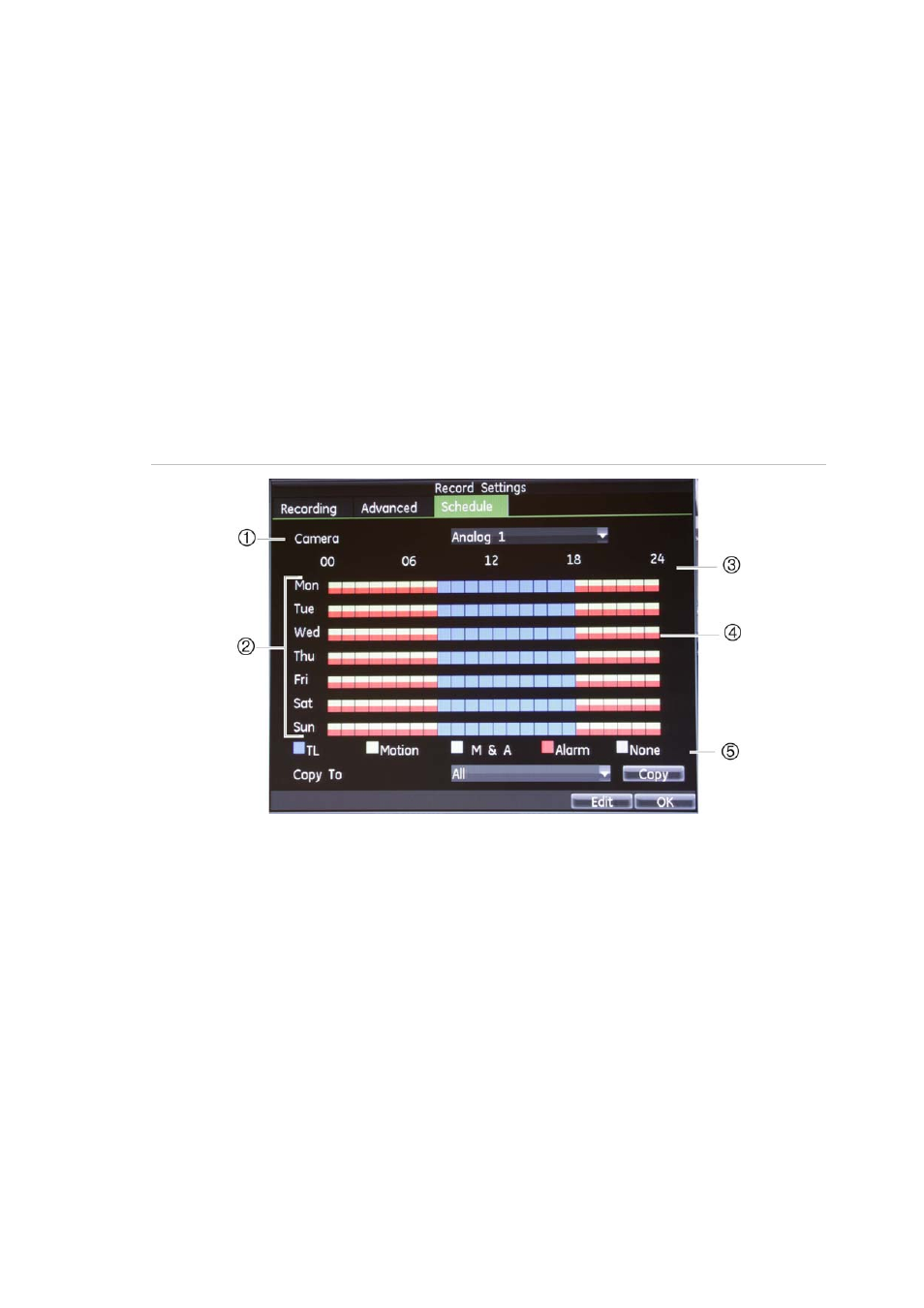
10BChapter 11: Configuring recording settings
TruVision DVR 60 User Manual
81
• e-SATA:
Select Backup or Storage Expansion.
8. Click
Apply
, and then
OK
to save your changes.
Defining a recording schedule
Defining a recording schedule lets you specify when the DVR records video and
under what circumstances. Each camera can be configured to have its own
recording schedule.
A recording schedule can be set for analog and IP cameras.
The schedules are visually presented on a map for easy reference. See
Figure 35 below for an example.
Figure 35: Description of Schedule screen
1.
Camera
. Select a camera.
2.
Schedule day
. There are seven days to select: Sunday (Sun), Monday (Mon), Tuesday (Tue), Wednesday (Wed),
Thursday, (Thu), Friday (Fri), and Saturday (Sat).
3.
Schedule time
. Represents the 24-hour cycle during which a schedule is selected.
4. Time line (TL). There is a 24-hour time line for each day. Up to eight recording periods can be scheduled during the
24-hour period.
5.
Recording type
. There are five recording types to select, which are color-coded:
TL Time lapse (Blue): Record from a specific time. Each blue square represents an hour in the 24-hour period
Motion (Green): Record only motion
M&A Motion & Alarm (Pale blue): Record motion and alarms
Alarm (Red): Record only alarms
None (Grey): No recording during this period
