Setting a preset tour – Interlogix DVR 60 User Manual User Manual
Page 57
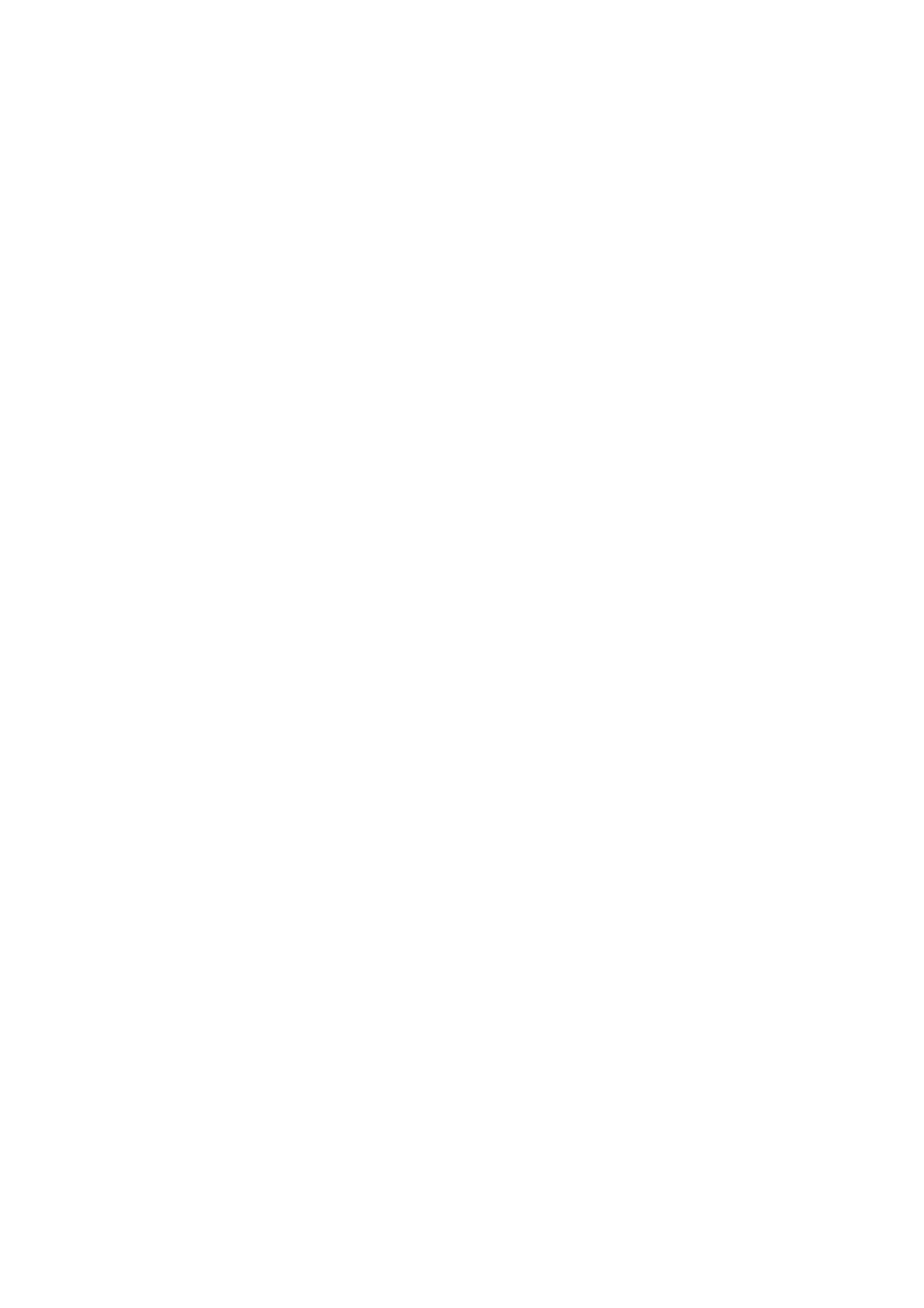
6BChapter 7: Controlling a PTZ camera
TruVision DVR 60 User Manual
51
To set up a preset:
1. Enter PTZ mode by left-clicking the mouse on the desired camera image and
selecting the
PTZ
icon in the cameo shortcut menu.
- Or -
Press the front panel joystick for Enter.
The PTZ control panel appears.
2. Use the directional, zoom, focus and iris buttons to position the camera in the
desired preset location.
3. Click the
Preset
button on the PTZ control panel. The PTZ Control screen
appears with the Preset tab open.
4. Select a preset number and click the
Set
button. The preset is then enabled
and stored in the camera.
5. Click the
OK
button to save changes and return to PTZ mode.
To delete a preset:
1. Enter PTZ mode by left-clicking the mouse on the desired camera image and
selecting the PTZ icon in the cameo shortcut menu.
- Or -
Press the joystick for Enter on the front panel.
The PTZ control panel appears.
2. Click the
Preset
button on the PTZ control panel. The PTZ Control screen
appears with the Preset tab open.
3. Select a preset number and click the
Clear
button.
Note:
The Clear All button deletes all presets.
4. Click the
OK
button to save changes and return to PTZ mode.
Setting a preset tour
Preset tours move a PTZ dome camera to different steps and have it stay there
for a set dwell time before moving on to the next point. The steps are defined by
presets (see “Setting a preset position” on page 50.)
Each preset tour consists of steps. A step consists of a step number, a dwell
time, and a speed.
The step number is the order the camera will follow while cycling through the
preset tour. The dwell time is the length of time for which a camera stays at a
step before moving to the next one. The speed is the rate at which the camera
will move from one step to the next.
Note:
The PTZ dome camera used must be able to support a preset tour
function.
