Dvr name and address – Interlogix DVR 60 User Manual User Manual
Page 46
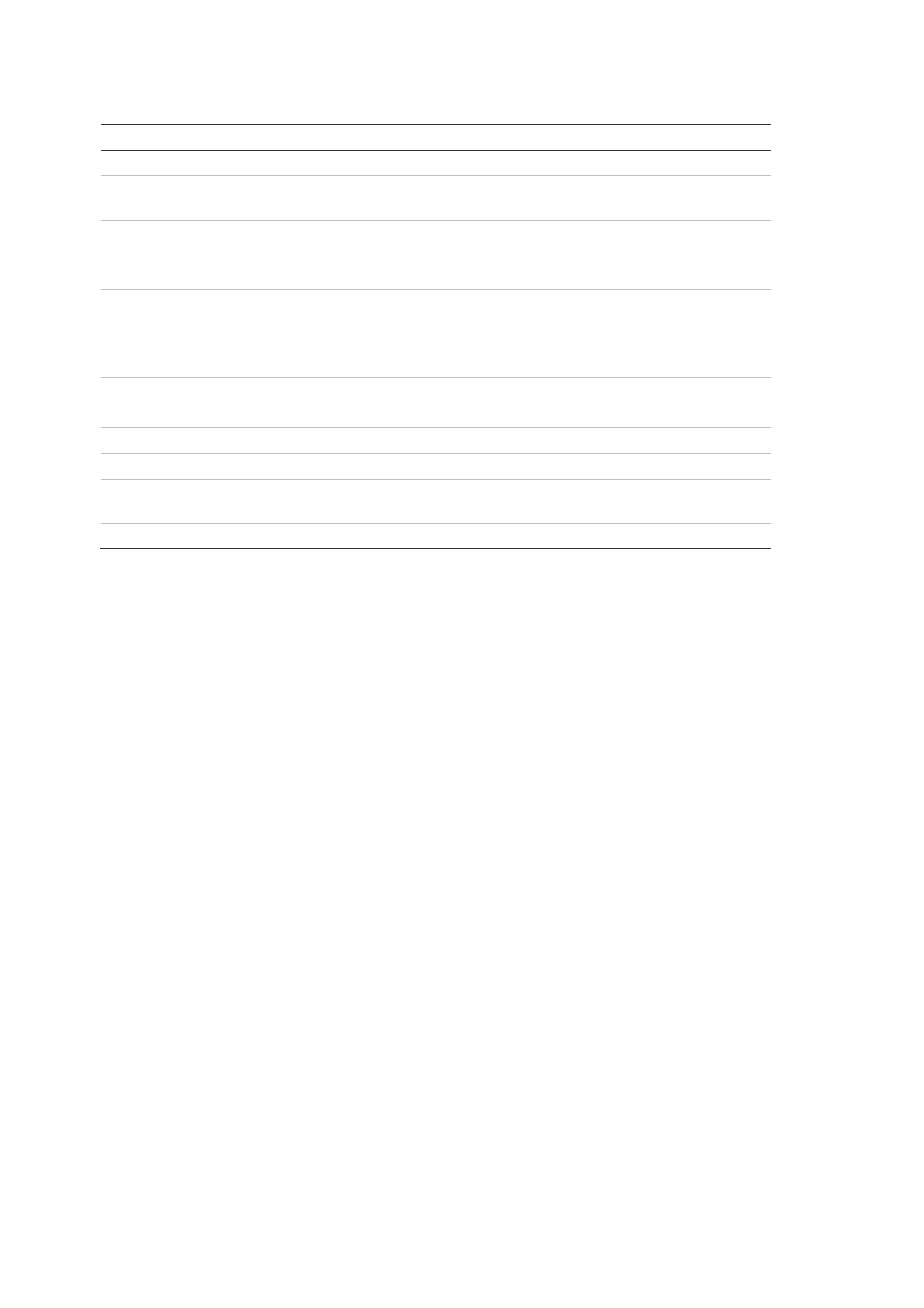
5BChapter 6: Configuring the live mode display
40
TruVision DVR 60 User Manual
Table 12: Description of the Monitor setup screen
Option Description
Device name
The name to use for the DVR.
Device address
The device number to use for the DVR when programming the remote
control or keypad.
VGA resolution
Define the VGA resolution.
Select one of the options from the drop-down list. Default is
1024×768/60 HZ.
Transparency menu
Modify the transparency of the menus on-screen relative to the background
to make the menu screens easier to read or less prominent on-screen.
Default is non-transparent.
Select one of the options from the drop-down list.
Monitor standard
The video standard used is auto detected.
Modify the video standard used to PAL or NTSC.
Monitor brightness
Modify the video output brightness.
Mouse pointer speed
Modify the speed of the mouse pointer.
Scaling monitor A / B
Enable/disable the monitor display of the main (A) and spot (B) monitors
size to accommodate for differently sized monitors.
Password required
Enable/disable system password.
DVR name and address
The DVR name is the name that appears on-screen such as during start up.
When you use the IR remote control or keypad to operate the TVR 60, the
TVR 60 must have a device address (bus ID). The default device address is 255
for a remote control.
If there is more than one DVR used, each device must have its own unique
device address as otherwise the IR remote control will control all the DVRs
together.
To configure the device name and address:
1. Enter the Display Settings screen by selecting
Display
in the main menu.
2. Click the
Monitor
tab. The Monitor screen appears.
3. In the Device Name box, enter a name for the TVR 60 unit. You can enter up
to 38 characters.
4. Click the Device address edit box. The virtual keyboard appears. Enter a
numeric value and click
Enter
. Up to eight digits can be entered. Default
address for the remote control is 255
5. Click the
Apply
button to save the settings.
6. Click
OK
to return to the main menu.
