4 revolution help – Rice Lake 880 Performance Series Indicator/Controller Technical/Service Manual User Manual
Page 70
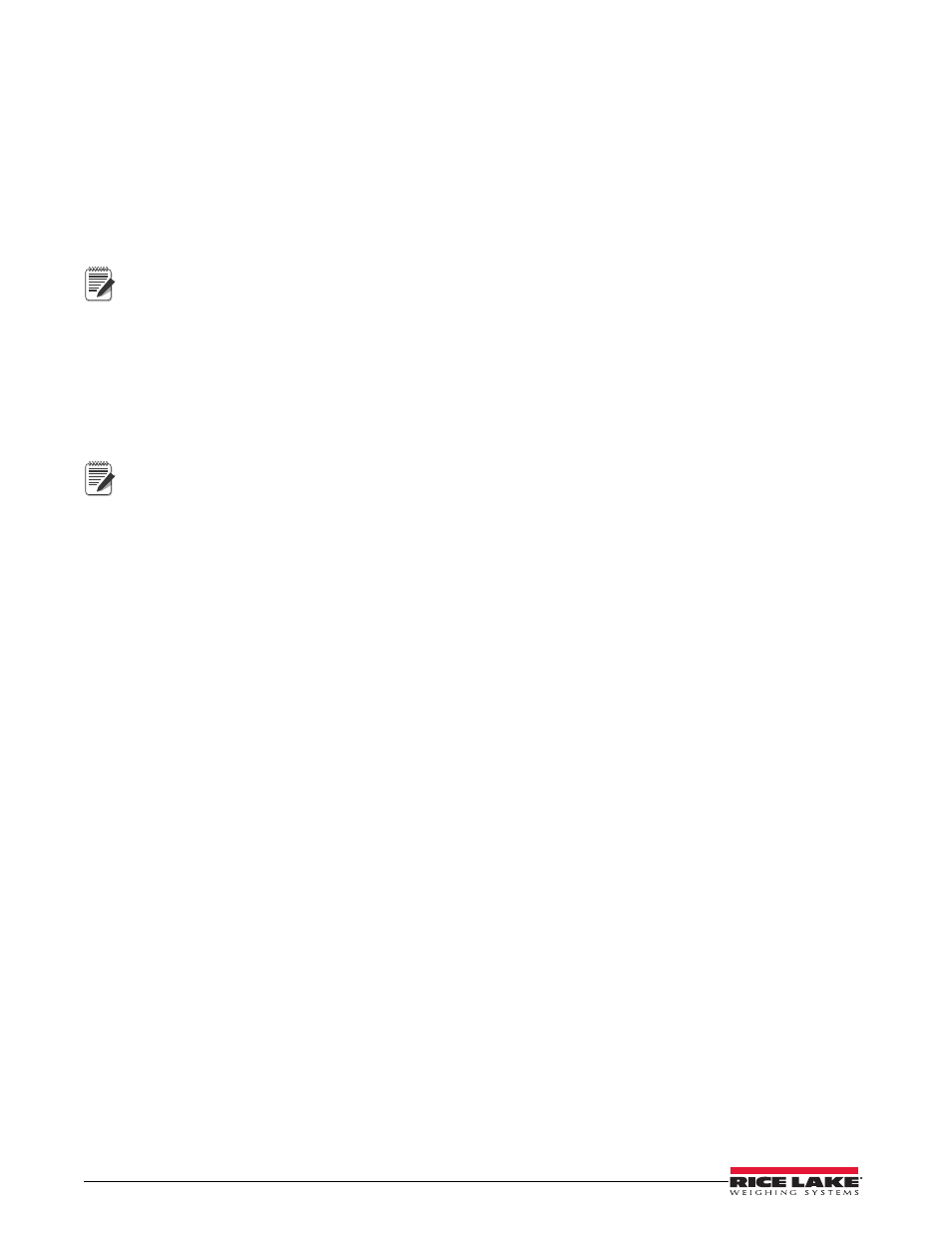
Note
Note
64
880 Technical/Service Manual
3. Press and hold the SETUP switch (located under the Ethernet jack) while applying power to put the 880
into BOOT mode. The display should say “BOOT.MD” for a second, then display “. . . . . .”.
4. Start the Revolution software on the PC.
5. Under file, select
NEW
.
6. Select the 880 module applicable for the current version of firmware.
7. Under Tools select
Options/Communications/AutoDetect
.
8. Select the “Auto Detect Settings” check box and click OK.
9. Under Communications, select
Connect
. Revolution will establish communications with the 880 indicator.
If it fails to connect, check the connections.
10. Once connected, select “Update CPU Firmware” or “Update Display Firmware” in the main indicator
information screen.
11. Select the file for the Firmware being updated, CPU or Display.
The program will proceed to load the new firmware. This may take several minutes, while in progress do not
leave the Revolution window or interrupt the power to the indicator. The progress of the download will be
indicated on the Indicator Information screen.
When the download is complete, the program indicates if it was successful or not.
If it was not successful, turn off the power to the indicator, return to step 3, and try the entire procedure again.
If problems persist, contact Rice Lake Weighing Systems for technical assistance.
If loading both the CPU and Display Module firmware, after one is complete, turn off the power and start again
at step 3 before loading the other.
5.4
Revolution Help
The menu bar in Revolution contains a Help system for further assistance in using Revolution software.
The Help system contains an index of help topics and a search function. The search function allows the user to
search with a keyword. When a keyword is typed into the search text box, Help searches its Index and finds the
closest related topic in the help system.
