6 edp command calibration, 7 revolution® calibration, 7 revolution – Rice Lake 880 Performance Series Indicator/Controller Technical/Service Manual User Manual
Page 67: Calibration
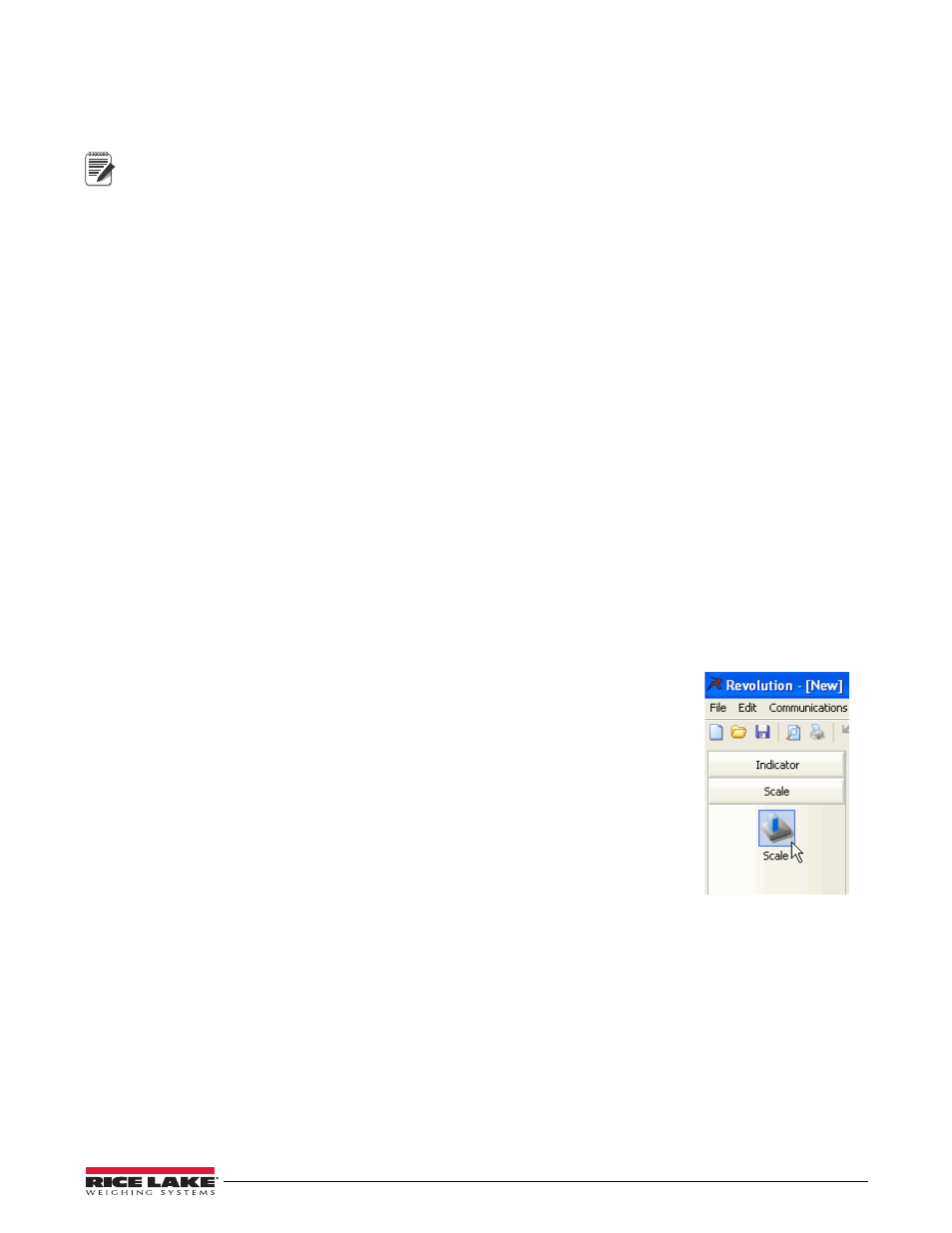
Calibration
61
4.6
EDP Command Calibration
To calibrate the indicator using EDP commands, the indicator COM, USBCOM or Ethernet port must be connected
to a terminal or personal computer. See Section 2.5 on page 16 for cable connections.
Note
The indicator will respond with 'OK' if the value of the parameter was valid, or the command executed
properly. If the indicator responds with '??', then either the value for the parameter was invalid, or the
command could not be executed
Once the indicator is connected to the sending device, do the following:
1. Place the indicator in setup mode and remove all weight from the scale platform. If the test weights require
hooks or chains, place the hooks or chains on the scale for zero calibration.
2. Send the SC.WZERO#1 command to calibrate zero. The indicator displays
CALIBRATING, PLEASE WAIT
while calibration is in progress.
3. Place test weights on the scale and use the SC.WVAL#1 command to enter the test weight value in the
following format:
SC.WVAL#1=nnnnnn
4. Send the SC.WSPAN#1 command to calibrate span. The indicator displays
CALIBRATING, PLEASE WAIT
while calibration is in progress.
5. Up to five linearization points can be calibrated between the zero and span calibration values. Use the
following commands to set and calibrate a single linearization point:
SC.WLIN.V1#1=nnnnn
SC.WLIN.C1#1
The SC.WLIN.V1#1 command sets the test weight value (nnnnn) for linearization point 1. The
SC.WLIN.C1#1 command calibrates the point. Repeat using the SC.WLIN.Vn#1 and SC.WLIN.Cn#1
(where 'n' is the linearity point number) commands as required for additional linearization points.
6. To remove an offset value, clear all weight from the scale, including hooks or chains used to hang test
weights, then send the SC.REZERO#1 command. The indicator displays
CALIBRATING, PLEASE WAIT
while the zero and span calibrations are adjusted.
7. Send the KMENU or KEXIT EDP command to return to normal mode.
4.7
Revolution
®
Calibration
To calibrate the indicator using Revolution, the indicator serial port must be connected to a PC running the
Revolution configuration utility.
1.
Figure 4-2. Scale Button
Place the indicator in configuration mode (display reads
CONFIG
) and remove
all weight from the scale platform.
2. From Revolution, select
File
»
New
.
The Select Indicator dialog box appears.
3. Select 880 and click
OK
.
4. From the Communications menu, select
Connect
.
5. From the left pane, expand the Scale selection and select the
Scale
button.
6. From the Tools menu, select
Calibration Wizard
.
7. Select
NEXT
to begin the Calibration Wizard.
8. Select whether or not to perform a standard calibration or a standard with
multi-point linearization and select
NEXT
.
9. In the text box, enter the test weight value be to used for span calibration.
10. Select the check box if using chains or hooks during the calibration, then select
NEXT.
11. Remove all weight from the scale and select
Click to Calibrate Zero
to begin zero calibration. If the test
weights require an apparatus to hang, place it on the scale for zero calibration.
12. When zero calibration is complete, the Calibration Wizard prompts to place test weights on the scale. Place
the test weights on the scale, then select
Click to Calibrate Span
.
13. If choosing to perform linear calibration, the Calibration Wizard now displays prompts (1–5). Enter the
weight value for Linear Point #1, place test weights on scale and select
Measure
. Repeat for additional
linearization points, then select
NEXT
.
14. If the check box for using chains or hooks is selected, the Calibration Wizard prompts to perform a
Re-zero. Remove the apparatus used to hang the weights, and select
Click to Calibrate Re-Zero
.
15. The new and old calibration settings are displayed. To accept the new values, select
Finish
. To exit and
restore the old values, select
Cancel
.
