0 using revolution, 1 connecting to the indicator, Using revolution – Rice Lake 880 Performance Series Indicator/Controller Technical/Service Manual User Manual
Page 68
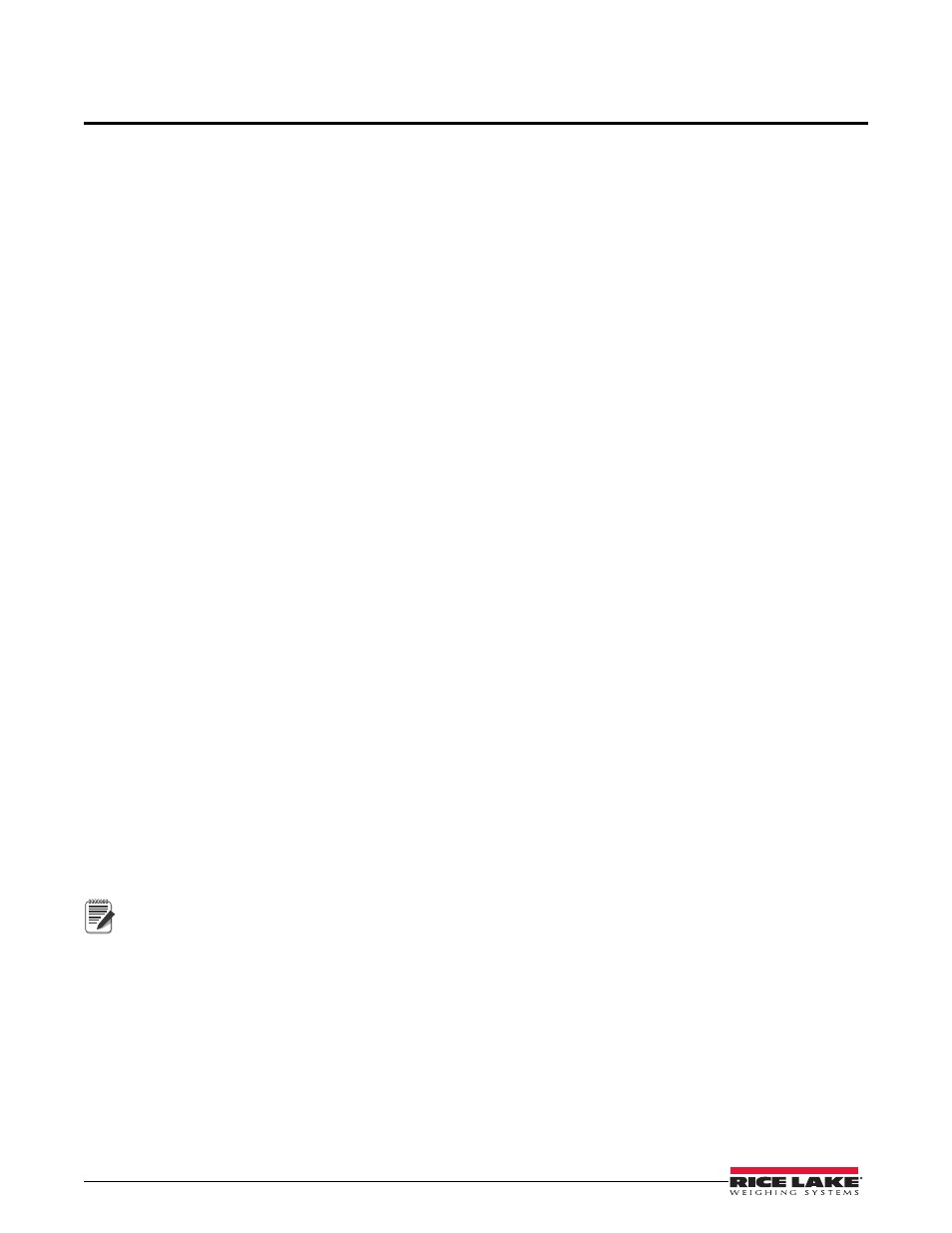
62
880 Technical/Service Manual
5.0 Using Revolution
®
The Revolution utility provides functions used to support configuration, calibration, customizing and backup of the
880 configuration settings using a PC.
Calibration values, scale configuration, batch routines, and print ticket formatting can be configured, saved and
restored to the 880 using Revolution.
The indicator’s operating firmware can also be updated using Revolution. See Section 5.3 for more details on
firmware updating.
Minimum system requirements:
•
1.0 GHz Intel compatible processor
•
1 GB of RAM
•
850 MB hard drive space (32 bit)
2 GB hard drive space (64 bit)
•
Microsoft Windows
®
XP SP3 (32 bit)
Windows Vista™ (32 bit or 64 bit) or newer 32 bit or 64 bit Windows operating system
•
A RS-232 port, RS-485 port, USB Port, or TCP/IP connection for communications to the indicator
Recommended System Requirements:
•
1.0+ GHz Intel compatible processor
•
2 GB of RAM
•
4 GB hard drive space
5.1
Connecting to the Indicator
Communicating to the 880 can be accomplished a couple ways - using a serial connection to the indicator serial
(COM) port through J3; using a USB connection and Virtual Comm Port to the indicator’s USB Micro Device
(USBCOM) port through J4; or using a TCP/IP connection through the Ethernet Port (J6).
After making the physical connection to a PC, select the OPTIONS in the TOOLS menu and configure the
communications settings as needed to match the communications method that is being used:
•
RS-232 and RS-485 – select the COM port that it will be connected to. Settings can be configured
manually to match the indicator's current settings, or check the box for “Auto Detect Settings” to have
Revolution automatically detect the settings.
•
USB – select RS-232 as the communication mode, the USB connection appears as a standard COM port to
Revolution. Note that the comm port for the USB connection will only show in the list of available ports if
the indicator is physically connected, and powered on. The settings for baud rate, data and stop bits, and
parity do not apply for a USB connection, and do not need to be set to any specific value.
•
TCP/IP – requires the IP address and TCP Port of the indicator. Enter the IP Address and Port during the
communications connection.
To open the communication connection, click on CONNECT under the COMMUNICATIONS menu, or the
CONNECT button in the Toolbar. Revolution will attempt to establish communications with the indicator.
Note
If Revolution does not detect the indicator, check the:
• Physical connections
• Communications settings in Revolution
• Current settings of the communications port in the indicator
• Indicator communications port TRIGGE parameter is set to COMAND
If Revolution displays a Version Error, the indicator version of firmware does not match the module used in Revolution. A
connection can be forced, but some parameters may not be enabled if they were not originally supported in that module.
