Changing the segment size of a virtual disk, Changing the io type – Dell POWERVAULT MD3600I User Manual
Page 68
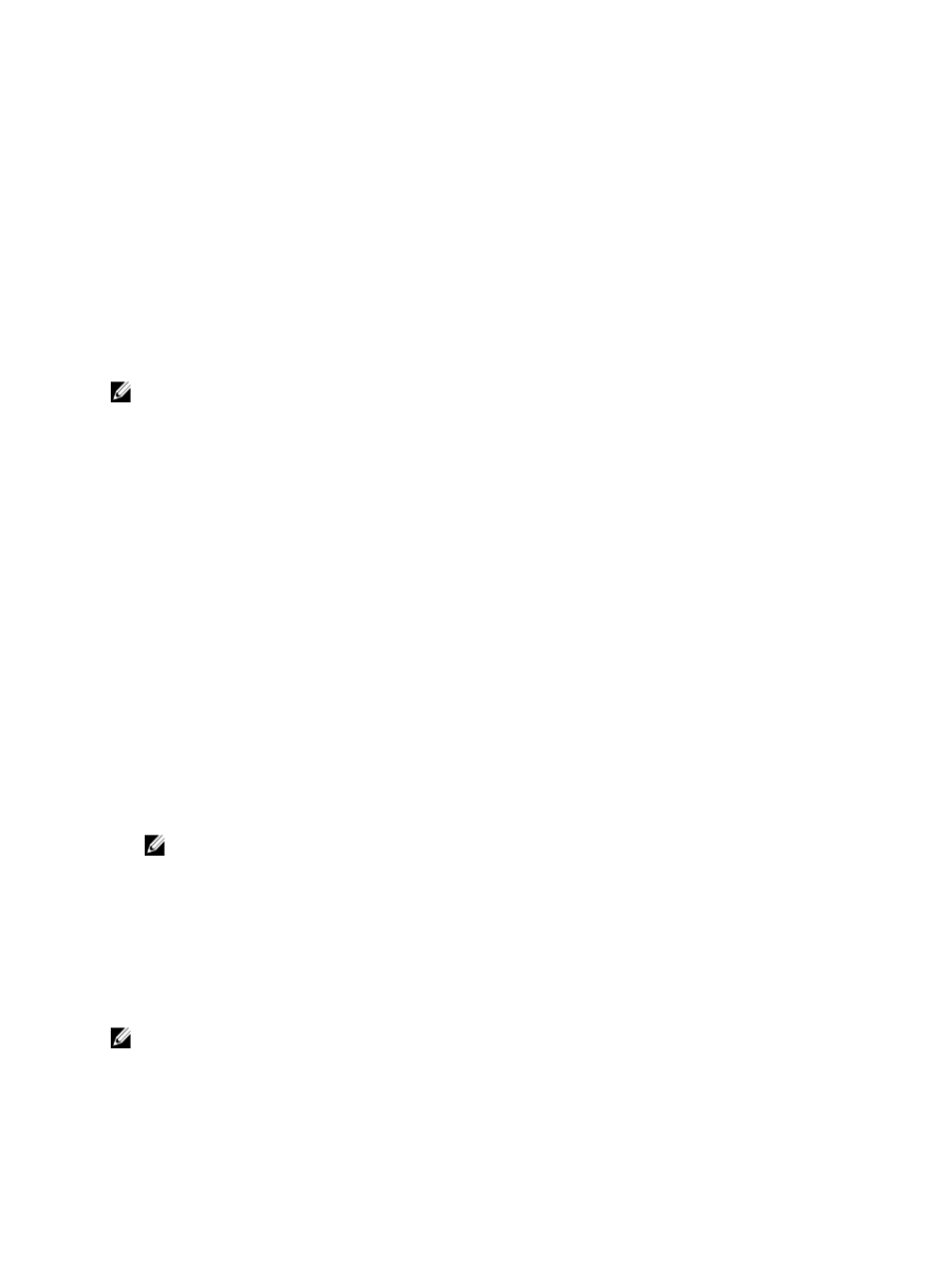
Changing The Segment Size Of A Virtual Disk
You can change the segment size on a selected virtual disk. During this operation, I/O performance is affected, but your
data remains available.
Follow these guidelines to proceed with changing the segment size:
•
You cannot cancel this operation after it starts.
•
Do not start this operation unless the disk group is in Optimal status.
•
The MD Storage Manager determines the segment size transitions that are allowed. Segment sizes that are
inappropriate transitions from the current segment size are unavailable on the menu. Allowed transitions usually
are double or half of current segment size. For example, if the current virtual disk segment size is 32 KB, a new
virtual disk segment size of either 16 KB or 64 KB is allowed.
NOTE: The operation to change the segment size is slower than other modification operations (for example,
changing RAID levels or adding free capacity to a disk group). This slowness is the result of how the data is
reorganized and the temporary internal backup procedures that occur during the operation.
The amount of time that a change segment size operation takes depends on:
•
The I/O load from the host
•
The modification priority of the virtual disk
•
The number of physical disks in the disk group
•
The number of physical disk ports
•
The processing power of the storage array RAID controller modules
If you want this operation to complete faster, you can change the modification priority to the highest level, although this
may decrease system I/O performance.
To change the segment size of a virtual disk:
1.
In the AMW, select the Storage & Copy Services tab and select a virtual disk.
2.
From the menu bar, select Storage → Virtual Disk → Change → Segment Size.
3.
Select the required segment size.
A message prompts you to confirm the selected segment size.
4.
Click Yes.
The segment size modification operation begins. The virtual disk icon in the Details pane shows an Operation in
Progress status while the operation is taking place.
NOTE: To view the progress or change the priority of the modification operation, select a virtual disk in the
disk group, and from the menu bar, select Storage → Virtual Disk → Change → Modification Priority.
Changing The IO Type
You can specify the virtual disk I/O characteristics for the virtual disks that you are defining as part of the storage array
configuration. The expected I/O characteristics of the virtual disk is used by the system to indicate an applicable default
virtual disk segment size and dynamic cache read prefetch setting. See the online help topics for information on the
Automatic Configuration Wizard.
NOTE: The dynamic cache read prefetch setting can be changed later by selecting Storage → Virtual Disk →
Change → Cache Settings from the menu bar. You can change the segment size later by selecting Storage →
Virtual Disk → Change → Segment Size from the menu bar.
68
