Selecting the secondary virtual disk, Setting the write mode – Dell POWERVAULT MD3600I User Manual
Page 199
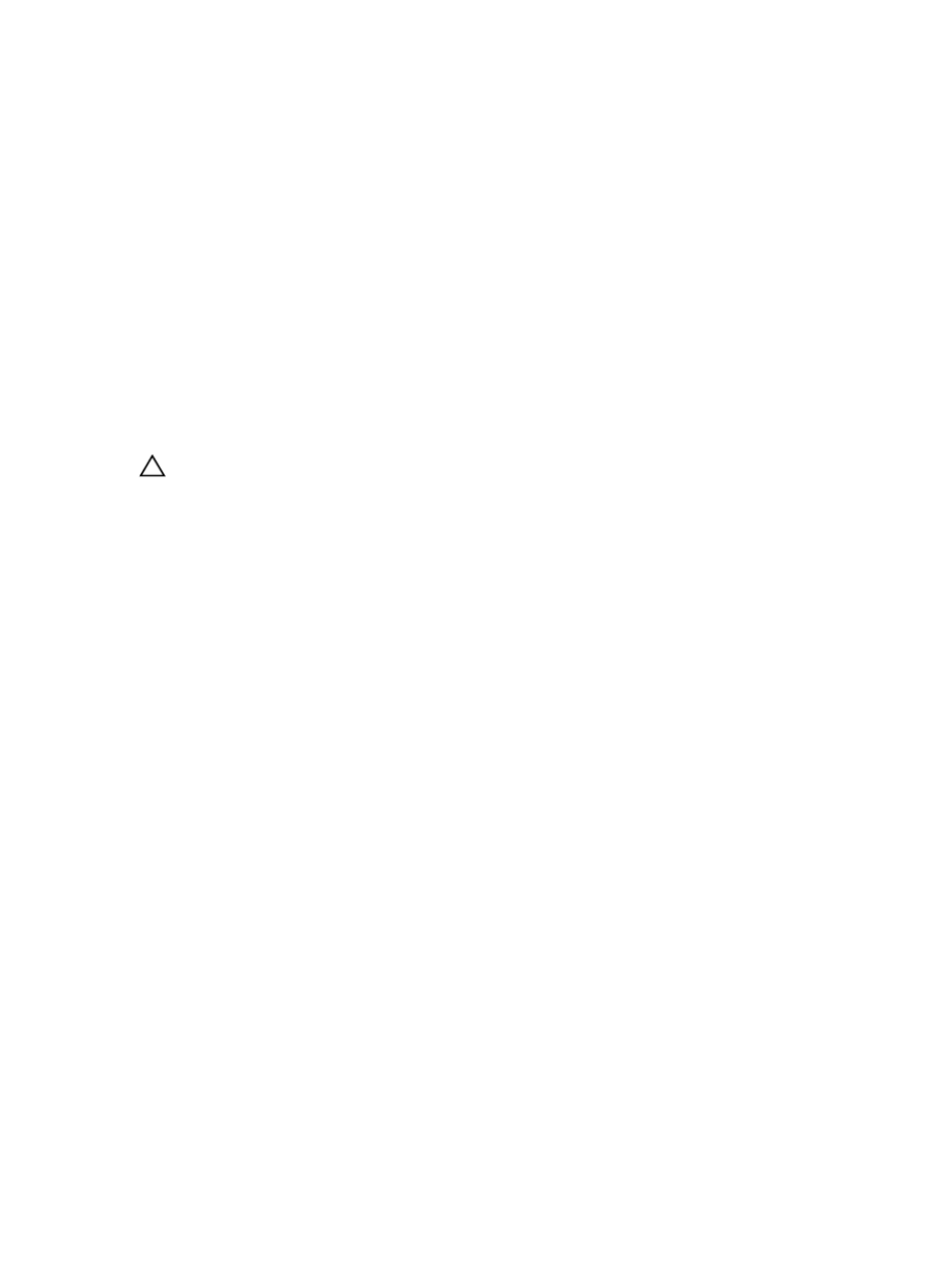
1.
Open the AMW of both the local and remote storage array.
2.
Verify that the Remote Replication premium feature has been activated on both storage arrays.
3.
In the AMW of the local storage array, select the Storage & Copy Services tab.
4.
In the Logical pane of the local storage array, select the virtual disk you created to serve as your primary virtual
disk. This is the disk that is replicated to the secondary disk.
5.
In the menu bar in the AMW, select Storage → Virtual Disk → Remote Replication → Create.
The Introduction (Create Remote Replication) wizard is displayed.
6.
Click Next.
The Select Storage Array (Create Remote Replication (Legacy) dialog is displayed. The Storage Arrays list shows
the remote storage arrays.
7.
Select the storage array where you created the secondary virtual disk, then click Next.
The Select Secondary Virtual Disk (Create Remote Replication (Legacy) wizard is displayed. Go to Selecting The
Secondary Virtual Disk.
Selecting The Secondary Virtual Disk
CAUTION: Creating a replicated virtual disk pair starts a process between the primary and secondary virtual disks
that overwrites all existing data on the secondary virtual disk and set the disk to read-only access. If you have
existing data on your secondary virtual disk stop all I/O to the disk, back up the data, and unmount any file systems
mounted to the secondary virtual disk before creating the replicated virtual disk pair.
1.
Select the remote storage array and the primary virtual disk.
2.
In the Select Secondary Virtual Disk (Create Remote Replication (Legacy) wizard, select the secondary virtual disk.
The secondary virtual disk must have a capacity equal to or greater than the capacity of the primary virtual disk.
3.
Click Next.
The Set Write Mode (Create Remote Replication (Legacy) wizard is displayed. Go to Setting The Write Mode.
Setting The Write Mode
The secondary host ports on the storage arrays are reserved for data synchronization between the primary virtual disk
and the secondary virtual disk in a replicated virtual disk pair. You can set remote replication to write either
synchronously or asynchronously.
•
In the synchronous mode, the RAID controller module on the primary virtual disk sends an I/O completion
message back to the host storage array after the data has been successfully copied to the secondary storage
array. The synchronous mode is the preferred mode of operation, since it offers the best chance of full data
recovery from the secondary storage array in the event of a disaster. However, a synchronous replication mode
can degrade the I/O performance of the host when long-distance data transfer is involved.
•
In the asynchronous mode, the RAID controller module on the primary storage array sends an I/O completion
message to the host storage array before the data is successfully copied to the secondary storage array. The
asynchronous mode offers faster host I/O performance; however, it does not guarantee that data was
successfully written to the secondary virtual disk or that the write requests were completed on the secondary
virtual disk in the same order they were initiated. In asynchronous mode, you can also specify whether to use a
write consistency group option. A write consistency group ensures that the secondary virtual disk receives
write requests in the sequence initiated by the RAID controller module of the primary virtual disk. The secondary
virtual disk can also be added to a write consistency group.
To set the write mode for the remote replication:
1.
In the Set Write Mode (Create Remote Replication (Legacy) wizard, select either the Synchronous or Asynchronous
mode.
2.
If you select asynchronous mode, select whether to use the Add to write consistency group option.
199
