Virtual disk status icons – Dell POWERVAULT MD3600I User Manual
Page 203
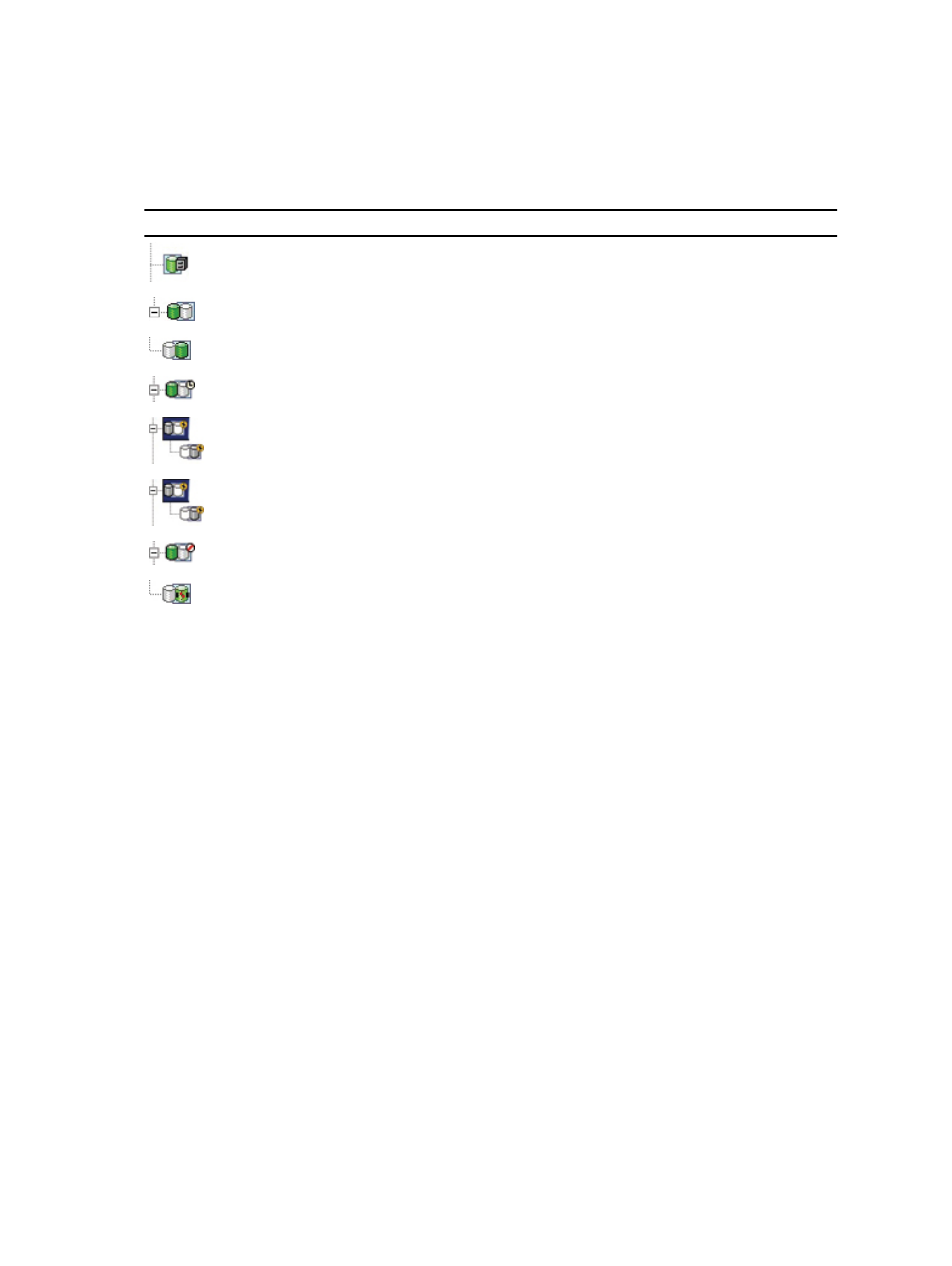
Virtual Disk Status Icons
In the Devices tab on the EMW, the following icons depict the status of each virtual disk.
Icon
Status
Replication repository virtual disk
Primary virtual disk
Secondary virtual disk
Primary virtual disk, synchronization in progress
Primary virtual disk, replication suspended
Secondary virtual disk, replication suspended
Primary virtual disk, unsynchronized
Secondary virtual disk, unsynchronized with communications loss
Changing Write Mode And Consistency Group Membership
The write mode of a remote replication is selected when it is created. However, you can change the write mode in a
remote replication at a later time, as well as change the secondary virtual disk's membership in a write consistency
group. For more information about write modes and write consistency groups, see the online help topics.
To change Write Mode and Consistency Group Membership:
1.
In the AMW the storage array containing the primary virtual disk, select the Storage & Copy Services tab.
2.
In the object tree, right-click the primary virtual disk of the replicated pair.
3.
Select Change → Write Mode.
The Change Write Mode dialog is displayed. The Replicated pairs table reflects all replicated pairs in both the local
and remote storage arrays.
4.
Select one or more replicated pairs. To select all replicated pairs, click Select All.
5.
Select either the Synchronous or Asynchronous write mode.
6.
If you are you adding the secondary virtual disk of the replicated pair to a write consistency group, select Yes and
then select Add to consistency group. If you are not adding the secondary virtual disk of the replicated pair to a
write consistency group, go to Step 7.
7.
Click OK.
The Change Write Mode window is displayed.
8.
In the Change Write Mode window, click Yes.
The Replication properties section (the Properties panes in the AMW for the local storage array) displays the
following information:
203
