Disk roaming, Host server-to-virtual disk mapping – Dell POWERVAULT MD3600I User Manual
Page 27
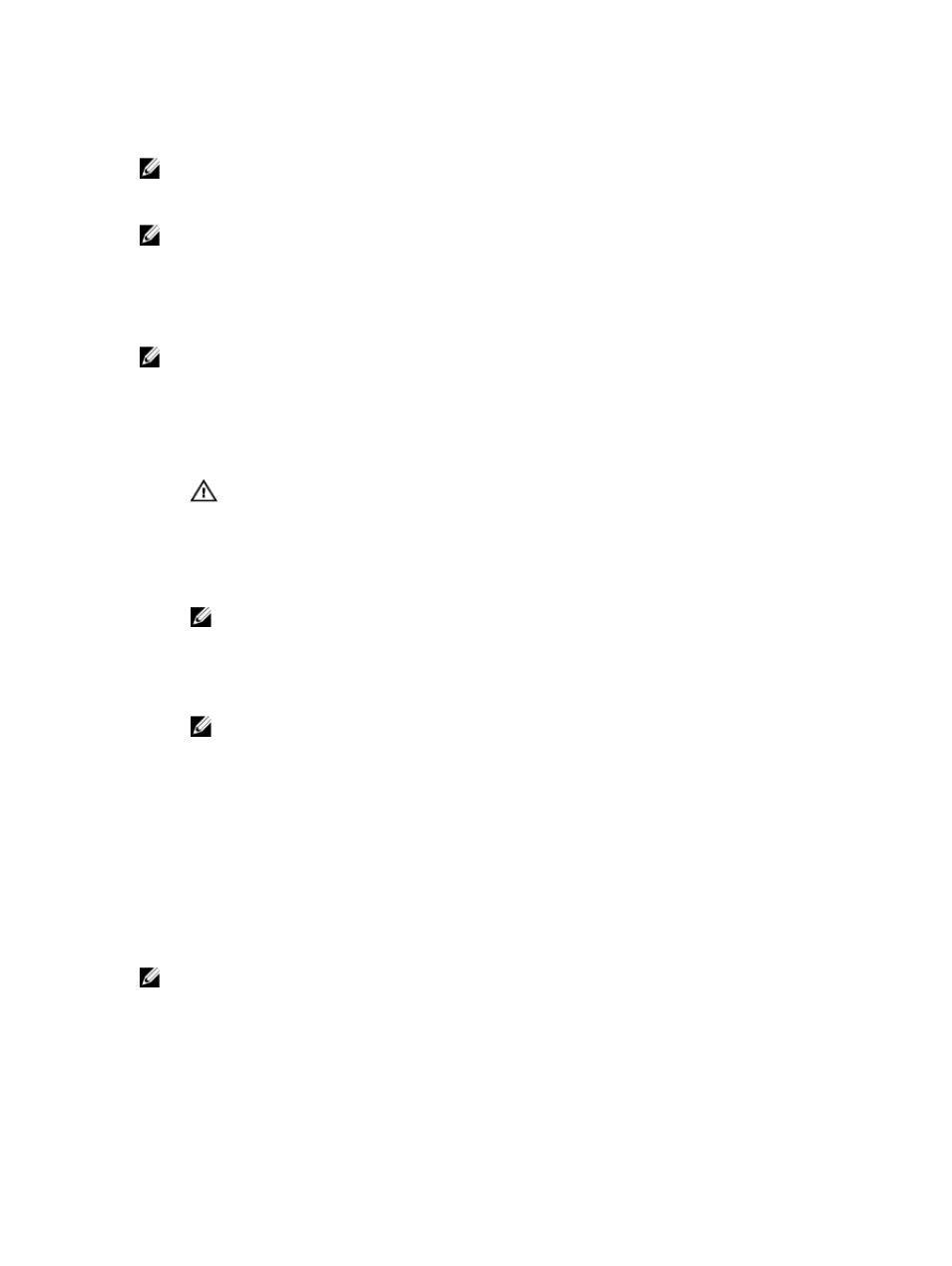
recognize the migrating metadata and that data is lost. In this case, the receiving storage array initializes the
physical disks and marks them as unconfigured capacity.
NOTE: Only disk groups and associated virtual disks with all member physical disks present can be migrated from
one storage array to another. It is recommended that you only migrate disk groups that have all their associated
member virtual disks in an optimal state.
NOTE: The number of physical disks and virtual disks that a storage array supports limits the scope of the
migration.
Use either of the following methods to move disk groups and virtual disks:
•
Hot virtual disk migration — Disk migration with the destination storage array power turned on.
•
Cold virtual disk migration — Disk migration with the destination storage array power turned off.
NOTE: To ensure that the migrating disk groups and virtual disks are correctly recognized when the target storage
array has an existing physical disk, use hot virtual disk migration.
When attempting virtual disk migration, follow these recommendations:
•
Moving physical disks to the destination array for migration — When inserting drives into the destination
storage array during hot virtual disk migration, wait for the inserted physical disk to be displayed in the MD
Storage Manager, or wait for 30 seconds (whichever occurs first), before inserting the next physical disk.
WARNING: Without the interval between drive insertions, the storage array may become unstable and
manageability may be temporarily lost.
•
Migrating virtual disks from multiple storage arrays into a single storage array — When migrating virtual disks
from multiple or different storage arrays into a single destination storage array, move all of the physical disks
from the same storage array as a set into the new destination storage array. Ensure that all of the physical disks
from a storage array are migrated to the destination storage array before starting migration from the next
storage array.
NOTE: If the drive modules are not moved as a set to the destination storage array, the newly relocated
disk groups may not be accessible.
•
Migrating virtual disks to a storage array with no existing physical disks — Turn off the destination storage
array, when migrating disk groups or a complete set of physical disks from a storage array to another storage
array that has no existing physical disks. After the destination storage array has been turned on and has
successfully recognized the newly migrated physical disks, migration operations can continue.
NOTE: Disk groups from multiple storage arrays must not be migrated at the same time to a storage array
that has no existing physical disks. Use cold virtual disk migration for the disk groups from one storage
array.
•
Enabling premium features before migration — Before migrating disk groups and virtual disks, enable the
required premium features on the destination storage array. If a disk group is migrated from a storage array that
has a premium feature enabled and the destination array does not have this feature enabled, an Out of
Compliance error message can be generated.
Disk Roaming
You can move physical disks within an array. The RAID controller module automatically recognizes the relocated
physical disks and logically places them in the proper virtual disks that are part of the disk group. Disk roaming is
permitted when the RAID controller module is either online or powered off.
NOTE: The disk group must be exported before moving the physical disks.
Host Server-To-Virtual Disk Mapping
The host server attached to a storage array accesses various virtual disks on the storage array through its host ports.
Specific virtual disk-to-LUN mappings to an individual host server can be defined. In addition, the host server can be
27
