Creating the snapshot using the advanced path – Dell POWERVAULT MD3600I User Manual
Page 158
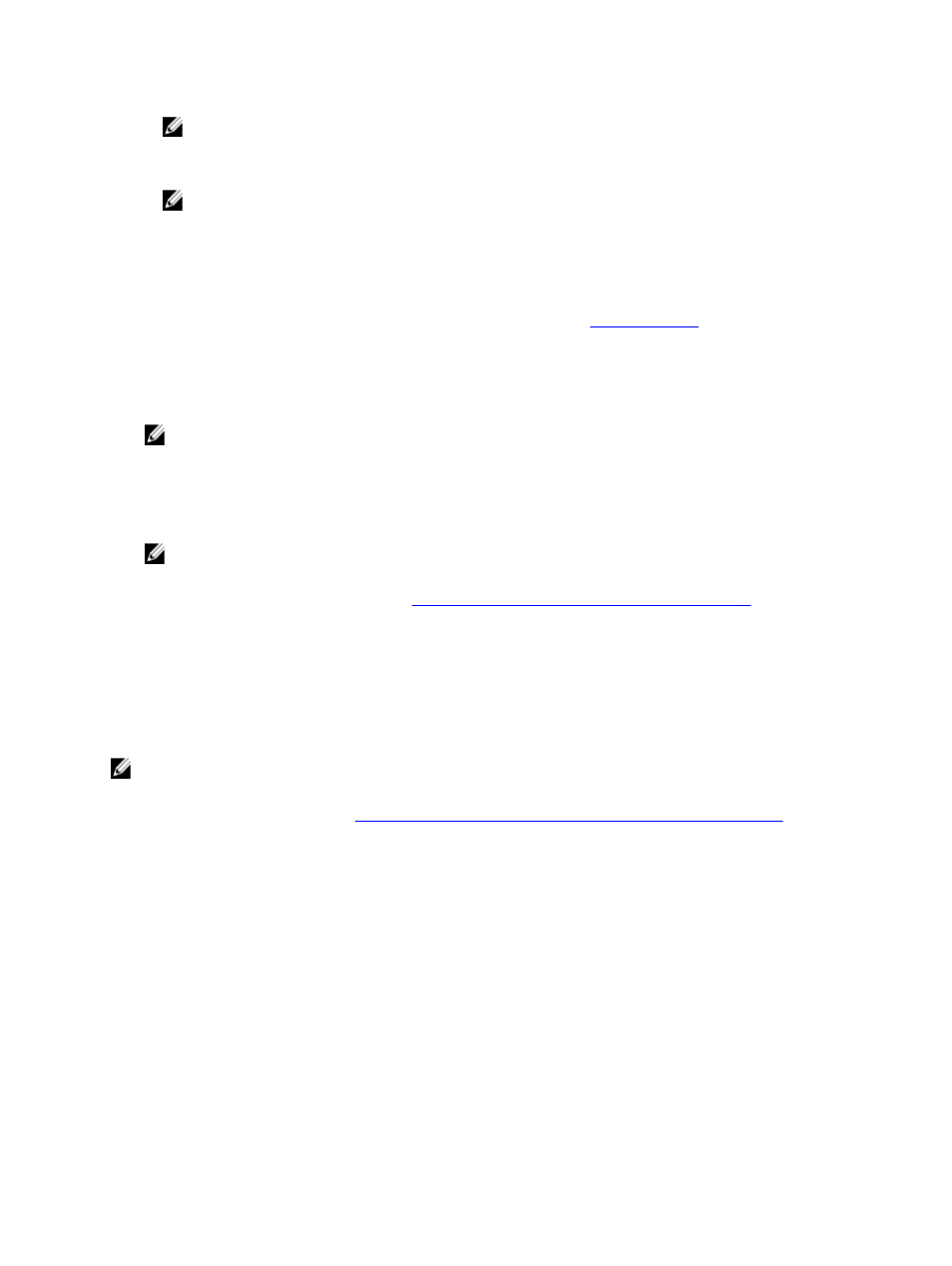
NOTE: Before you create a new snapshot of a source virtual disk, stop any data access (I/O) activity or
suspend data transfer to the source virtual disk to ensure that you capture an accurate snapshot of the
source virtual disk. Close all applications, including Windows Internet Explorer, to make sure all I/O activity
has stopped.
NOTE: Removing the drive letter of the associated virtual disk(s) in Windows or unmounting the virtual
drive in Linux helps to guarantee a stable copy of the drive for the Snapshot.
Before creating a snapshot virtual disk, the host server must be in the proper state. To prepare your host server:
1.
Stop all I/O activity to the source.
2.
Using your Windows system, flush the cache to the source. At the host prompt, type SMrepassist -f
.
3.
Remove the drive letter(s) of the source in Windows or unmount the virtual drive(s) in Linux to help guarantee a
stable copy of the drive for the Snapshot.
If this is not done, the snapshot operation reports that it has completed successfully, but the snapshot data is not
updated properly.
NOTE: To verify that the virtual disk is in Optimal or Disabled state, select the Summary tab and then click Disk
Groups & Virtual Disks.
The Create Snapshot Virtual Disk Wizard - Introduction dialog is displayed.
4.
Follow any additional instructions for your operating system. Failure to follow these additional instructions can
create unusable snapshot virtual disks.
NOTE: If your operating system requires additional instructions, you can find those instructions in your
operating system documentation.
After your host server has been prepared, see
Creating A Snapshot Virtual Disk Using The Advanced Path
create the snapshot using the advanced path.
If you want to use a snapshot regularly, such as for backups, use the Disable Snapshot and Re-create Snapshot
options to reuse the snapshot. Disabling and re-creating snapshots preserves the existing virtual disk-to-host
mappings to the snapshot virtual disk.
Creating The Snapshot Using The Advanced Path
NOTE: Removing the drive letter of the associated virtual disk in Windows or unmounting the virtual drive in Linux
helps to guarantee a stable copy of the drive for the Snapshot.
Prepare the host server(s) as specified in
Preparing Host Servers To Create The Snapshot Using The Advanced Path
To create a virtual disk snapshot using the advanced path:
1.
Stop the host application accessing the source virtual disk, and unmount the source virtual disk.
2.
In the AMW, select the Storage & Copy Services tab, select a valid source virtual disk.
3.
Select Copy Services → Snapshot Image → Create Snapshot Virtual Disk. Alternatively, right-click the source
virtual disk and select Create → Snapshot Virtual Disk from the pop-up menu.
The Create Snapshot Virtual Disk Wizard - Introduction dialog is displayed.
4.
Select Advanced, and click Next.
The Specify Names window is displayed.
5.
Enter the Snapshot virtual disk name and the Snapshot repository virtual disk name and click Next.
The Allocate Capacity window is displayed.
6.
In the Capacity allocation area, select:
158
