Re-creating snapshot virtual disks – Dell POWERVAULT MD3600I User Manual
Page 161
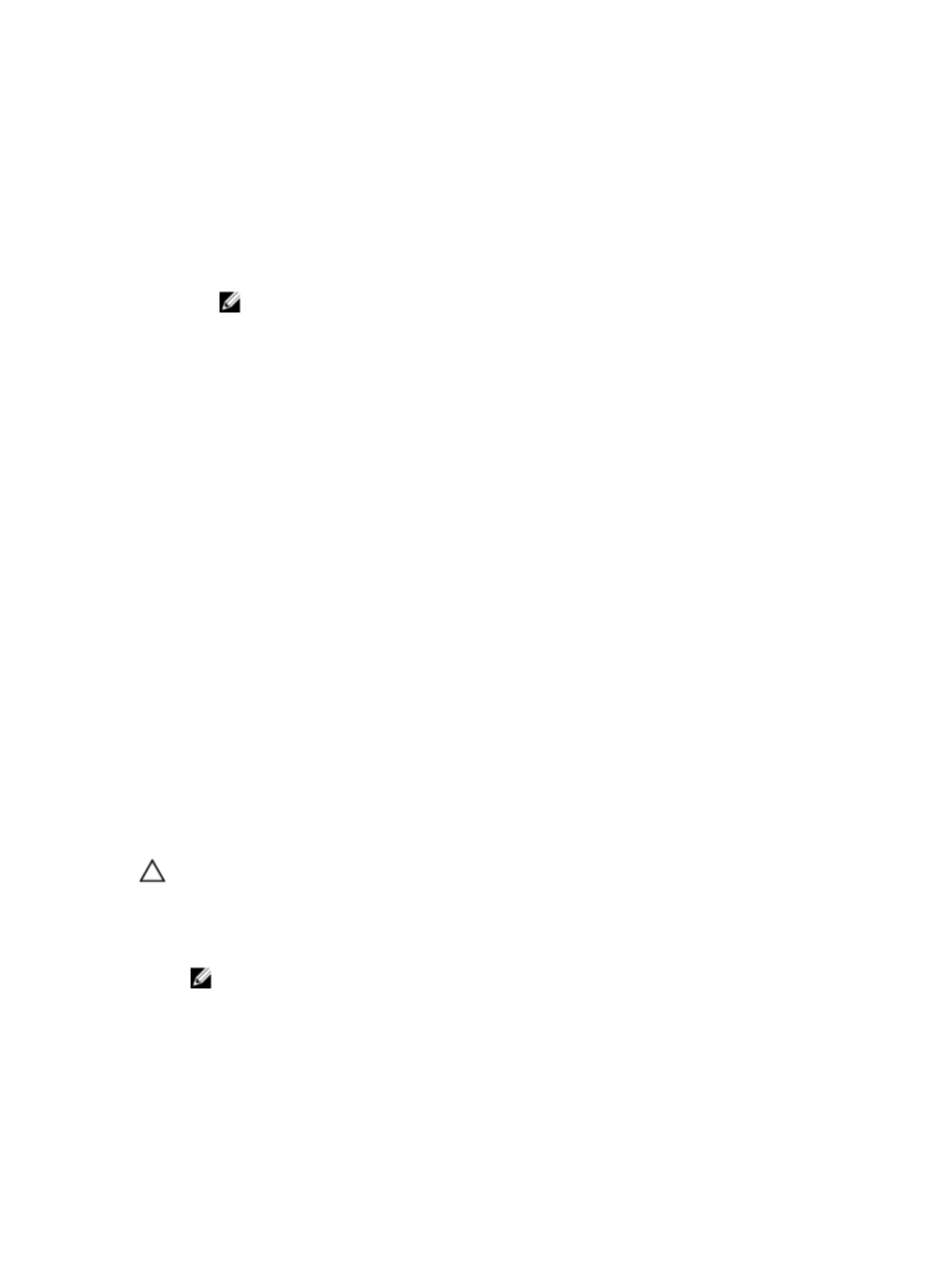
capacity is used to increase the size of the virtual disk, the Free Capacity node involved is removed from the
Storage & Copy Services tab.
7.
If unassigned physical disks are not available, do you have empty slots in the expansion enclosures?
– Yes, there are empty slots—Insert new physical disks by using the information in the initial setup guide for
your expansion enclosure. Go to step 9.
– No, there are no empty slots—Install another expansion enclosure and additional physical disks. Use the
information in the initial setup guides for your RAID controller module and your expansion enclosure. Go to
step 9.
NOTE: The physical disks that you add must be of the same media type and interface type as the
physical disks that already make up the disk group of the snapshot repository virtual disk.
8.
Click Add Physical Disks.
9.
Select either a single physical disk to add or two physical disks to add.
10. Click Add.
The Add Physical Disks window closes.
11. Check the Physical Disks to add [enclosure, slot] area to make sure that the correct physical disks have been
added.
12. Either accept the final capacity, or enter or select the appropriate capacity in Increase capacity by.
13. Click OK.
The Storage & Copy Services tab is updated. The snapshot repository virtual disk that is having its capacity
increased shows a status of Operation in Progress. In addition, the snapshot repository virtual disk shows its
original capacity and the total capacity being added. The Free Capacity node involved in the increase shows a
reduction in capacity. If all of the free capacity is used to increase the size of the virtual disk, the Free Capacity
node involved is removed from the Storage & Copy Services tab.
A new Free Capacity node is created and shown in the Storage & Copy Services tab if these conditions exist:
– A Free Capacity node did not exist prior to the addition of capacity.
– Not all of the capacity that is added is used to increase the capacity of the snapshot repository virtual disk.
On the Hardware tab, the unassigned physical disks or unconfigured capacity that you added to increase the
capacity of the snapshot repository virtual disk change to assigned physical disks. The new assigned physical disks
are associated with the disk group of the snapshot repository virtual disk.
Re-Creating Snapshot Virtual Disks
You can re-create a snapshot virtual disk that you have previously disabled.
CAUTION: Possible loss of data redundancy—If the snapshot virtual disk is in Optimal status, it is first disabled
prior to being re-created. This action invalidates the current snapshot.
Keep these important guidelines in mind when you re-create a snapshot virtual disk:
•
To re-create the snapshot virtual disks correctly, follow the instructions for your operating system.
NOTE: Failing to follow these additional instructions could create unusable snapshot virtual disks. For more
information, see the online help topics.
•
To use this option, the snapshot virtual disk must be either in an Optimal status or Disabled status.
•
When using this option, the previously configured snapshot name parameters and snapshot repository virtual
disk are used.
To recreate the snapshot virtual disk:
161
