Creating host-to-virtual disk mappings – Dell POWERVAULT MD3600I User Manual
Page 85
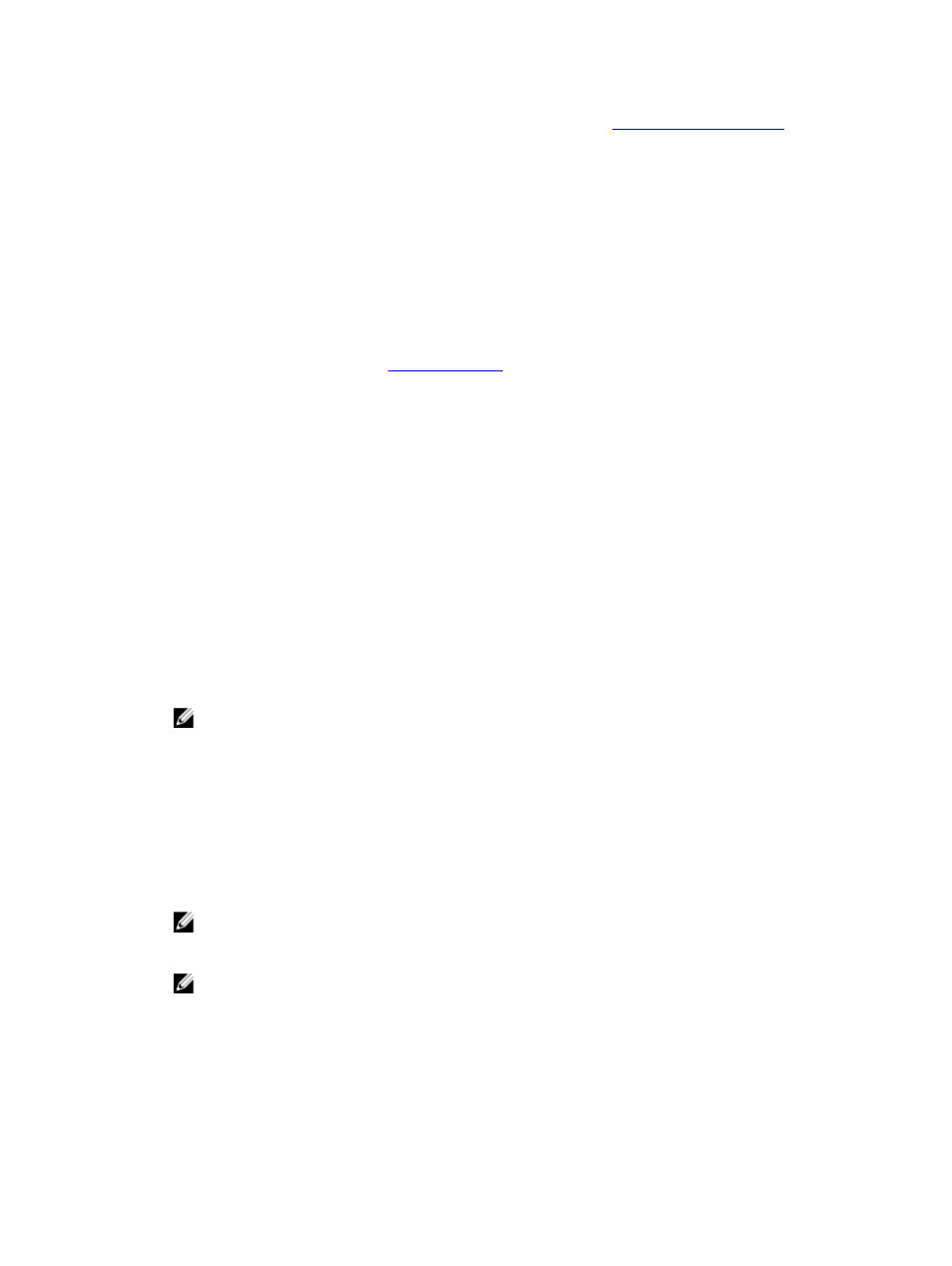
•
You can define the mappings on the Host Mappings tab in the AMW. See
Creating Host-To-Virtual Disk Mappings
Guidelines to define the mappings:
•
An access virtual disk mapping is not required for an out-of-band storage array. If your storage array is
managed using an out-of-band connection, and an access virtual disk mapping is assigned to the Default Group,
an access virtual disk mapping is assigned to every host created from the Default Group.
•
Most hosts have 256 LUNs mapped per storage partition. The LUN numbering is from 0 through 255. If your
operating system restricts LUNs to 127, and you try to map a virtual disk to a LUN that is greater than or equal to
127, the host cannot access it.
•
An initial mapping of the host group or host must be created using the Storage Partitioning Wizard before
defining additional mappings. See
To create host to virtual disk mappings:
1.
In the AMW, select the Host Mappings tab.
2.
In the object tree, select:
– Default Group
– Undefined mappings node
– Individual defined mapping
– Host group
– Host
3.
From the menu bar, select Host Mappings → LUN Mapping → Add.
The Define Additional Mapping window is displayed.
4.
In Host group or host, select the appropriate host group or host.
All defined hosts, host groups, and the default group are displayed in the list.
NOTE: When configuring an iSCSI storage array, if a host or a host group is selected that does not have a SAS
host bus adapter (SAS HBA) host port defined, a warning dialog is displayed.
5.
In Logical unit number, select a LUN.
The supported LUNs are 0 through 255.
6.
Select the virtual disk to be mapped in the Virtual Disk area.
The Virtual Disk area lists the names and capacity of the virtual disks that are available for mapping based on the
selected host group or selected host.
7.
Click Add.
NOTE: The Add button is inactive until a host group or host, LUN, and virtual disk are selected.
8.
To define additional mappings, repeat step 4 through step 7.
NOTE: After a virtual disk has been mapped once, it is no longer available in the Virtual Disk area.
9.
Click Close.
The mappings are saved. The object tree and the Defined Mappings pane in the Host Mappings tab are updated to
reflect the mappings.
85
