Suspending a remote replication (legacy), Resuming a remote replication (legacy) – Dell POWERVAULT MD3600I User Manual
Page 207
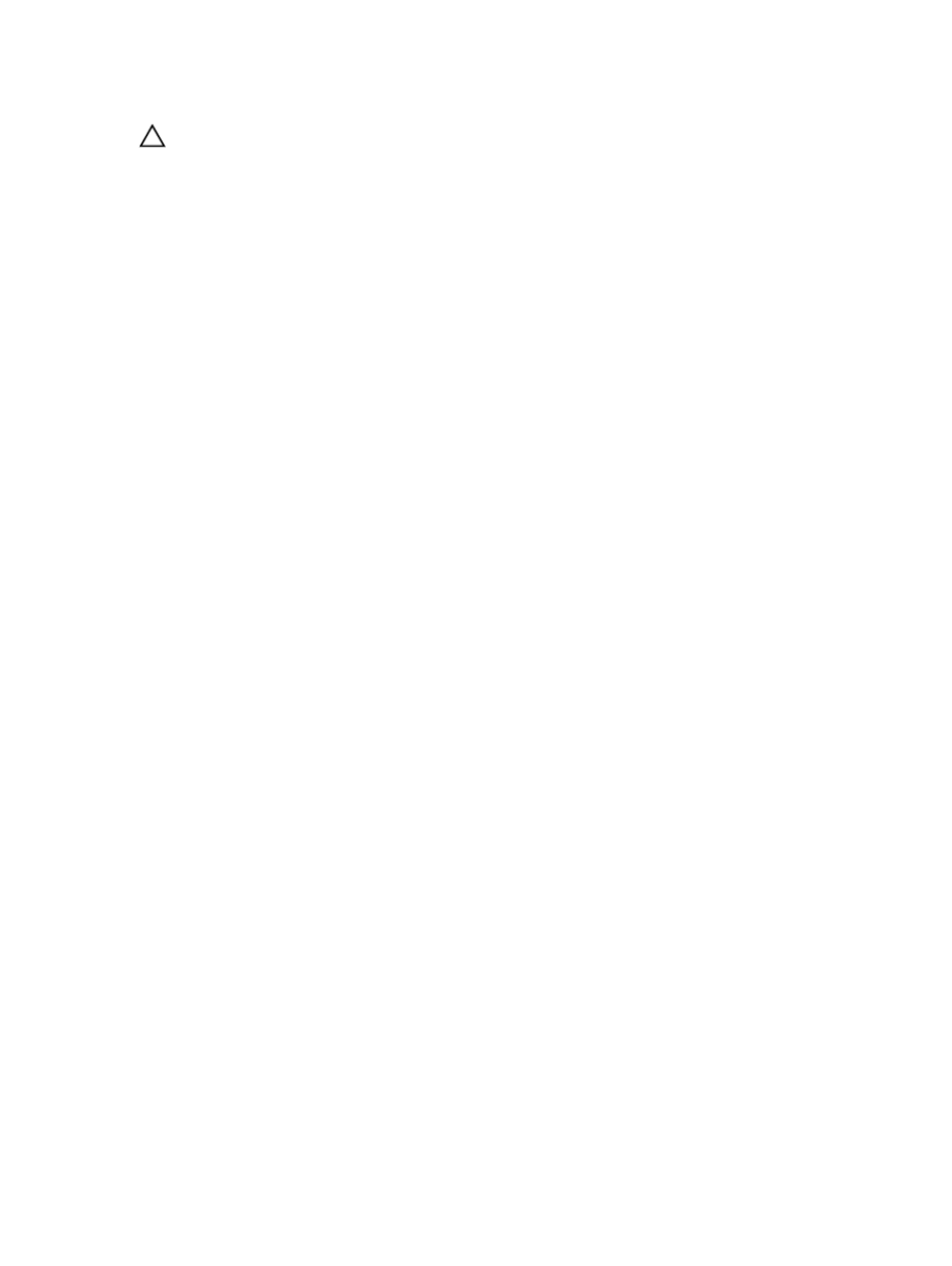
CAUTION: A potential loss of data access can occur if you reverse roles between the secondary virtual disk and
the primary virtual disk while a virtual disk copy is in progress. The role reversal may succeed, but the virtual disk
copy fails and cannot be restarted.
•
You cannot perform a virtual disk copy on a secondary virtual disk in a virtual disk remote replication. To create
a virtual disk copy of a secondary virtual disk, you must reverse the roles of the secondary virtual disk and the
primary virtual disk, then perform the virtual disk copy on the new primary virtual disk.
•
While a virtual disk remote replication is synchronizing, you cannot perform a virtual disk copy on either the
primary or secondary virtual disk.
•
If you reverse roles between a secondary virtual disk with less capacity than the primary virtual disk, the role
reversal succeeds but the usable capacity of the new primary virtual disk equals the total capacity of the
secondary virtual disk.
Promoting The Secondary Virtual Disk Or Demoting The Primary Virtual Disk
To promote the secondary virtual disk to the role of primary virtual disk, or demote the primary virtual disk to the role of
secondary virtual disk:
1.
In the AMW of the storage array that contains the virtual disk you are changing, click the Storage & Copy Services
tab.
2.
Right-click the virtual disk you want to change.
– If you are promoting the secondary virtual disk to the role of primary virtual disk, select Change → Role to
Primary. The Change to Primary dialog is displayed. Clicking Yes reverses the roles of the primary and
secondary virtual disks.
– If you are demoting the primary virtual disk to the role of secondary virtual disk, select Change Role to
Secondary. The Change to Secondary dialog is displayed. Clicking Yes reverses the roles of the primary
and secondary virtual disks.
Suspending A Remote Replication (Legacy)
1.
In the AMW of the storage array with the primary virtual disk, select the Storage & Copy Services tab.
2.
Right-click the primary virtual disk of a replicated pair and select Suspend Replication.
The Suspend Replicated Pair dialog is displayed. The Replicated pairs table shows all replicated pairs in the local
and remote storage arrays.
3.
Select one or more of the replicated pairs to suspend. To select all replicated pairs, click Select All.
4.
Click Suspend.
The Suspend Replication Relationship - Confirmation message is displayed.
5.
In the Confirmation text box, type Yes, then click OK.
The Suspend Replicated Pair - Progress bar indicates the progress of the suspension. The Properties pane in the
AMW that contains the suspended primary virtual disk shows the Replication status as Suspended. The suspended
icon is displayed next to both the primary virtual disk icon and the secondary virtual disk icon in the Logical pane in
the AMW.
Resuming A Remote Replication (Legacy)
1.
In the AMW of the storage array with the primary virtual disk, select the Logical tab.
2.
In the Logical pane, right-click the primary virtual disk of the replicated pair, then select Resume Replication.
The Resume Replicated Pair dialog is displayed. The Replicated pairs table shows all suspended replicated pairs in
the local and remote storage arrays.
207
