Renaming a disk pool, Configuring alert notifications for a disk pool – Dell POWERVAULT MD3600I User Manual
Page 100
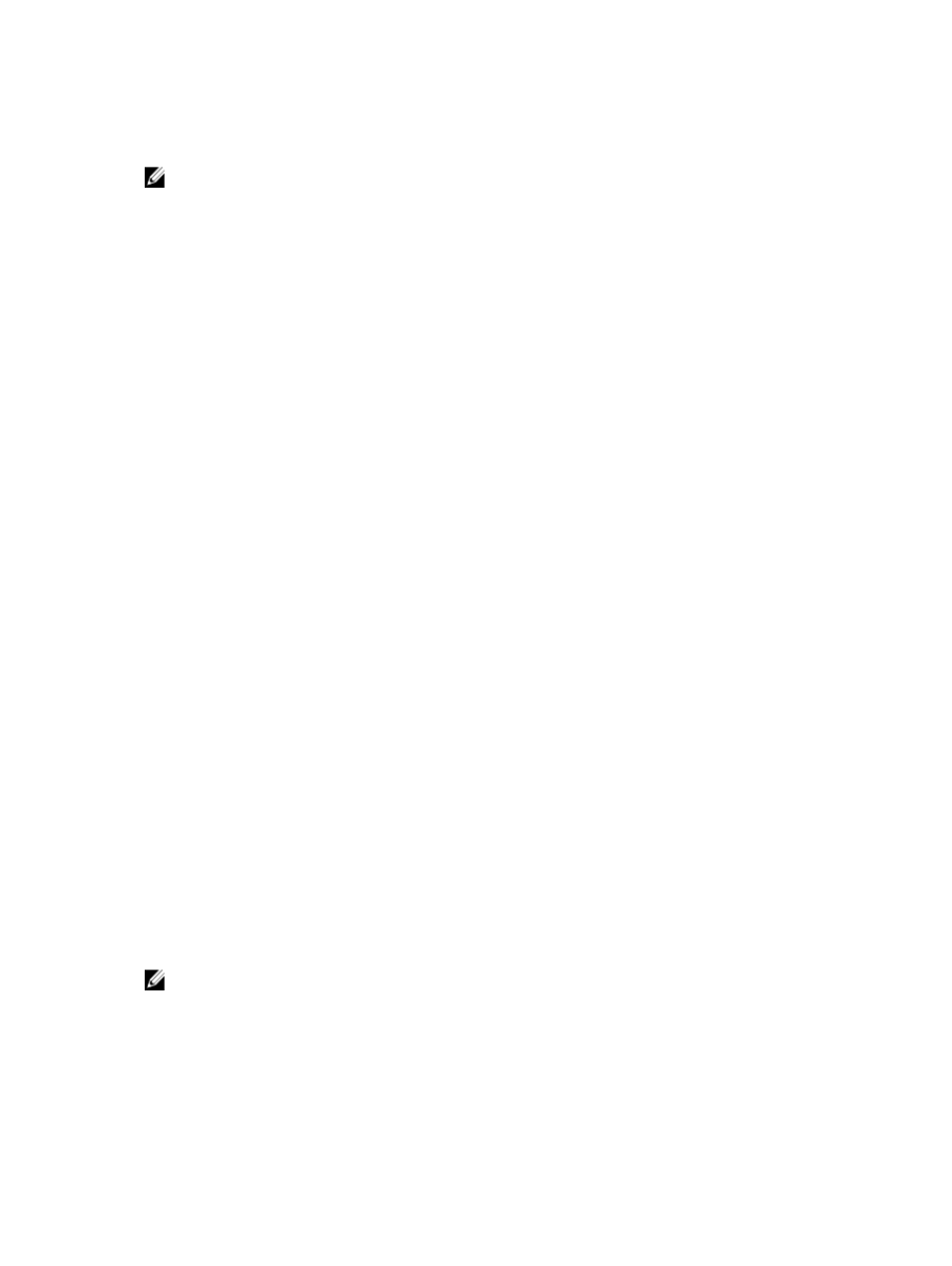
4.
Locate the physical disks in the disk pool, and click OK.
The LEDs stop blinking.
NOTE: If the LEDs for the disk pool do not stop blinking, from the AMW, select Hardware → Blink → Stop All
Indications.
5.
Click OK.
Renaming A Disk Pool
Use the Rename option to change the name of a disk pool when the current name is no longer meaningful.
Keep these guidelines in mind when you rename a disk pool:
•
A disk pool name can consist of letters, numbers, and the special characters underscore (_), hyphen (-), and
pound (#). If you choose any other characters, an error message is displayed. You are prompted to choose
another name.
•
Limit the name to 30 characters.
•
Use a unique, meaningful name that is easy to understand and remember.
•
Do not use arbitrary names or names that may quickly lose their meaning in the future.
•
If you choose a disk pool name that is already in use, an error message is displayed. You are prompted to
choose another name.
To configure alert notifications for a disk pool:
1.
In AMW, select the Storage & Copy Services tab.
2.
Select the disk pool.
3.
From the menu bar, select Storage → Disk Pool → Rename. Alternatively, right-click on the disk pool and select
Rename.
The Rename Disk Pool dialog is displayed.
4.
Type a new name in Disk pool name.
5.
Click OK.
Configuring Alert Notifications For A Disk Pool
You can configure the MD storage manager to send alert notifications when the unconfigured (free) capacity of a disk
pool is reaching a specified percentage. You can modify the alert notification settings after creating a disk pool.
To configure alert notifications for a disk pool:
1.
In AMW, select the Storage & Copy Services tab.
2.
Select the disk pool.
3.
From the menu bar, select Storage → Disk Pool → Change → Settings.
The Change Disk Pool Settings dialog is displayed.
4.
In the Change Warning Thresholds area, select the check box corresponding to a critical warning notification.
You also can select the check box corresponding to an early warning notification.
NOTE: The early warning notification is available only after you select the critical warning notification.
5.
Select or type a value to specify a percentage of usable capacity.
When the unconfigured (free) capacity in the disk pool reaches the specified percentage, an alert notification in the
form of e-mail messages and SNMP trap messages are sent to the destination addresses that are specified in the
Configure Alerts dialog. For more information about how to specify the destination addresses, see Configuring Alert
Notifications.
100
