Creating replicated pairs – Dell POWERVAULT MD3600I User Manual
Page 191
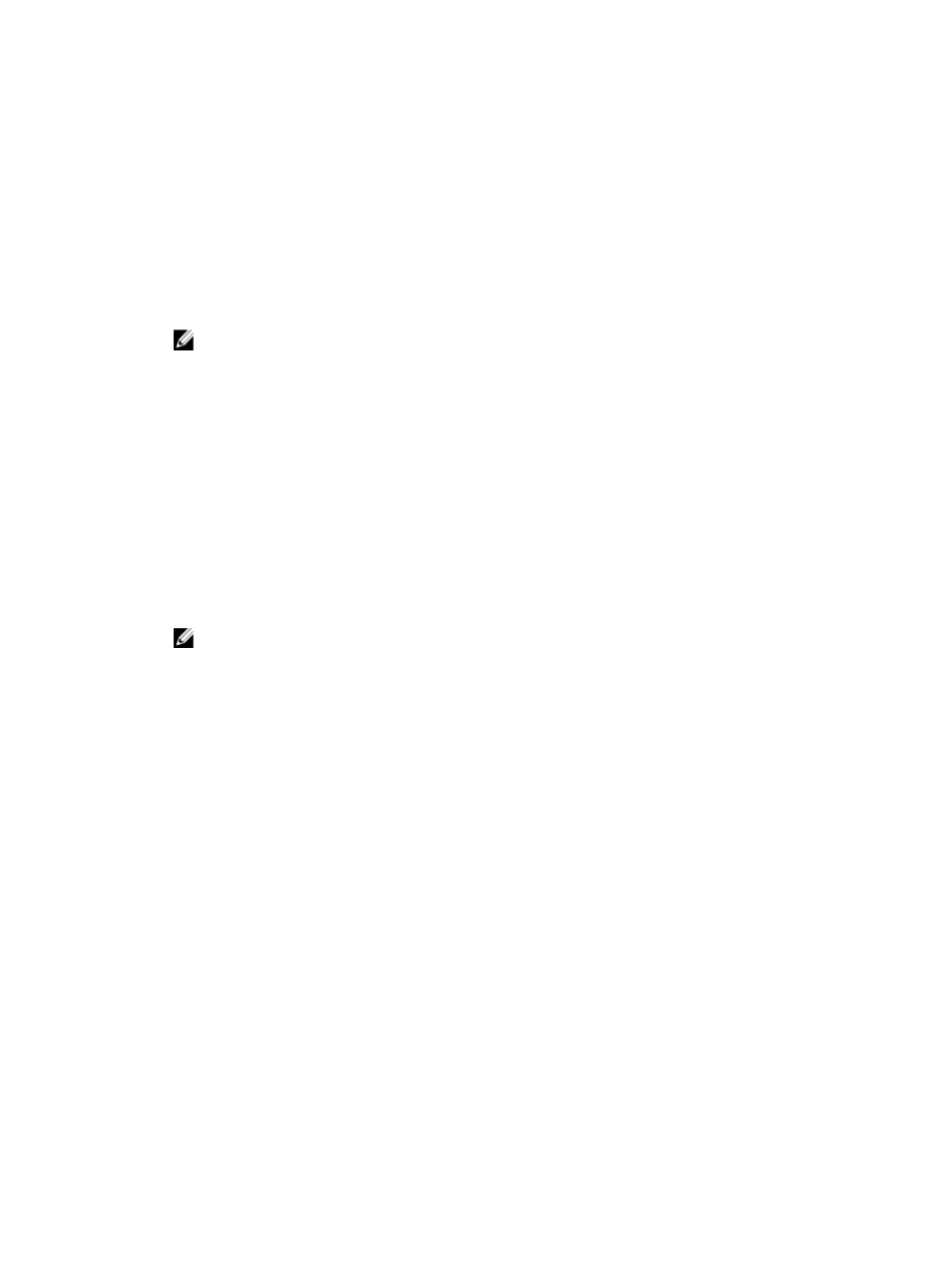
Creating Replicated Pairs
This procedure describes how to create the remote replicated pair on an existing remote replication group. To create a
new Remote Replication group, see Creating a Remote Replication Group.
1.
In the AMW of the local storage array, select the Storage & Copy Services tab.
2.
Select Copy Services → Remote Replication → Remote Replication → Replication Group → Create Replication
Pair.
The Select Remote Replication Group window is displayed.
NOTE: If the local storage array does not contain any Remote Replication groups, you must create one on the
local storage array before proceeding.
3.
Select an existing Remote Replication group, then click Next.
4.
In the Select Primary Virtual Disk window, select one of the following:
– Select an existing virtual disk on the local storage array to serve as the primary virtual disk in the replicated
pair and click Next. Go to step 4.
– Select the option to create a new virtual disk and click Next. See Creating a Standard Virtual Disk.
5.
In the Select Repository window, select whether you want to create the replication repository automatically or
manually:
– Automatic — Select Automatic and click Finish to create the replication repository with default capacity
settings.
– Manual — Select Manual and click Next to define the properties for the replication repository. Then click
Finish.
NOTE: The replication repository is normally created automatically during virtual disk pair creation. Manual
repository creation is recommended only for advanced storage administrators who understand physical disk
redundancy and optimal physical disk configurations. The Automatic method is recommended.
6.
Click OK when you see a message that the pair is successfully created.
Creating Replicated Pairs On The Remote Storage Array
1.
In the AMW of the local storage array, select the Storage & Copy Services tab.
2.
Select Copy Services → Remote Replication → Remote Replication → Replication Group → Complete Replication
Pair.
The Complete Remote Replicated Pair window is displayed.
3.
Do one of the following:
– Select Automatic and select an existing disk pool or disk group from the table, then click Finish to
automatically complete the replicated pair creation process with the default secondary virtual disk
selection and repository settings.
– Select Manual, then click Next to choose an existing virtual disk as the secondary virtual disk and define
the repository parameters for the remote side of the remote replicated pair.
The Remote Replicated pair is created.
The following occurs:
– Initial synchronization between the local storage array and the remote storage array automatically begins.
– The replicated pair and its properties are displayed under the individual virtual disk node for the secondary
virtual disk.
191
