Disk group and virtual disk expansion, Disk group expansion, Virtual disk expansion – Dell POWERVAULT MD3600I User Manual
Page 91: Using free capacity
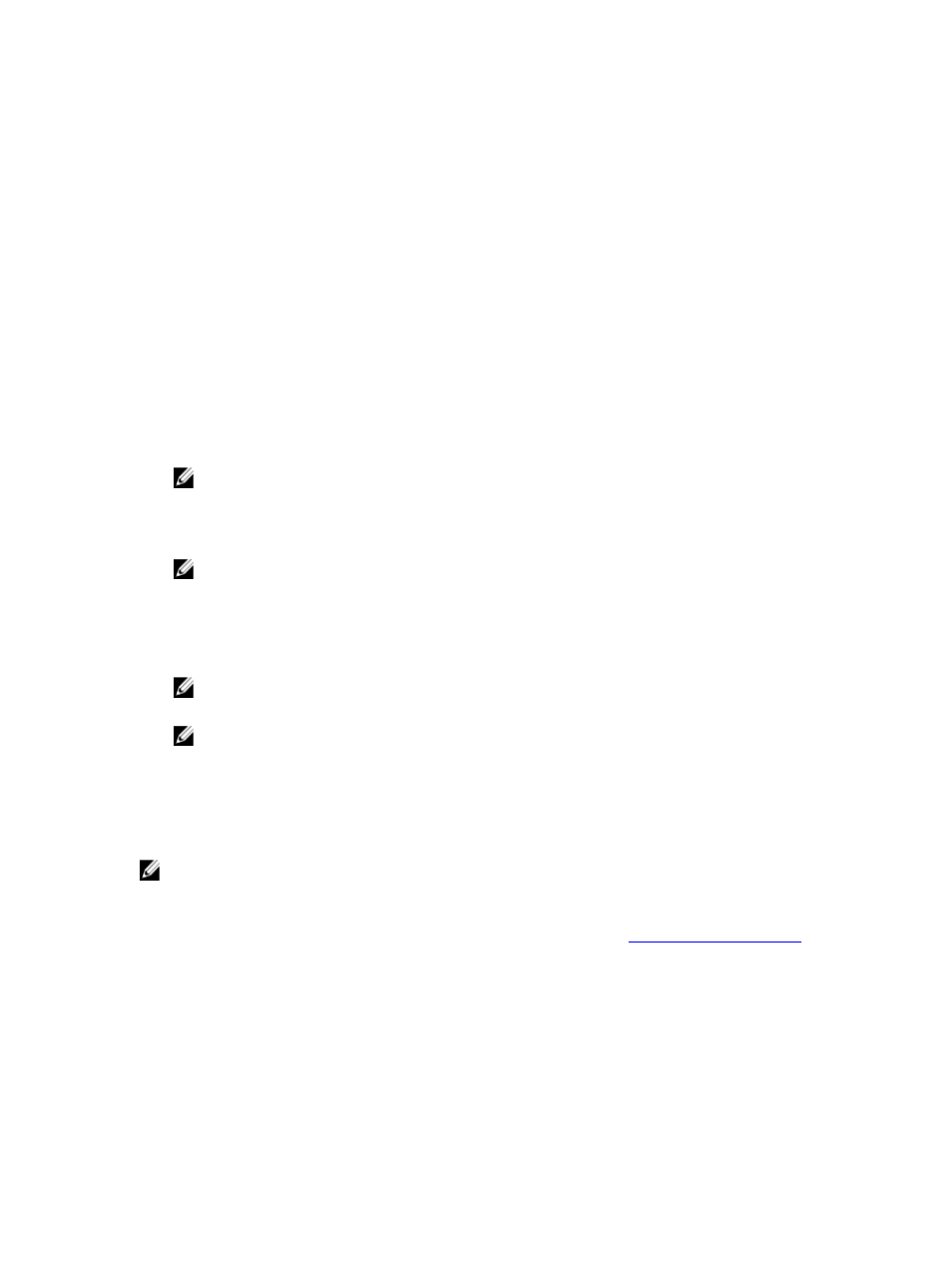
Disk Group And Virtual Disk Expansion
Adding free capacity to a disk group is achieved by adding unconfigured capacity on the array to the disk group. Data is
accessible on disk groups, virtual disks, and physical disks throughout the entire modification operation. The additional
free capacity can then be used to perform a virtual disk expansion on a standard or snapshot repository virtual disk.
Disk Group Expansion
To add free capacity to a disk group:
1.
In the AMW, select the Storage & Copy Services tab.
2.
Select a disk group.
3.
From the menu bar, select Storage → Disk Group → Add Physical Disks (Capacity). Alternatively, right-click on the
disk group and select Add Physical Disks (Capacity) from the pop-up menu.
The Add Free Capacity window is displayed. Based on the RAID level, and the enclosure loss protection of the
current disk group, a list of unassigned physical disks is displayed.
NOTE: If the RAID level of the disk group is RAID Level 5, or RAID Level 6, and the expansion enclosure has
enclosure loss protection, Display only physical disks that will ensure enclosure loss protection is displayed
and is selected by default.
4.
In the Available physical disks area, select physical disks up to the allowed maximum number of physical disks.
NOTE: You cannot mix different media types or different interface types within a single disk group or virtual
disk.
5.
Click Add.
A message prompts you to confirm your selection.
6.
To add the capacity to the disk group, click Yes.
NOTE: You can also use the Command Line Interface (CLI) on both Windows and Linux hosts to add free
capacity to a disk group. For more information, see the CLI Guide.
NOTE: After the capacity expansion is completed, additional free capacity is available in the disk group for
creation of new virtual disks or expansion of existing virtual disks.
Virtual Disk Expansion
Virtual disk expansion is a dynamic modification operation that increases the capacity of standard virtual disks.
NOTE: Snapshot repository virtual disks can be expanded from the CLI or from MD Storage Manager. All other
virtual disk types are expandable only from the CLI.
If you receive a warning that the snapshot repository virtual disk is becoming full, you may expand the snapshot
repository virtual disk from MD Storage Manager. For step-by-step instructions, see
.
Using Free Capacity
You can increase the capacity of a virtual disk using the free capacity on the disk group of the standard virtual disk or
the snapshot repository virtual disk.
The Total Unconfigured Capacity node, shown in the Storage & Copy Services tab, is a contiguous region of unassigned
capacity on a defined disk group. When increasing virtual disk capacity, some or all of the free capacity may be used to
91
