Creating a snapshot virtual disk repository – Dell POWERVAULT MD3600I User Manual
Page 138
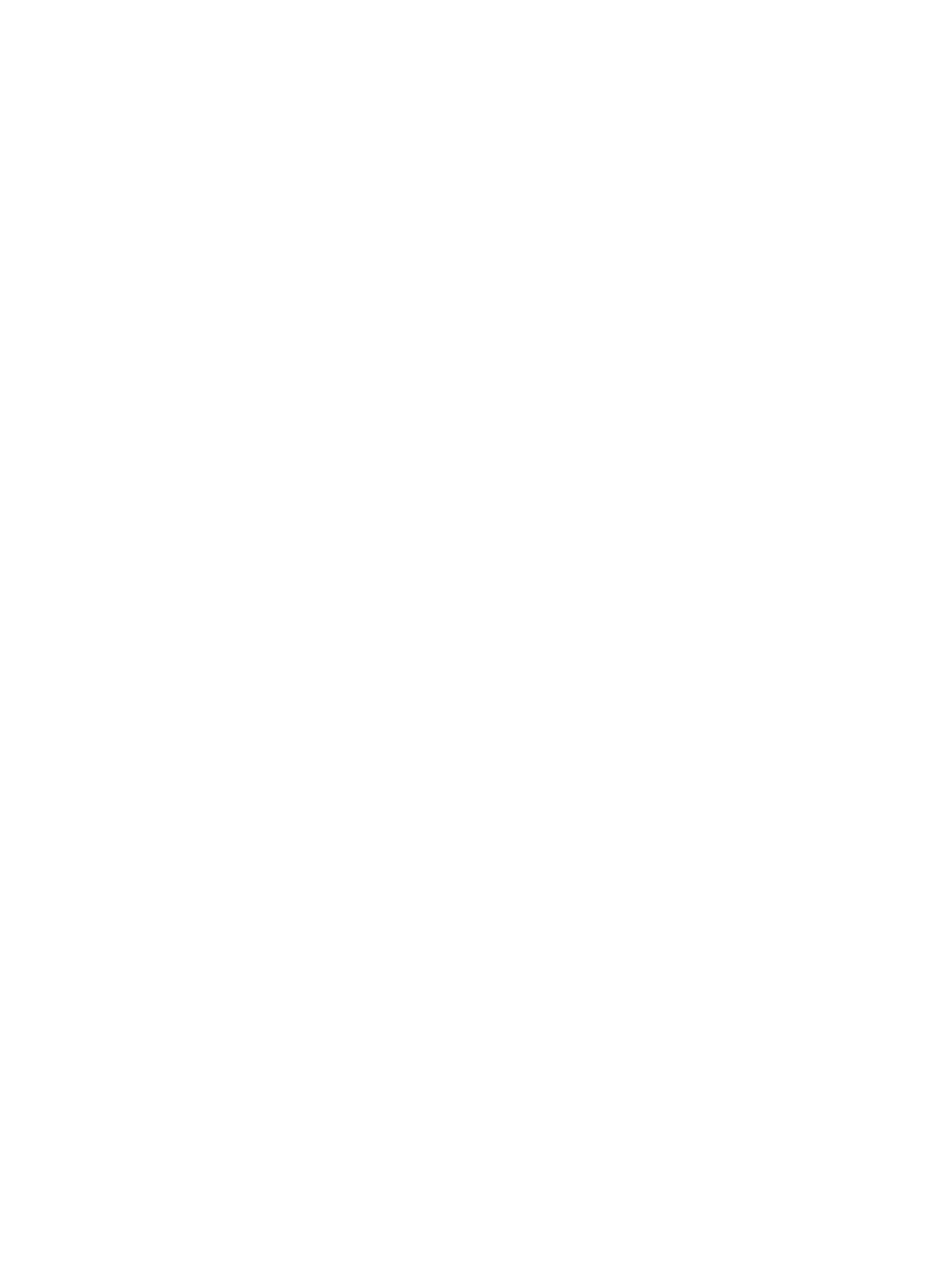
Use this option if you want to specify all of the customizable settings for the snapshot virtual disk repository. The
Manual method is considered advanced and only those who understand physical disk redundancy and optimal
physical disk configurations should use this method.
8.
Click Finish.
The snapshot virtual disk and its properties under the individual virtual disk node for the associated base virtual
disk is displayed in the navigation tree. The snapshot virtual disk is added as a new virtual disk that contains the
snapshot image information, which is the data of the virtual disk at the particular time of snapshot image creation.
Creating A Snapshot Virtual Disk Repository
When you create a snapshot virtual disk that is designated as read-write, a snapshot virtual disk repository is created to
provide the host application with write access to a copy of the data contained in the snapshot image. You can create the
repository automatically using the default settings or you can manually create the repository by defining the capacity
settings for the repository.
The following guidelines apply:
•
There is a minimum required capacity for a snapshot group repository which depends on your configuration.
•
When you define the capacity requirements for a repository, keep in mind any future requirements that you may
have for other virtual disks in this disk group or disk pool. Make sure that you have enough capacity to meet your
data storage needs without allocating too much capacity that takes up the storage in your system.
•
The list of repository candidates can contain both new and existing repository virtual disks. Existing repository
virtual disks are placed at the top of the list. The benefit of reusing an existing repository virtual disk is that you
can avoid the initialization process that occurs when you create a new one.
To create a snapshot virtual disk repository:
1.
From the Snapshot Virtual Disk Settings window, select Manual and click Next to define the properties for the
snapshot virtual disk repository.
The Snapshot Virtual disk Repository Settings - Manual window is displayed.
2.
Choose how you want filter the repository candidates in the Repository candidates table, based on either a
percentage of the base virtual disk capacity or by preferred capacity.
For more information, see the online help topics.
The repository candidates that you selected are displayed.
3.
Select the repository, from the Repository candidates table, that you want to use for the snapshot virtual disk and
select a repository candidate that is closest to the capacity you specified.
– The Repository candidates table shows both new and existing repositories that are capable of being used
for the snapshot virtual disk based on the value you specified for percentage or the value you specified for
preferred capacity.
– The Difference column shows the mathematical difference between your selected capacity and the actual
capacity of the repository candidate. If the repository candidate is new, then the system uses the exact
capacity size that you specified and displays zero (0) in the Difference column.
4.
In the % Full box, define the value that determines when a warning is triggered when the capacity of a snapshot
virtual disk repository reaches the defined percentage.
5.
Click Finish.
138
